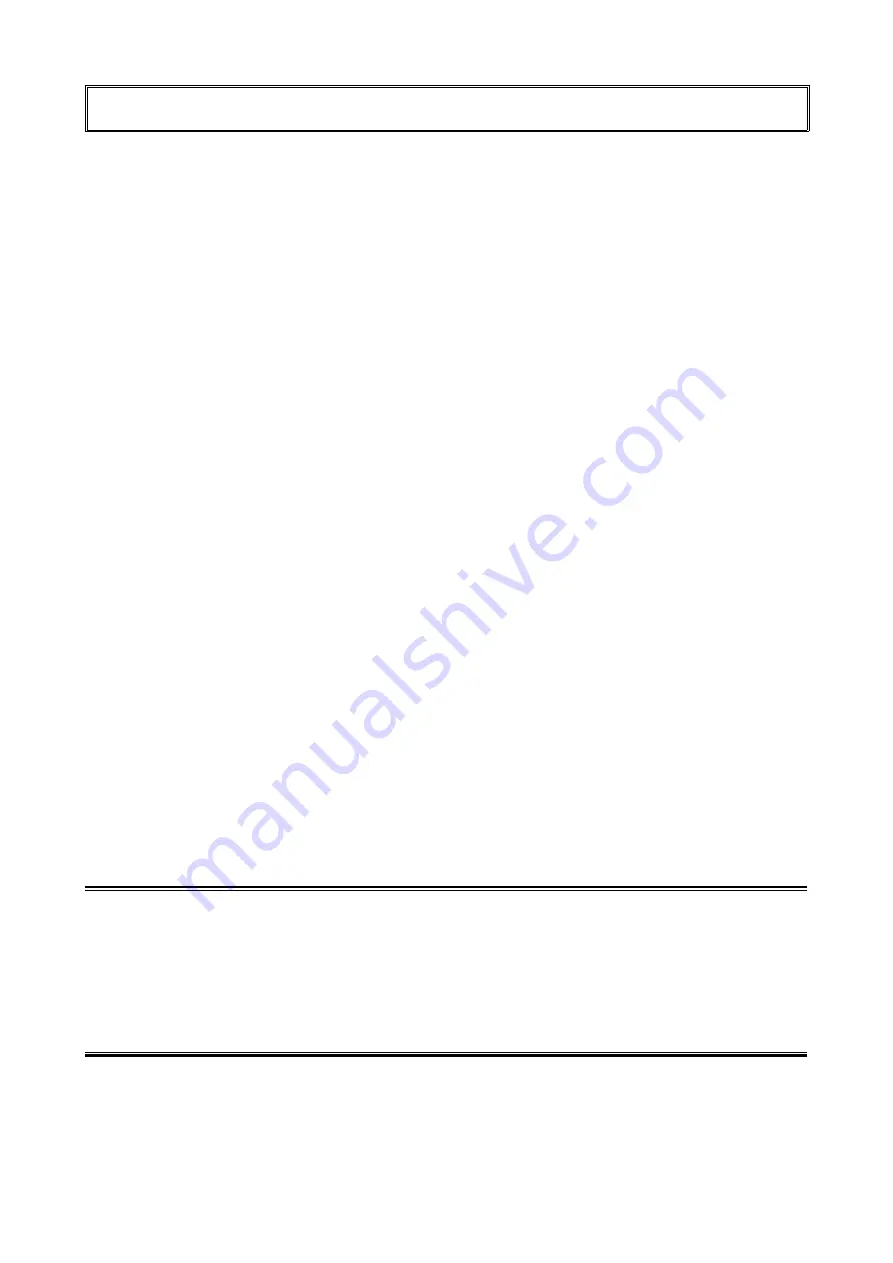
Copyright© 2007-2010 EIZO NANAO CORPORATION All rights reserved.
No part of this manual may be reproduced, stored in a retrieval system, or transmitted, in any form or by any means,
electronic, mechanical, or otherwise, without the prior written permission of EIZO NANAO CORPORATION.
EIZO NANAO CORPORATION is under no obligation to hold any submitted material or information confidential
unless prior arrangements are made pursuant to EIZO NANAO CORPORATION’s receipt of said information.
Although every effort has been made to ensure that this manual provides up-to-date information, please note that EIZO
monitor specifications are subject to change without notice.
Apple and Macintosh are registered trademarks of Apple Inc.
VGA is a registered trademark of International Business Machines Corporation.
VESA is a registered trademark of Video Electronics Standards Association.
Windows and Windows Vista are registered trademarks of Microsoft Corporation in the United States and other countries.
EIZO, EIZO Logo, FlexScan, i•Sound and ScreenManager are registered trademarks of EIZO NANAO CORPORATION in Japan and
other countries.
All other trademarks are the properties of their respective owners.
Product specification may vary with sales areas.
Confirm the specification in the manual written in language of the region of purchase.
Содержание FlexScan SX3031W
Страница 30: ......



































