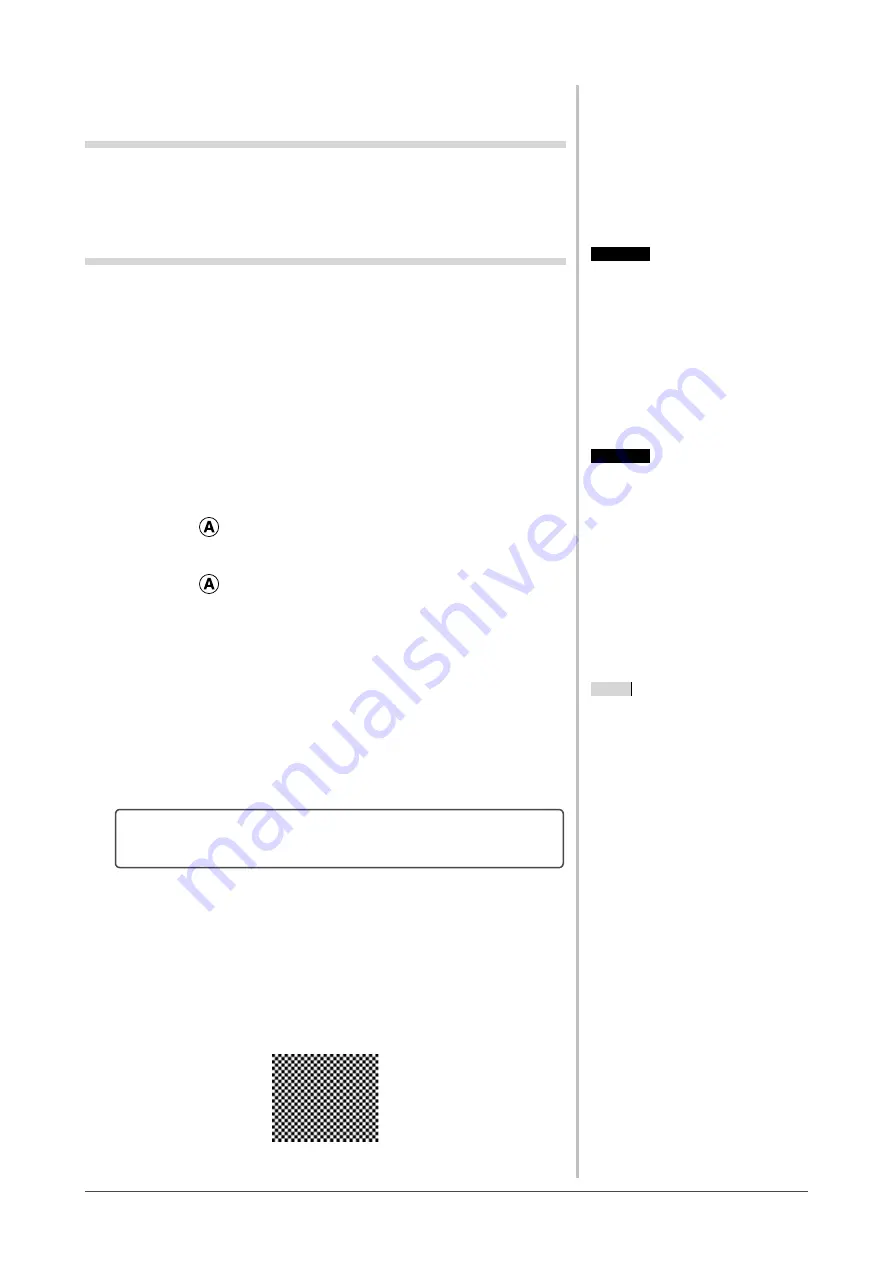
8
Chapter 2 Settings and Adjustments
2-2 Screen Adjustment
Digital Input
When digital signals are input, images are displayed correctly based on the
preset data of the monitor. When performing the advanced adjustment, see “2-3
Color Adjustment” (page 11) and its subsequence pages.
Analog Input
The monitor screen adjustment is used to suppress flickering of the screen or
adjust screen position and screen size correctly according to the PC to be used.
To use the monitor comfortably, adjust the screen when the monitor is set up for
the first time or when the settings of the PC in use are updated. No adjustment
is required when the image appears correctly.
[Adjustment Procedure]
1
Perform the auto size adjustment.
●
To adjust flickering, screen position, and screen size
automatically [Auto button]
(1) Press
.
A message “Your setting will be lost, if you press again now” appears for
five seconds.
(2) Press
again while the message is displayed.
The Auto Adjustment function begins (showing a running status icon) to
adjust flickering, screen position, and screen size automatically.
2
Prepare the display pattern for the analog display adjustment.
(1) Load the “EIZO LCD Utility Disk” to your PC.
(2) For Windows PC: Start the “Screen Adjustment Utility” from the
startup menu on the disk.
For other than Windows PC: Use the screen adjustment pattern files.
• If the screen is displayed correctly : go to step 5
• If the screen is not displayed correctly : go to step 3
3
Perform the auto size adjustment again with the analog screen
adjustment pattern displayed.
●
To adjust flickering, screen position, and screen size
automatically [Auto button]
(1) Display Pattern 1 in full screen on the monitor using the “Screen
Adjustment Utility” or the screen adjustment pattern files.
Attention
• Wait 30 minutes or more from
monitor power on before starting
adjustments.
NOTE
• For how to open and use the screen
adjustment pattern files, refer to
“Readme.txt” or the “read me” file.
When you are using a Macintosh PC,
you can open the file directly from the
start menu of the disk.
Attention
• This function works correctly when
an image is fully displayed over the
Windows or Macintosh display area.
It does not work properly when an
image is displayed only on a part of
the screen (command prompt window,
for example) or when a black
background (wallpaper, etc.) is in use.
• This function does not work correctly
with some graphics boards.
Содержание FLEXSCAN SX2461
Страница 41: ......











































