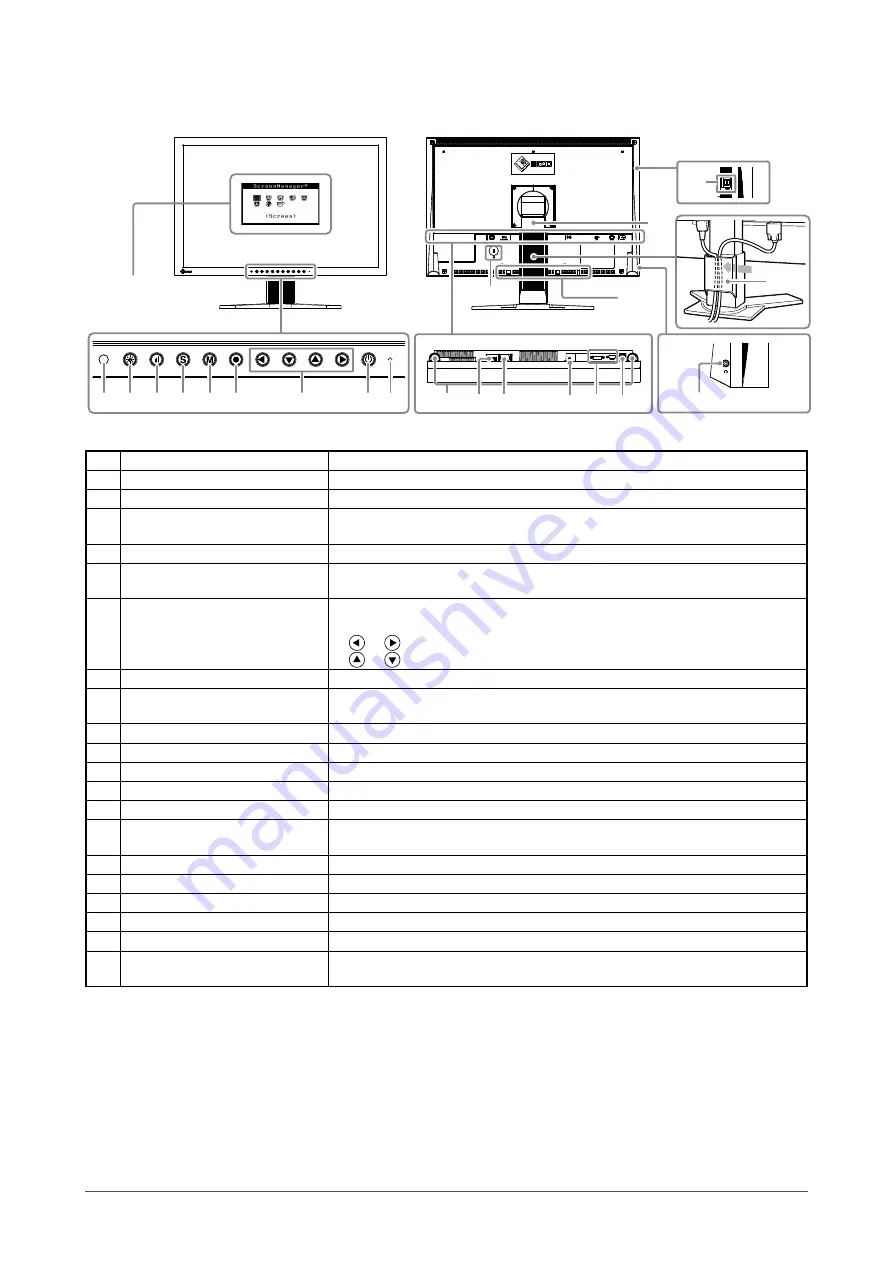
8
Chapter 1 Features and Overview
1- Controls and Functions
Ex. Height adjustable stand
1 2 3 4 5 6
7
9
8
11
19
12
14
13
15
10
17
20
21
18
16
Adjustment menu
(
*
ScreenManager
®
)
1
Sensor
Detects ambient brightness. Auto EcoView function (
).
Auto EcoView button
Allows you to switch the Auto EcoView function On or Off (
).
EcoView Index button
Displays the EcoView index (
Input Signal Selection button
Switches input signals for display when two PCs are connected to the
monitor (
).
Mode button
Allows you to switch the display mode (
6
Enter button
Displays the Adjustment menu, determines an item on the menu screen, and
saves values adjusted (
).
7
Control buttons (Left, Down,
Up, Right)
• Chooses an adjustment item or increases/decreases adjusted values for
advanced adjustments using the Adjustment menu (
•
or
button: Displays the volume adjustment menu (
).
•
or
button: Displays the brightness adjustment menu (
).
8
Power button
Turns the power on or off.
9
Power indicator
Indicates monitor’s operation status.
Blue: Operating
Orange: Power saving
Off: Power off
10
Speaker
Outputs audio source.
11
Main Power Switch
Turns the main power on or off.
1
Power connector
Connects the power connector.
1
Stereo mini jack
Connects the stereo mini jack cable.
1
Input signal connectors
Left : DVI-D Connector / Right : D-Sub mini 15-pin connector
1
USB port (Up)
Connects the USB cable to use the software that needs USB connection, or
to use USB Hub function. (
16
USB Port (Down)
Connects a peripheral USB device.
17
Stand
Used to adjust the height and angle of the monitor screen.
18
Cable holder
Covers the monitor cables.
19
Headphone jack
Connects the headphones.
0
Security lock slot
Complies with Kensington’s MicroSaver security system.
1
Option speaker (i·Sound L)
mounting holes
Used to attach the option speaker (i·Sound L3). (May not allowed to attach
the option speaker depending on the stand type.)
* ScreenManager
®
is an EIZO’s nickname of the Adjustment menu. See
Содержание FLEXSCAN S2232W -
Страница 51: ......









































