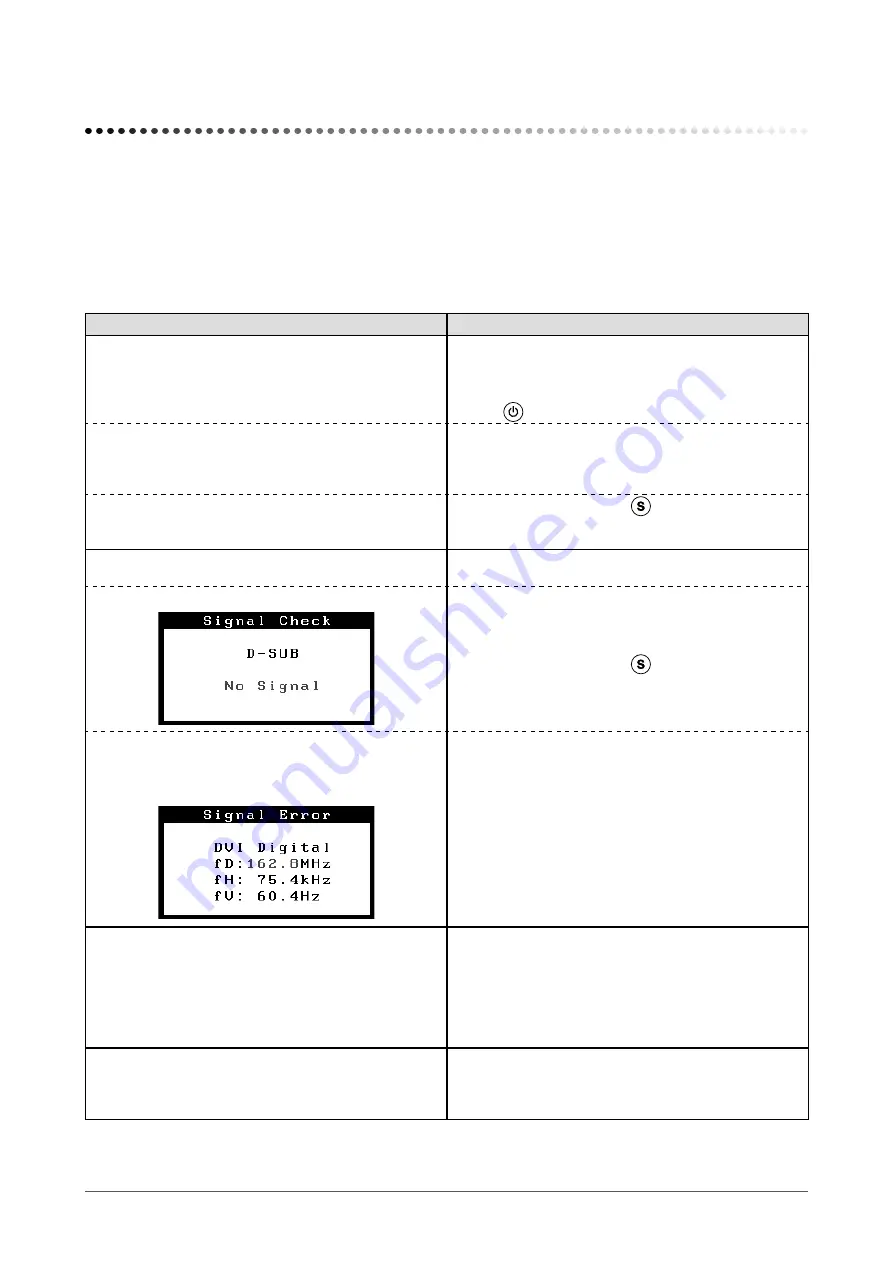
1
Chapter 4 Troubleshooting
Chapter Troubleshooting
If a problem still remains after applying the suggested remedies, contact your local dealer.
• No-picture problems → See No.1 - No.2.
• Imaging problems (digital input) → See No.3 - No.8.
• Imaging problems (analog input) → See No.3 - No.12.
• Other problems → See No.13 - No.16.
• USB problems → See No.17.
Problems
Possible cause and remedy
1. No picture
• Power indicator does not light.
• Check whether the power cord is connected correctly. If
the problem persists, turn off the main power, and then
turn it on again a few minutes later.
• Turn the main power switch on.
• Press
.
• Power indicator lights blue.
• Set each adjusting value in [Brightness], [Contrast] and
• When using the long DVI cable, adjust the DVI input
level using [DVI Input Level]. (see
• Power indicator lights orange.
• Switch the input signal with
.
• Operate the mouse or keyboard.
• Check whether the PC is turned on.
. The message below appears.
This message appears when the signal is not input
correctly even when the monitor functions properly.
• This message appears when no signal is input.
• The message shown left may appear, because some
PCs do not output the signal soon after power-on.
• Check whether the PC is turned on.
• Check whether the signal cable is connected properly.
• Switch the input signal with
.
• When using the long DVI cable, adjust the DVI input
level using [DVI Input Level]. (see
• The message shows that the input signal is out of the
specified frequency range. (Such signal frequency is
displayed in red.)
Example:
• Check whether the signal setting of your PC matches
the resolution and the vertical frequency settings for the
monitor. (see
)
• Reboot the PC.
• Select an appropriate display mode using the graphics
board’s utility. Refer to the manual of the graphics board
for details.
fD : Dot Clock
(Displayed only when the digital signal inputs)
fH : Horizontal Frequency
fV : Vertical Frequency
. The screen is too bright or too dark.
• Adjust using [Brightness] or [Contrast]. (The LCD
monitor backlight has a fixed life span. When the screen
becomes dark or begins to flicker, contact your local
dealer.) (see
• Turn on the Auto EcoView function. (see
) The
monitor detects the environmental brightness to adjust
the screen brightness automatically.
. Characters are blurred.
• Check whether the signal setting of your PC matches
the resolution and the vertical frequency settings for the
monitor. (see
)
• Adjust using [Smoothing]. (see
Содержание FLEXSCAN S2232W -
Страница 51: ......
















































