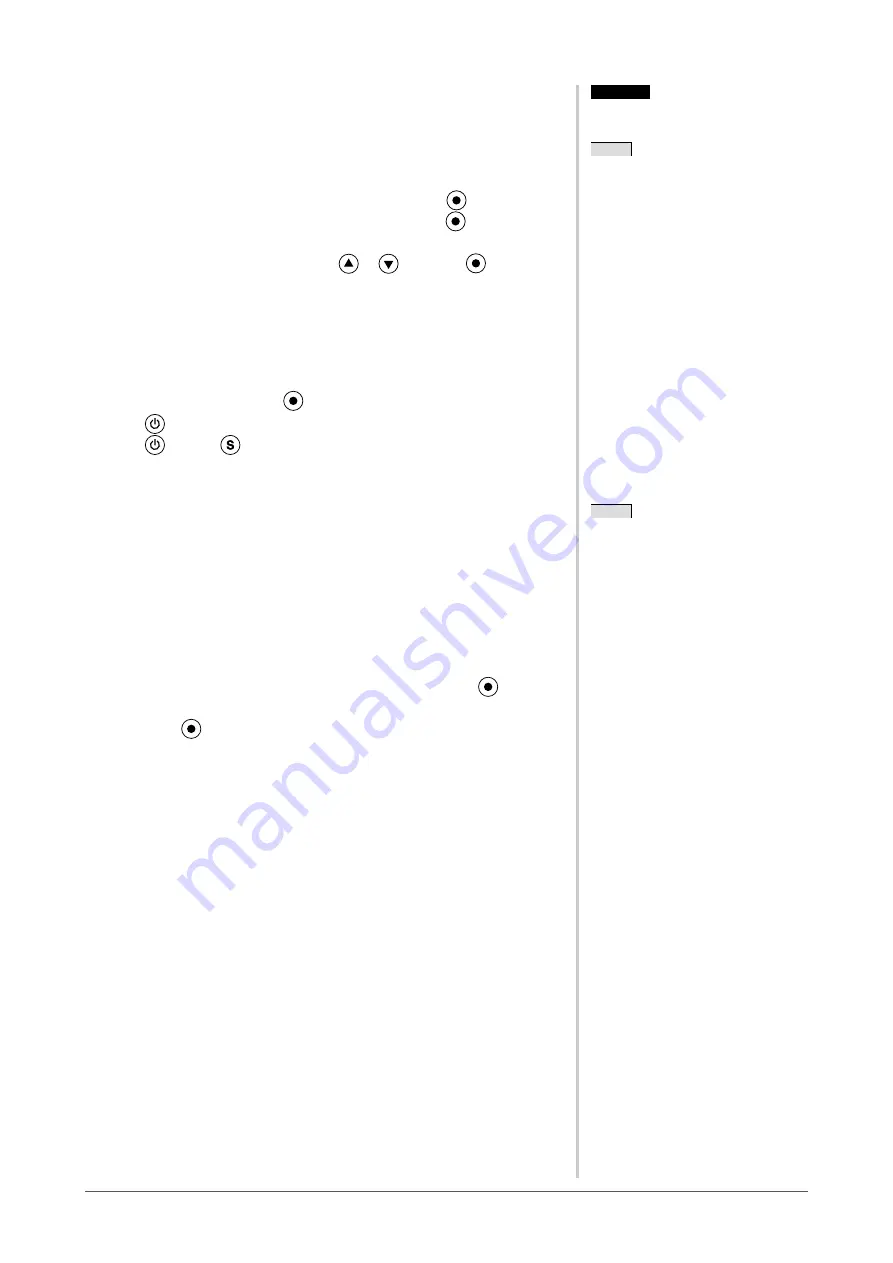
Chapter 2 Settings and Adjustments
-1 Setting Orientation
●
To set the orientation of the Adjustment menu [Orientation]
This function allows you to change the orientation of the Adjustment menu
when using the monitor screen in vertical display position.
(1) Choose <Others> from the Adjustment menu, and p
ress
.
(2) Choose <Orientation> from the Others menu, and press
.
The <Orientation> menu appears.
(3) Select “Landscape” or “Portrait” with
or
, and press
.
The setting is completed.
(4) When selecting “Portrait”, turn the monitor screen 90° in clockwise
direction.
-1 Locking Buttons
This function allows you to lock
to prevent changing the adjusted/set status.
(1) Press
to turn off the monitor.
(2) Press
holding
down to turn on the monitor.
The Lock/Unlock setting is toggled by performing the operation in step 2.
-1 Displaying Monitor Information
[Information]
This function allows you to display the input signal status, current resolution
and model name.
Information 1/3 : Input signal status (D-Sub/DVI Digital),
resolution and H/V frequency
Information 2/3 : Enable/Disable setting for DDC/CI
Information 3/3 : Model name, serial number and usage time
(1) Choose <Information> from the Adjustment menu, and
press
.
The <Information> menu appears.
(2) Then, press
to check settings, etc.
Attention
• Be sure that the cables are correctly
connected.
NOTE
• For using the monitor with
“Portrait” position, the graphics
board supporting portrait display is
required. When placing the monitor in
a "Portrait" position, settings of your
graphics board need to be changed.
Refer to the manual of the graphics
board for details.
Attention
• Be sure that the cables are correctly
connected.
NOTE
• For using the monitor with
“Portrait” position, the graphics
board supporting portrait display is
required. When placing the monitor in
a "Portrait" position, settings of your
graphics board need to be changed.
Refer to the manual of the graphics
board for details.
NOTE
• The usage time is not always “0”
when you purchase the monitor due
to factory inspection.
NOTE
• The usage time is not always “0”
when you purchase the monitor due
to factory inspection.
Содержание FLEXSCAN S2232W -
Страница 51: ......
















































