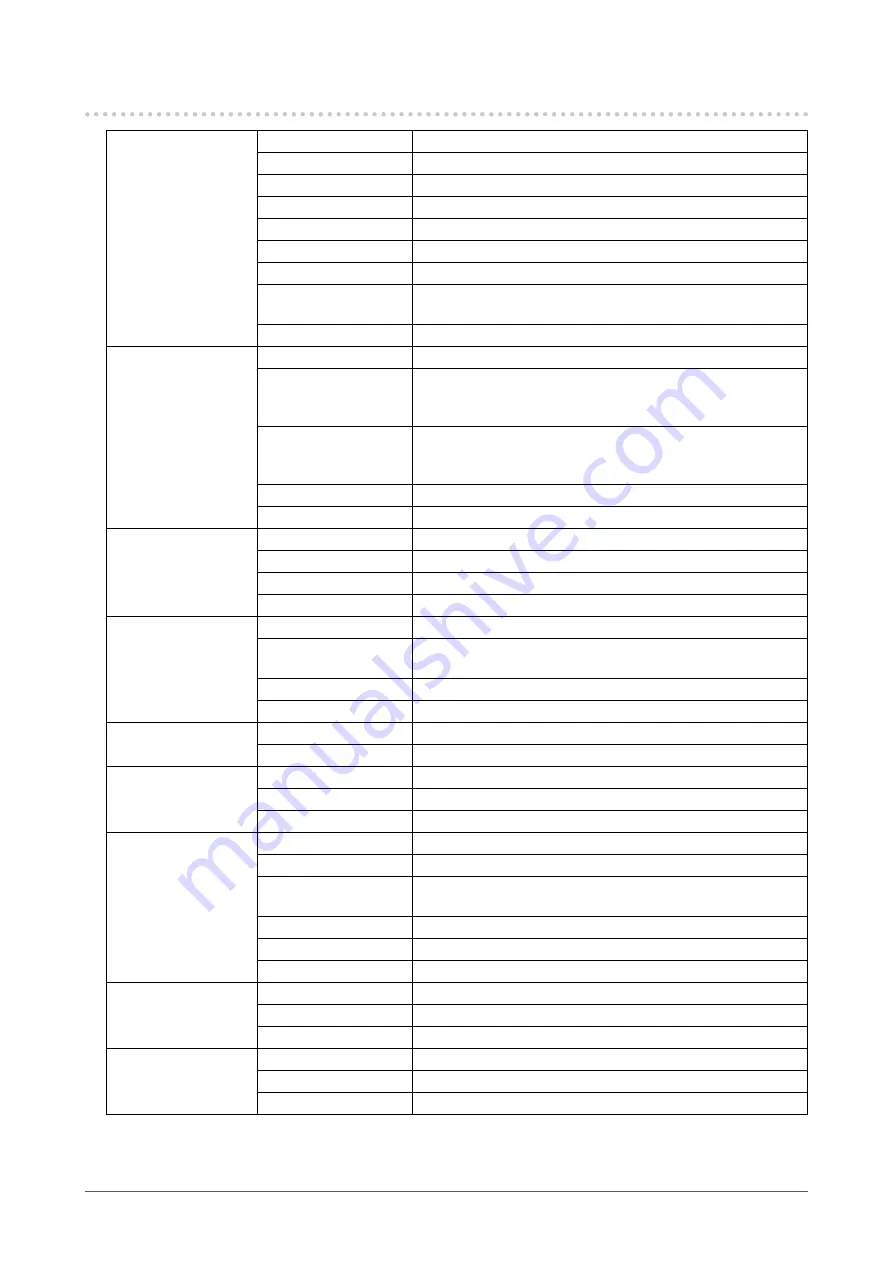
30
Chapter 6 Reference
6-3.
Specifications
LCD Panel
Type
TN (Anti-Glare)
Backlight
LED
Size
43 cm (17 inch)
Native Resolution
1280 dots × 1024 lines
Display Size (H × V)
337.9 mm × 270.3 mm
Pixel Pitch
0.264 mm
Display Colors
8-bit colors: 16.77 million colors
Viewing Angle
(H / V, typical)
170˚ / 160˚
Response Time (typical) Black-to-white-to-black: Approx. 5 ms
Video Signals
Input Terminals
DVI-D × 1 and D-Sub mini 15-pin × 1
Digital Scanning
Frequency
(H / V)
31 kHz to 64 kHz / 59 Hz to 61 Hz (VGA TEXT: 69 Hz to 71 Hz)
Analog Scanning
Frequency
(H / V)
31 kHz to 64 kHz / 55 Hz to 61 Hz (VGA TEXT: 69 Hz to 71 Hz)
Synchronization Signal
Separate
Max. Dot Clock
108 MHz
Audio
Speakers
0.5 W + 0.5 W
Headphones
2 mW + 2 mW (32 Ω)
Input Terminals
Line: Analog audio input connector × 1
Output Terminals
Headphone: Stereo mini jack × 1
Power
Input
100 - 240 VAC ±10 %, 50 / 60 Hz 0.35 A - 0.20 A
Maximum Power
Consumption
18 W or less
Power Save Mode
0.5 W or less (default settings)
Standby Mode
0.5 W or less (default settings)
Physical Specifications
(Without Stand)
Dimensions
367 mm × 304 mm × 59 mm (W × H × D)
Net Weight
Approx. 3.6 kg
Physical Specifications
(Tilt Stand)
Dimensions
367 mm × 384 mm × 188 mm (W × H × D)
Net Weight
Approx. 4.4 kg
Tilt
Up 30˚, Down 5˚
Physical Specifications
(Height Adjustable
Stand)
Dimensions
367 mm × 391.5 mm to 491.5 mm × 205 mm (W × H × D)
Net Weight
Approx. 5.4 kg
Height Adjustment
Range
100 mm
Tilt
Up 30˚, Down 0˚
Swivel
Left 35˚, Right 35˚
Vertical Rotation
Right 90°
Operating
Environmental
Requirements
Temperature
5 ˚C to 35 ˚C
Humidity
20 % to 80 % R.H. (no condensation)
Air Pressure
540 hPa to 1060 hPa
Transportation/Storage
Environmental
Requirements
Temperature
-20 ˚C to 60 ˚C
Humidity
10 % to 90 % R.H. (no condensation)
Air Pressure
200 hPa to 1060 hPa





































