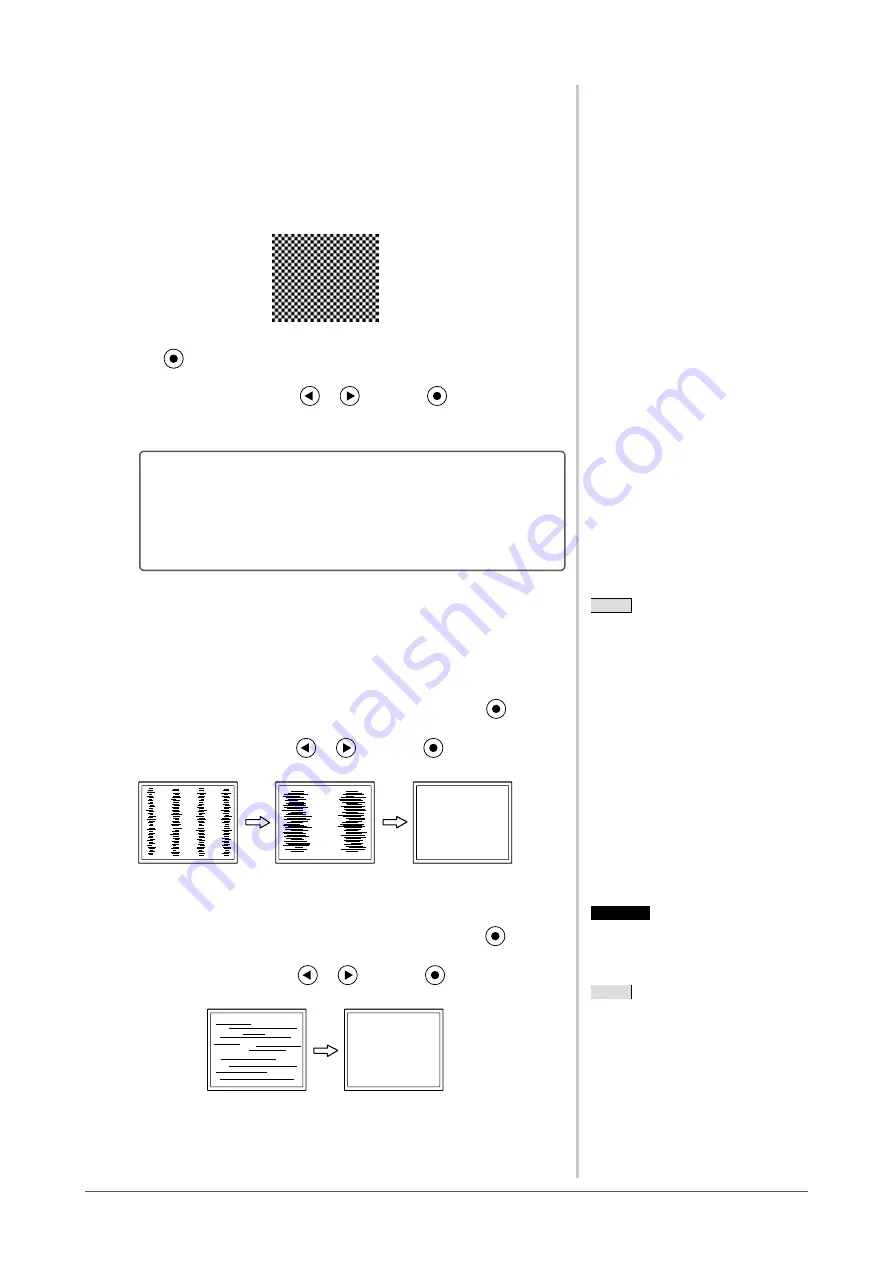
14
Chapter 2 Settings and Adjustments
3
Perform the auto adjustment again with the analog screen
adjustment pattern displayed.
●
To adjust flickering, screen position, and screen size
automatically [Screen]
(1) Display Pattern 1 of the “Screen adjustment pattern files” in full
screen on the monitor.
(2) Choose <Screen> from the <Auto Adjustment> menu, and press
.
The <Screen> menu appears.
(3) Select “Execute” with
or
, and press
.
Flickering, screen position, and screen size are corrected by the auto-
adjustment function.
If the screen is not displayed correctly even after adjusting in
step 3 above, perform the adjustments according to the
procedures on the following pages. When the screen is
displayed correctly, go to step 5
automatically [Range]” (page 15)
4
Perform advanced adjustments for the following using the
<Screen> menu of the Adjustment menu.
Adjust the clock, phase and position, in this order.
●
To eliminate vertical bars [Clock]
(1) Choose <Clock> from the <Screen> menu, and press
.
The <Clock> menu appears.
(2) Adjust the clock with
or
, and press
.
The adjustment is completed.
●
To remove flickering or blurring [Phase]
Adjustable range: 0 to 63
(1) Choose <Phase> from the <Screen> menu, and press
.
The <Phase> menu appears.
(2) Adjust the phase with
or
, and press
.
The adjustment is completed.
NOTE
• Press the control button slowly so as
not to miss the adjustment point.
• When blurring, flickering or bars
appear on the screen after adjustment,
proceed to
flickering or blurring.
Attention
• Flickering or blurring may not be
eliminated depending on your PC or
graphics board.
NOTE
• When vertical bars appear on the
screen after adjustment, go back to
“● To eliminate vertical bars [Clock]”
(page 14).
(Clock → Phase → Position)
Содержание FLEXSCAN S1701-X -
Страница 52: ...52 Pb Hg Cd Cr VI PBB PBDE SJ T 11363 2006 SJ T 11363 2006...
Страница 53: ......















































