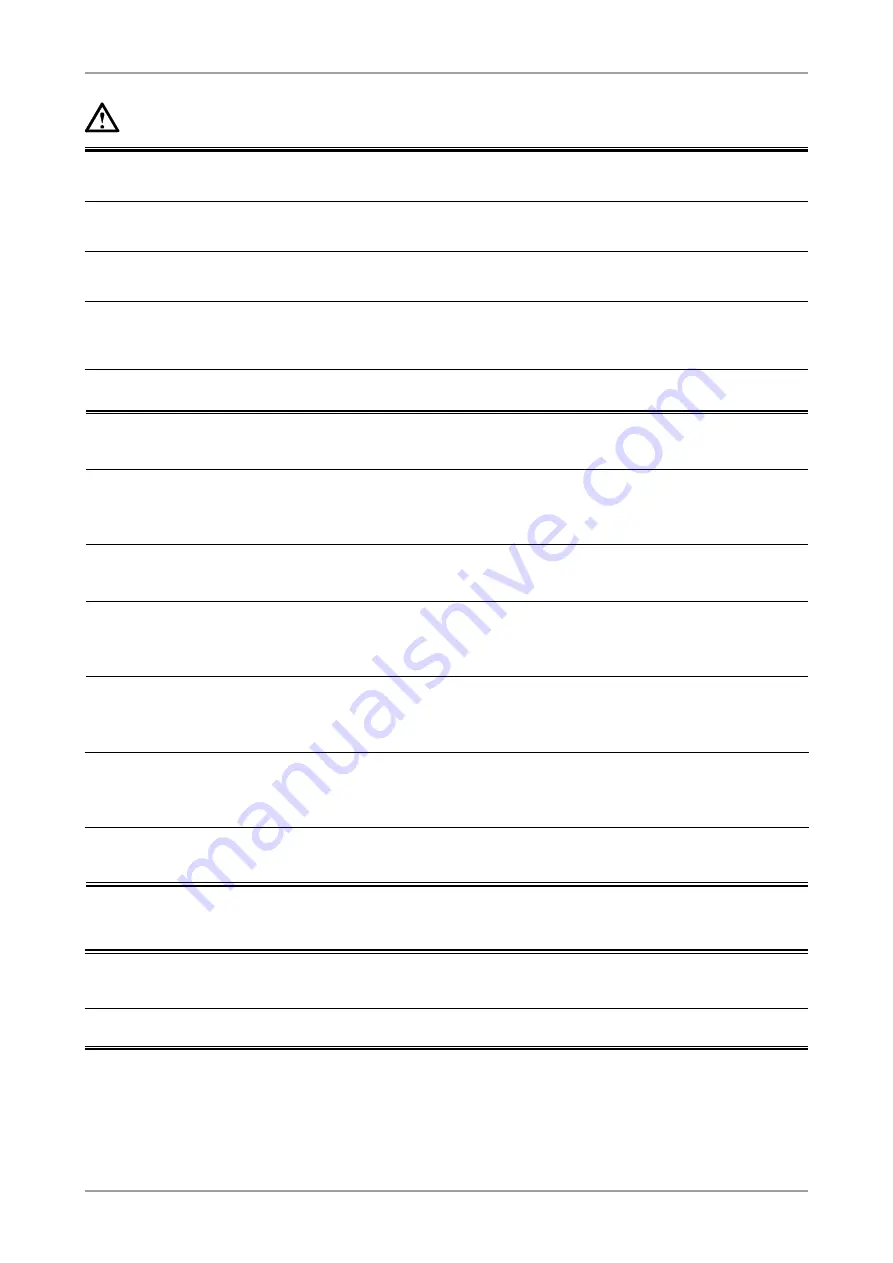
PRECAUTIONS
CAUTION
Use an easily accessible power outlet.
This will ensure that you can disconnect the power quickly in case of a problem.
Periodically clean the area around the plug.
Dust, water, or oil on the plug may result in fire.
Unplug the unit before cleaning it.
Cleaning the unit while it is plugged into a power outlet may result in electric shock.
If you plan to leave the unit unused for an extended period, disconnect the
power cord from the wall socket after turning off the power switch for the
safety and the power conservation.
Notice for this monitor
In order to suppress the luminosity change by long-term use and to maintain the stable luminosity, use of a
monitor in lower brightness is recommended.
The LCD panel is manufactured using high-precision technology. However, note that the appearance of any
missing pixels or lit pixels does not indicate damage to the LCD monitor.
Percentage of effective pixels : 99.9994% or higher.
The backlight of the LCD panel has a fixed life span. When the screen becomes dark or begins to flicker,
please contact your dealer.
Do not press on the panel or edge of the frame strongly, as this may result in damage to the screen. There
will be prints left on the screen if the pressed image is dark or black. If pressure is repeatedly applied to the
screen, it may deteriorate or damage your LCD panel. Leave the screen white or black to decrease the prints.
When the screen image is changed after displaying the same image for extended periods of time, an
afterimage may appear. Use the screen saver or timer to avoid displaying the same image for extended
periods of time.
When the monitor is cold and brought into a room or the room temperature goes up quickly, dew
condensation may occur inside and outside the monitor. In that case, do not turn the monitor on and wait until
dew condensation disappears, otherwise it may cause some damages to it.
Do not scratch or press on the panel with any sharp objects, such as a pencil or pen as this may result in
damage to the panel. Do not attempt to brush with tissues as this may scratch the LCD panel.
To use the monitor comfortably
An excessively dark or bright screen may affect your eyes. Adjust the brightness of the monitor according to
the environmental conditions.
Staring at the monitor for a long time tires your eyes. Take a 10-minute rest every hour.







































