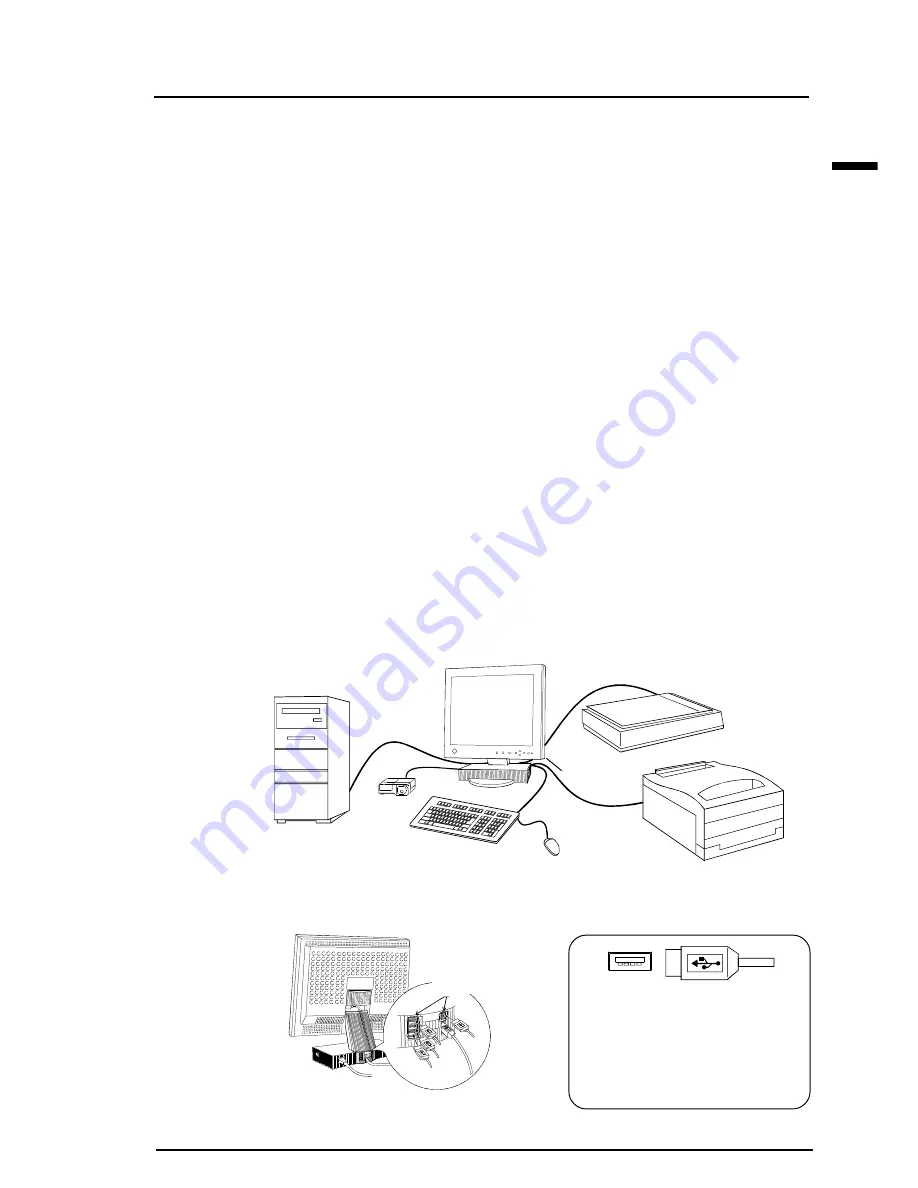
E
63
3 MAKING USE OF USB
3) Select “Search for the best driver for your device (recommended).” and
click “OK”.
4) Insert the Windows 98 CD-ROM.
5) Select “specify a location” and choose the driver where Windows 98
is installed (e.g., select c: if Windows 98 is in C drive), and click
“Next”.
6) Confirm “Generic USB Hub” is selected in the wizard. Click “Next”.
7) Choose the driver where CD-ROM is installed (e.g., d:\win98), and
click “OK” if the location of the driver is asked.
8) The “Generic USB Hub” is detected. Click “Finish” to complete the
installation.
Once the above operation is completed, the monitor functions as a USB
hub and the USB compliant peripherals can be connected to the
downstream ports of the monitor.
(For MacOS 8.5.1 or newer)
There is no need to install any software to utilize the USB hub function
when connecting a USB compliant PC (or another USB hub) with the USB
cable (MD-C93).
Connect the USB compliant peripherals to the downstream ports of the
monitor.
(Example of connection)
Rear port (Example)
PC
Scanner
Printer
Mouse
Keyboard
Digital
Camera
EIZO USB
Cable
(MD-C93)
Downstream
Monitor
Downstream ports:
Connect the cables from USB
compliant peripherals such
as a mouse, keyboard, etc.
Downstream connector
















































