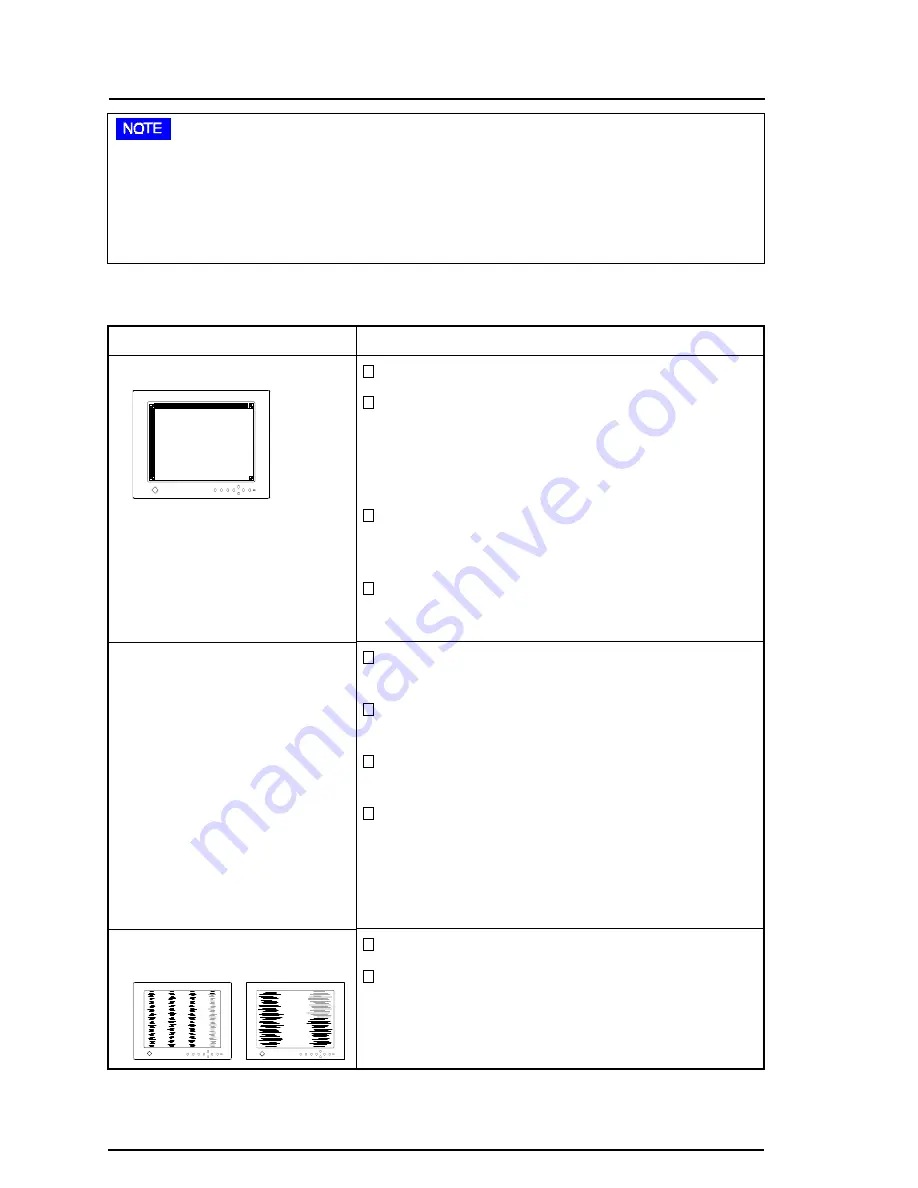
66
4
TROUBLESHOOTING
Points to check with possible solutions
Push the Auto adjustment button. See page 37.
Confirm the display resolution using the
“Resolution” icon in the ScreenManager “Screen”
menu. If the resolution is different from the
selected display mode, adjust the resolution. See
page40, 42.
Adjust the image position using the “Position”
icon in the ScreenManager “Screen” menu. See
page 39, 42.
If the problem persists, use the graphics board's
utility sofware to change the display position if
available. (It may be called “back-porch”.)
Check that the signal cable is properly connected
to the graphics board or PC.
Check that the graphics board is correctly
mounted in the PC.
The signal cable might be damaged. Please
contact the dealer.
The monitor may be located close to a device that
is generating a magnetic field. Such devices
include speakers, electric motors, high-voltage
cables and other monitors. It may be solved by
switching off or moving the interfering device, or
by relocating the monitor.
Push the Auto adjustment button. See page 37.
Decrease the vertical bars using the“Clock” icon
in the ScreenManager “Screen” menu. See page
38, 41.
n
Imaging problems
Problems
1) Display position is incorrect.
2) • The image vibrates on the
screen.
• A slight shaking
movement of the screen
image or text.
3) Vertical bars of distortion
appear.
•
Whenever an error signal message appears, the signal frequency will be displayed in
red.
•
Error messages will remain on the screen for 30 seconds, and then disappear. An
error message may not appear at all if the signal frequency is extremely high or
extremely low.






























