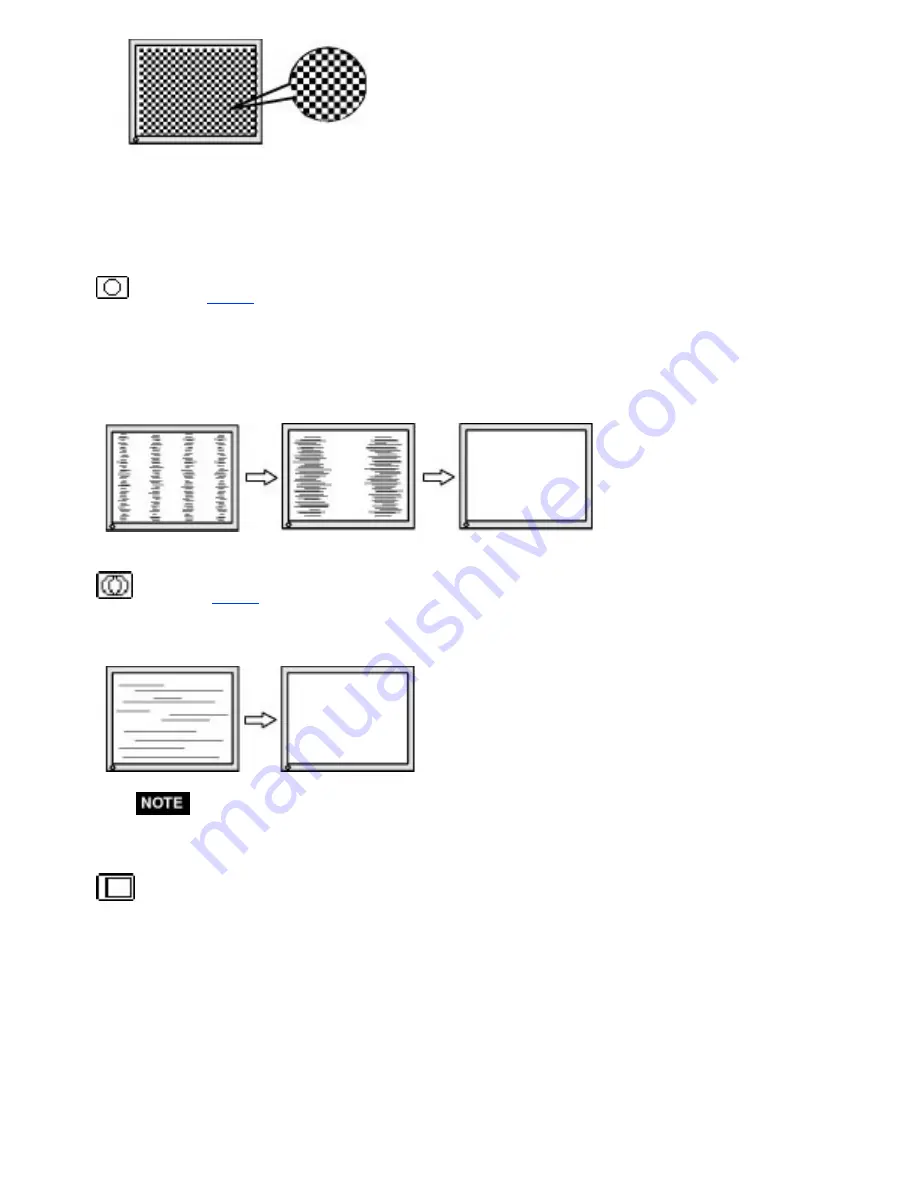
3. Adjust by using <Screen> menu in the ScreenManager.
(1) Vertical bars appear on the screen
→
> adjustment.
Select the <Clock> and eliminate the vertical bars by using the Right and Left of the Control buttons.
Do not continuously press the Control buttons, as the adjustment value will change quickly and make it
difficult to locate the most suitable adjustment point. If the horizontal flickering, blur or bars appear,
proceed to <Phase> adjustment as follows.
(2) Horizontal flickering, blurring or bars appear on the screen.
→
Use the <
Select the <Phase> and eliminate the horizontal flickering, blurring or bars by using the Right and Left
buttons.
●
Horizontal bars may not completely disappear from the screen depending on the PC.
(3) The screen position is incorrect.
→
Use the <Position> adjustment.
The correct displayed position of the monitor is decided because the number and the position of the
pixels are fixed. The <Position> adjustment moves the image to the correct position.
Select <Position> and adjust the position of the upper left corner of the image by using the Up, Down,
Right and Left buttons in order to align the screen.
If vertical bars of distortion appear after finishing the <Position> adjustment, return to <Clock>
adjustment and repeat the previously explained adjustment procedure. ("Clock"
→
"Phase"
→
"Position")
Содержание FlexScan L578
Страница 18: ... About the sound control please refer to Sound Setting ...
Страница 51: ......
















































