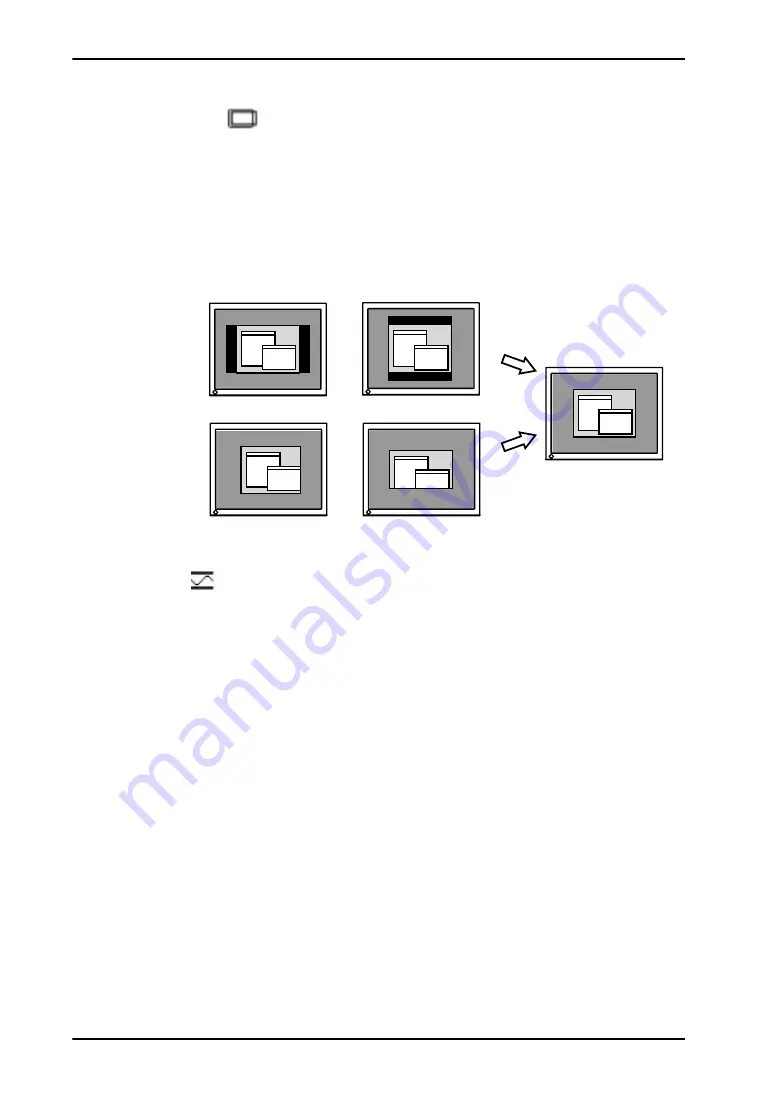
English
26
4. ADJUSTMENT
(4)
Screen image is smaller or larger than the actual screen images.
→
Use the <Resolution> adjustment.
Adjustment is needed when the input signal resolution and the resolution
now being displayed are different.
Select <Resolution> and confirm if the resolution now being displayed is
the same as the input resolution. If it is not, adjust the vertical resolution
using the up and down button and adjust the horizontal resolution using
the right and left buttons.
4.
Adjust the output signal range (Dynamic Range) of the signal.
→
Use the <Range Adjustment> (p. 44) of <Screen> menu.
This controls the level of output signal range to display the whole color
gradation (256 colors).
[Procedure]
Select <Range Adjustment> from <Screen> menu of the ScreenManager, the
message “Your setting will be lost, if you press AUTO button” appears. Press
the Auto Adjustment Button on the control panel while displaying the <Range
Adjustment> menu to automatically adjust the range. The screen blanks for a
moment and adjusts the color range to display the whole color gradation of the
current output signal.
Larger than the actual screen images.
Smaller than the actual screen images.
Adjusted to actual screen
















































