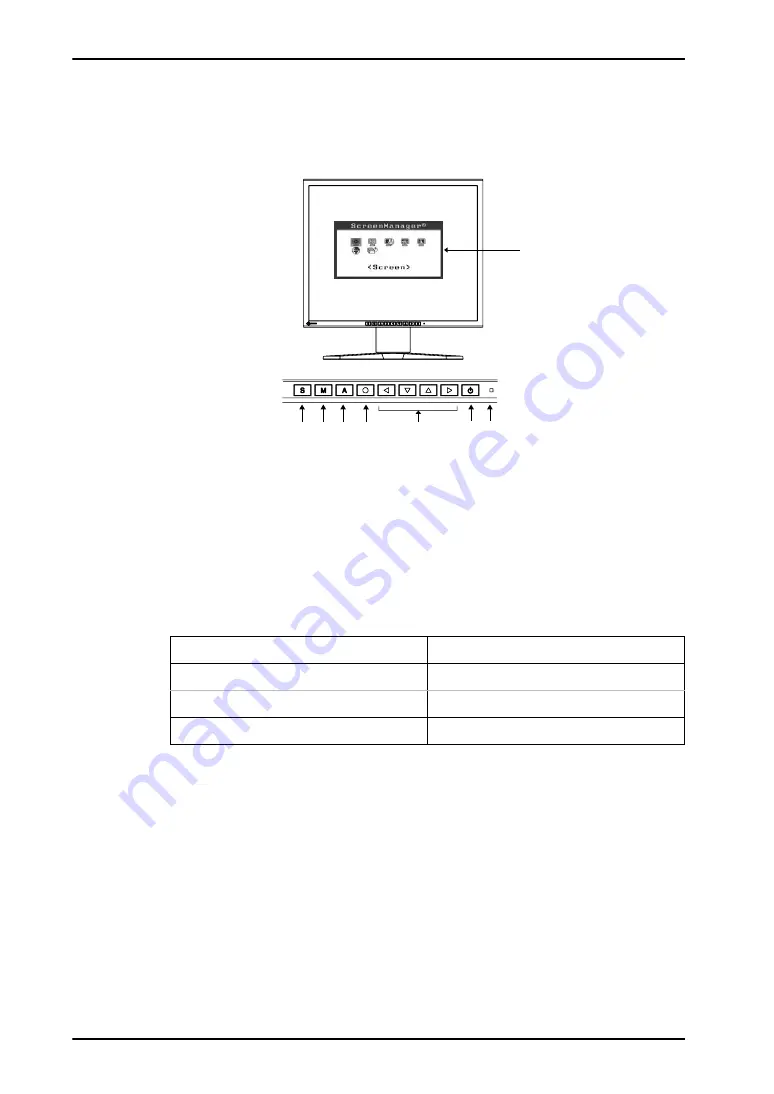
English
10
1. Introduction
1-3. Controls & Connectors
Front
(1)
ScreenManager
®
(2)
Input Signal Selection Button
(3)
Mode Button*
1
(4)
Auto Adjustment Button
(5)
Enter Button
(6)
Control Buttons*
2
(Left, Down, Up, Right) *
3
(7)
Power Button
(8)
Power Indicator*
4
*1 Directly pressing the mode button allows you to switch a color mode between “Custom”
and “sRGB”. For details about color mode, see page 29.
*2 Directly pressing the control button allows you to adjust screen brightness. If you choosing
the “custom” color mode, you also may adjust screen contrast.
*3 These buttons are changed to Up, Left, Right, Down in case of selecting “Portrait” for <Ori-
entation> of ScreenManager <Others> (p. 20).
*4 Blue lighting, when the screen is displayed (Operation mode), is made to non-light, see
page 22. Regarding the power indicator for the “Off Timer”, see page 21.
Blue
The screen is displayed
Yellow
Power saving
Flashing yellow (2 times for each)
Power save mode Digital only
Off
Power off
(3) (4)
(6)
(2)
(5)
(7)
(1)
(8)
Control Panel













































