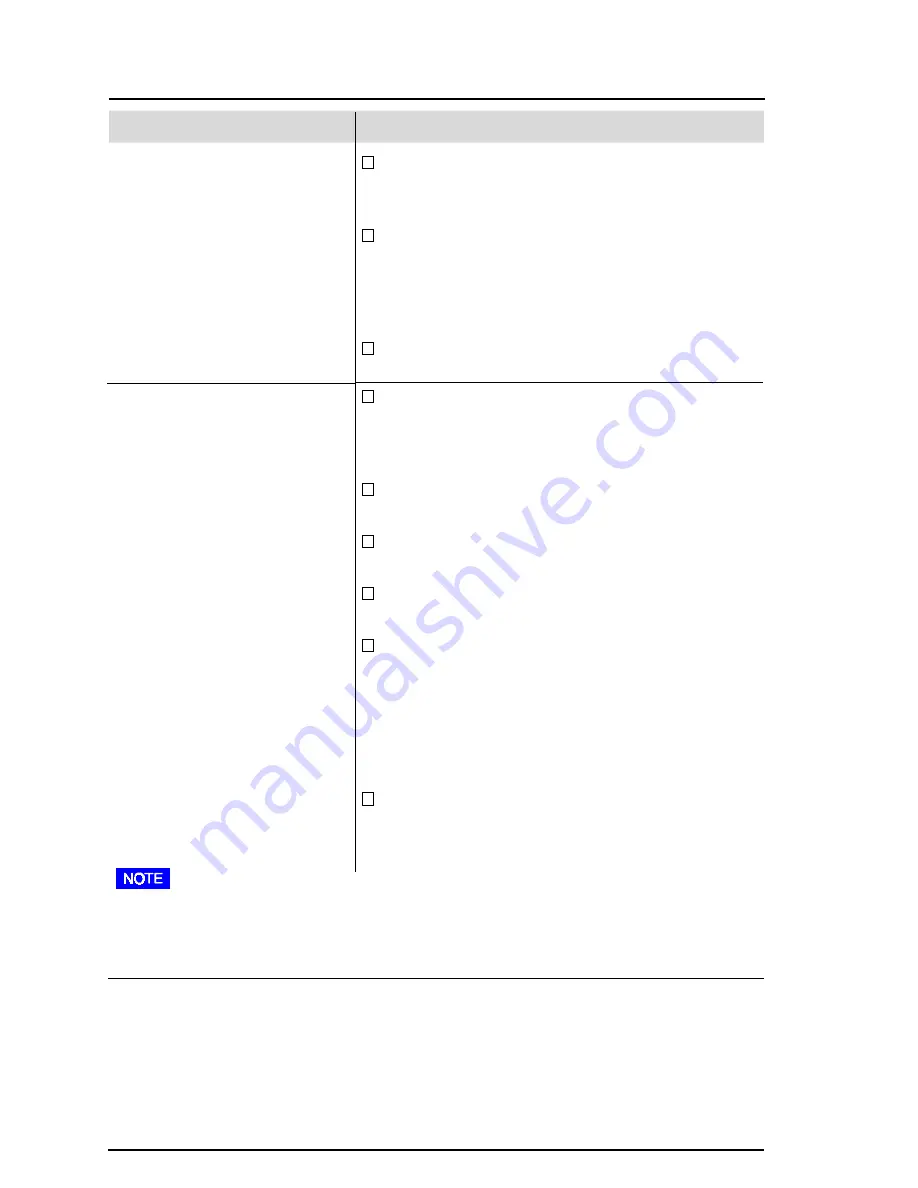
42
4
TROUBLESHOOTING
Points to check with possible solutions
Adjust with the ScreenManager’s tilt and
distortion correcting function until tilt/distortion
seems unnoticeable. See page 20.
Check to see if there are any nearby interfering
electronic devices such as another monitor, an
electric motor, or a speaker (other than an
optional EIZO i·Sound speaker unit). If so, move
the device or move the monitor.
It is sometimes possible to correct distortion and
tilting by reorienting the monitor.
Use of the “Moiré Reduction” feature may cause a
slight vibration. To eliminate the vibration, switch
the feature OFF or reduce the moiré reduction
level. See page 20.
Check that the signal cable is properly connected
to the graphics board or PC.
Check that the graphics board is correctly
mounted in the PC.
The signal cable might be damaged. Please
contact the dealer.
The monitor may be located close to a device that
is generating a magnetic field. Such devices
include speakers (other than the EIZO optional
i·Sound
speaker), electric motors, high-voltage
cables, and other monitors. It may be solved by
switching off or moving the interfering device, or
by relocating the monitor.
If the volume level of the EIZO optional i·Sound
speaker is too high, it may, in some cases, cause a
slight vibration. To eliminate, turn down the
volume of the speaker.
Problems
3) The screen is tilted/distorted.
4)• The image vibrates on the
screen.
• A slight shaking movement
of the screen image or
text.
•
An unstable signal from the graphics board may be the cause of the imaging problem 4)
when using the monitor with a high resolution or in a high refresh mode. (The video
signal from the graphics board might be made irregular due to the use of a high speed
dot clock.) Change the resolution or the refresh rate to another setting.
Содержание FLEXSCAN F980
Страница 1: ...English User s Manual Color Display Monitor F980...
Страница 48: ...i...
















































