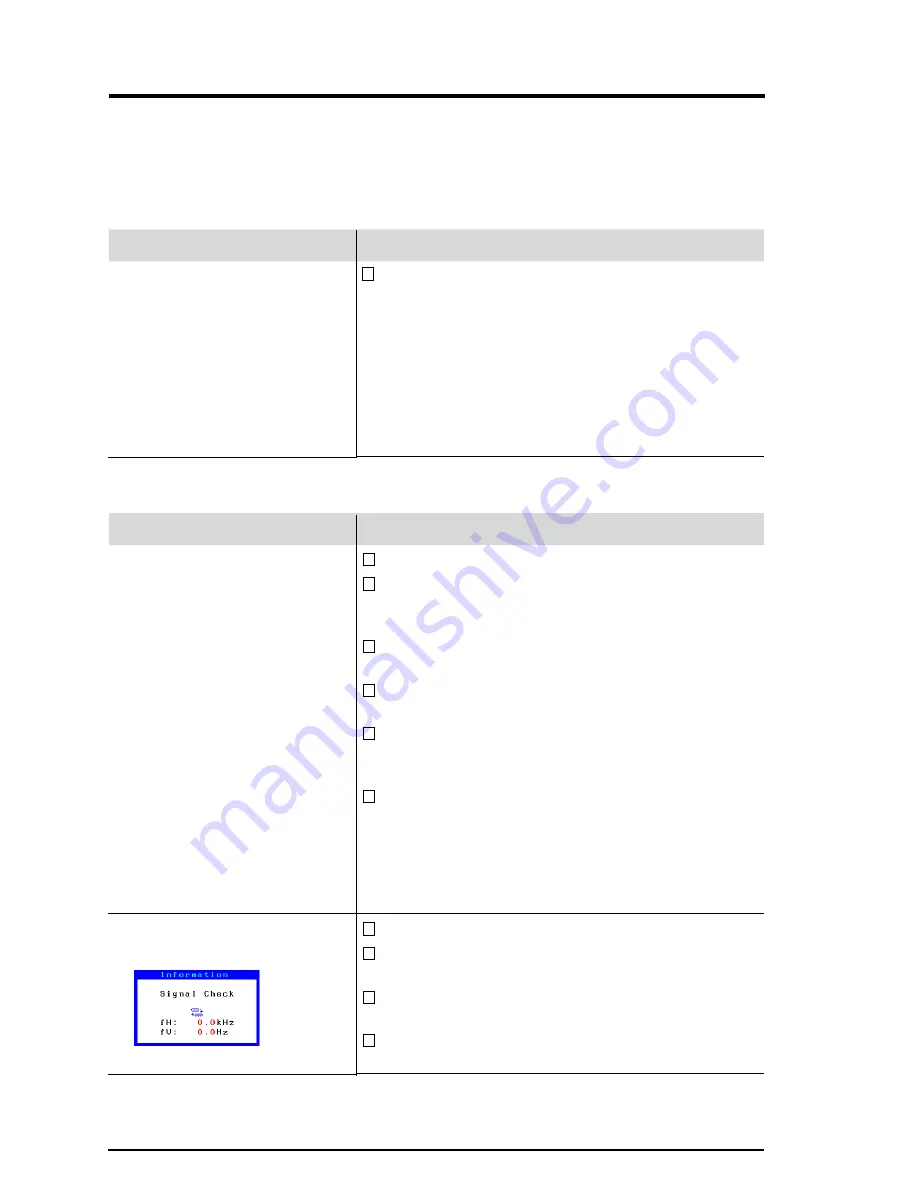
40
4
TROUBLESHOOTING
4 TROUBLESHOOTING
This page presents problems that can be corrected by the user. If a
problem persists even after applying the suggested remedies, contact an
EIZO dealer.
n
Problems caused by incorrectly setting of the termination switch
Problems
1) Misconvergence of colors.
2) Focus is dull.
3) PowerManager does not
work properly in VESA
setting.
4) Slight shadow appears on the
edges of the screen image or
text. (Only for the BNC
connections.)
n
No picture
Problems
1) Indicator status: OFF
2) Indicator status: GREEN
3) Indicator status: GREEN
(flashing)
4) Indicator status: YELLOW
5) Indicator status: YELLOW
(flashing)
6)
“
No signal detected
”
error
message appears.
Points to check with possible solutions
The termination switch on the rear of the monitor
should be set to 75
Ω
position (default) for
connection to a single monitor.
If it is set to the
∞
position when using a single
monitor, some problems like 1)
~
4) may occur.
Check that the switch position is set to 75
Ω
position.
Points to check with possible solutions
Check that the power cord is correctly connected.
Try pressing a key on the keyboard, or clicking the
mouse. (The monitor may be in a power saving
mode.)
Check brightness and contrast settings. Minimum
settings will cause screen to be blank.
Try pressing any keys on the front panel. (The
monitor may be in “Advance Notice Mode”).
Try pressing a key on the keyboard, or clicking the
mouse. (The monitor may be in a power saving
mode.)
Try pressing any keys on the front panel or switch
the monitor off and then on. (The monitor may
be in “Off Timer Mode”.)
If the problem persists, switch off the monitor power
for a few minutes, then switch it back on and try
again.
Check that the PC is switched ON.
Check that the signal cable is properly connected
to the graphics board or PC.
Check that the graphics board is correctly inserted
in the PC.
Switch the signal input by pushing the BNC/ D-
Sub selection button on the front control panel.
Содержание FLEXSCAN F980
Страница 1: ...English User s Manual Color Display Monitor F980...
Страница 48: ...i...















































