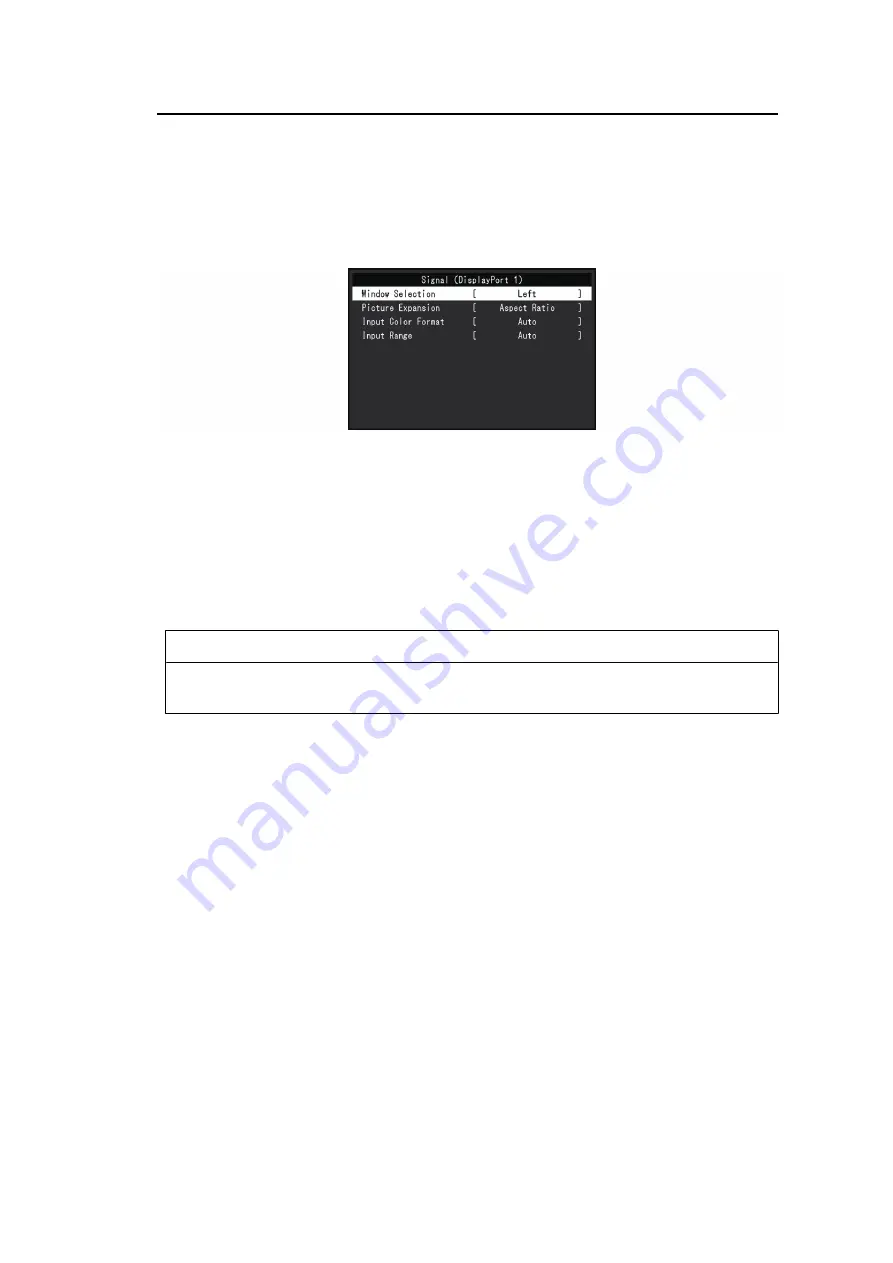
Advanced Adjustments/Settings | 3
21
Reset
Resets any color adjustments for the currently selected color mode back to the default
settings.
3.2.2 Signal
Set the details regarding input signal, such as the screen size and color format.
Window Selection
Settings: "Left" / "Right"
Select the screen to apply "Signal" to when using PbyP display.
Please perform this selection when starting usage of PbyP display.
• "Left"
Applies settings to the left screen.
• "Right"
Applies settings to the right screen.
Note
• This can only be set when using PbyP display.
Picture Expansion
Settings: "Auto
*1
" / "Full Screen" / "Aspect Ratio" / "Dot by Dot"
*1
Only enabled during HDMI input
The screen size of the monitor display can be changed.
• "Auto"
The monitor automatically changes the screen size according to the aspect ratio and
resolution information from the PC.
• "Full Screen"
Images are stretched to full screen. Since aspect ratios are not maintained, images may
be distorted in some cases.
• "Aspect Ratio"
Images are enlarged to full screen without changing the aspect ratio. Since aspect ratios
are maintained, blank horizontal or vertical borders may appear.
• "Dot by Dot"
Displays the image at the set resolution or size specified by the input signal.






























