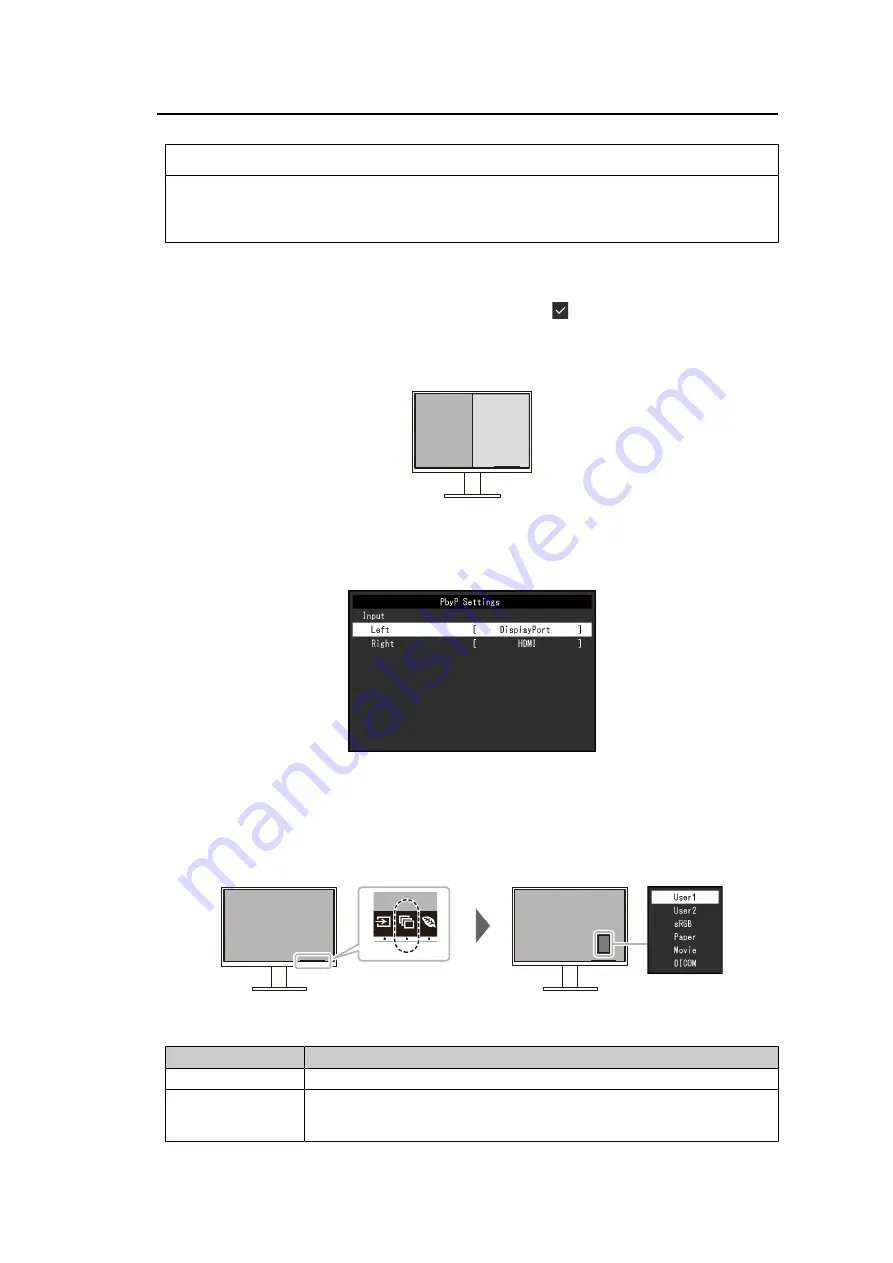
Basic Adjustment/Setting | 2
13
Note
• "Screen InStyle" allows you to switch input signals using the shortcut keys on the keyboard.
• Selecting PbyP (Picture by Picture) allows you to display the screens side by side when the
monitor has multiple signal inputs. For PbyP, see
.
2.2.1 PbyP Settings
As two separate images can be displayed on a single screen, there is no need to switch
signals, leading to increased work efficiency. If you select
after selecting "PbyP", then
the "PbyP Settings" menu will be displayed, you can switch the combination of signals for
the left and right images.
Illustration of PbyP display
A B
PbyP Settings - Input - Left / Right
Settings: "USB-C" / "DisplayPort" / "HDMI"
Select the input signals to display on the left/right screens for PbyP display.
2.3 Switching Display Modes (Color Modes)
This product is preinstalled with color modes for various display purposes.
By switching the color mode according to the purpose and contents of the display, you can
display images in an appropriate manner.
2.3.1 Color Modes
Color mode
Purpose
User1 / User2
Select either of these modes to set a user-defined display mode.
sRGB
This mode is suitable for matching color reproduction with peripheral devices
that support sRGB, such as when printing photos taken using a digital
camera.




























