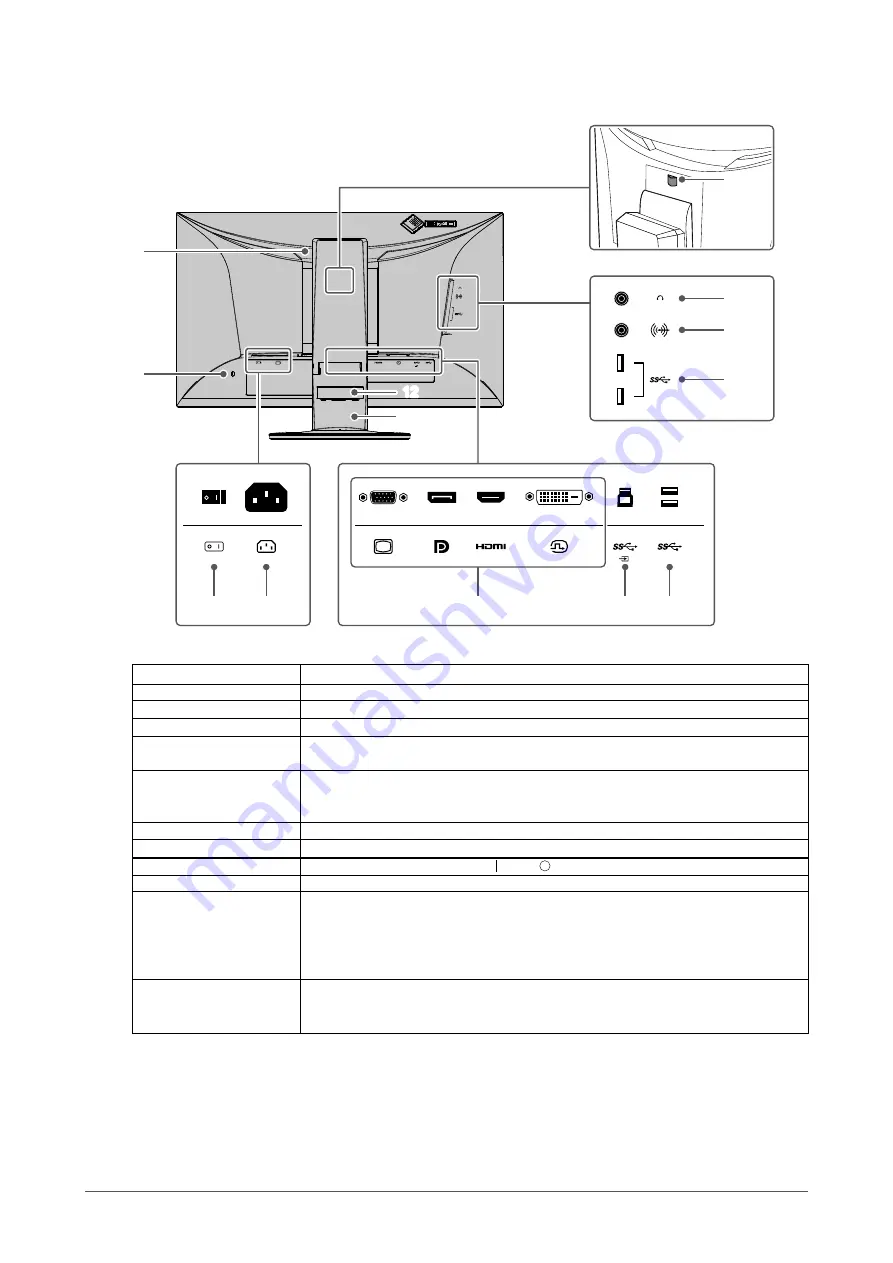
●
Rear
13
12
10
9
11
8
16
17
11
14
15
7
6
6. Handle
This handle is used for transportation.
7. Security lock slot
Complies with Kensington’s MicroSaver security system.
8. Lock button
Use this button to remove the monitor from the stand.
9. Headphone jack
Connects to headphones.
10. Stereo mini jack
If you connect an external device using the stereo mini jack cable, external audio
can be output from the monitor.
11. USB Type-A
connector (USB
downstream port)
Connects to a peripheral USB device (
12. Cable holder
Holds the monitor cables.
13. Stand
*1
Adjusts the height and angle (tilt and swivel) of the monitor.
14. Main power switch
Turns the main power on or off. : On, : Off
15. Power connector
Connects the power cord.
16. Input signal
connectors
The following connectors are available on the monitor rear in order of left to right.
D-Sub mini 15-pin connector
DisplayPort connector
HDMI connector
DVI connector
17. USB Type-B
connector (USB
upstream port)
Connect the USB cable when using software that requires USB connection or when
using the USB hub function (
).
*1 An optional arm (or optional stand) can be attached by removing the stand section.
9
Chapter 1 Introduction










































