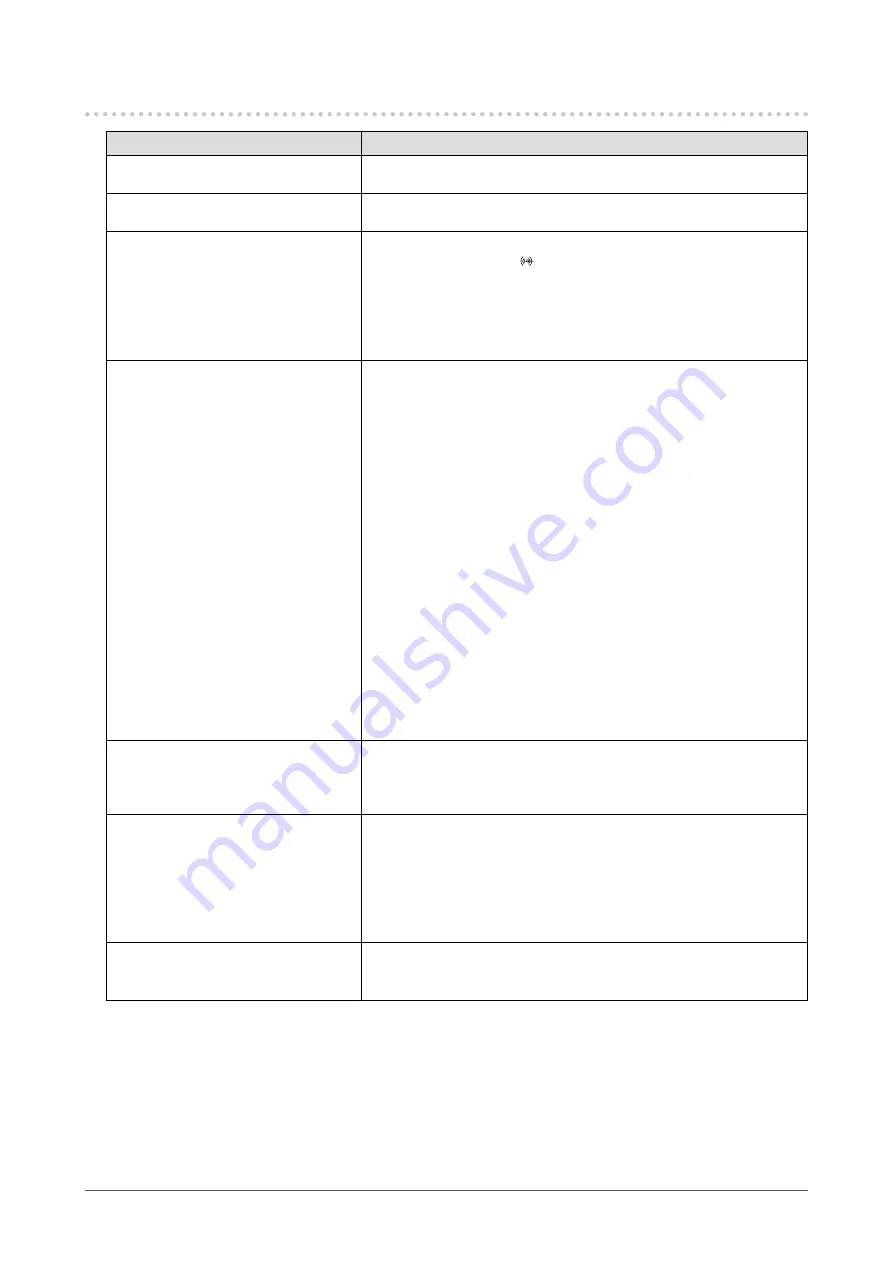
5-4. Other Problems
Problem
Possible cause and remedy
1. The Setting menu does not
appear.
•
Check whether the switch operation lock function is active (see
).
2. Cannot select items in the Setting
menu.
•
Items that are displayed with gray text cannot be changed.
3. No audio output.
•
Check whether the stereo mini jack cable is properly connected to
the stereo mini jack ( ).
•
Check whether volume is set to 0.
•
Check the PC and audio playback software to see whether they are
configured correctly.
•
For DisplayPort input and HDMI input, check the settings for “Sound
Source” (refer to
4. USB devices connected to the
monitor do not work.
•
Check whether the USB cable is correctly connected between the
PC and the monitor (see
“7-2. Using the USB Hub Function” (page
).
•
Check whether the USB cable is correctly connected between the
peripheral and the monitor.
•
Try using a different USB port on the monitor.
•
Try using a different USB port on the PC.
•
Reboot the PC.
•
When “Compatibility Mode” is set to “Off” in the “Administrator
Settings” menu and the power of the monitor is turned off, devices
connected to the USB downstream port are not operational. Change
the setting for “Compatibility Mode” to “On” (refer to
•
If the peripheral devices work correctly when they are directly
connected to the PC, contact your local EIZO representative.
•
Depending on the USB 3.1 Gen 1 host controller you are using, the
connected USB device may not be recognized properly. Update to
the latest USB 3.1 Gen 1 driver provided by the manufacturer, or
connect the monitor to the USB 2.0 port.
•
Check the PC’s BIOS setting for USB when using Windows. (Refer
to the manual of the PC for details.)
5. The USB hub function cannot be
used.
•
When “Compatibility Mode” is set to “Off” in the “Administrator
Settings” menu and the power of the monitor is turned off, the USB
hub function cannot be used. Change the setting for “Compatibility
Mode” to “On” (refer to
“Compatibility Mode” (page 26)
).
6.
Power indicator is flashing
orange and white.
•
This symptom may occur when the PC is connected to the
DisplayPort connector. Use a signal cable recommended by us for
the connection. Turn the monitor off and on.
•
Check the connection and condition of the USB devices connected
to the monitor.
•
Turn off the main power switch on the rear side of the monitor, and
then turn it on again.
7. Power Save function of the PC
does not work normally.
•
Turn the setting “On” for “Compatibility Mode” on the “Administrator
Settings” menu (see
“Compatibility Mode” (page 26)
).
31
Chapter 5 Troubleshooting












































