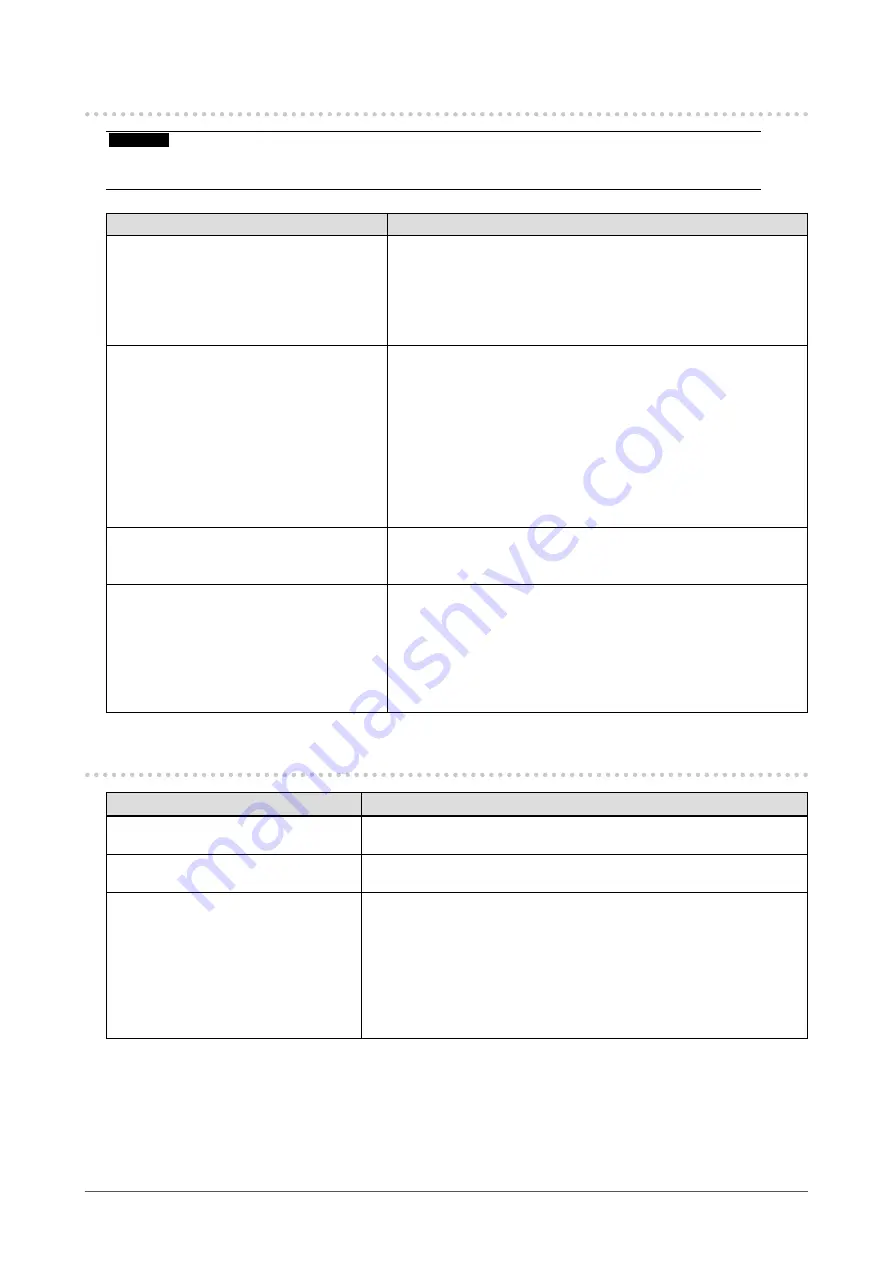
5-4. Touch Panel Problems
Attention
•
For the installation method and usage method for the touch panel driver, refer to the User’s Manual for the
touch panel driver.
Problem
Possible cause and remedy
1. Cursor position is not correct. /
Cursor jumps.
•
Turn off and on the monitor. If the symptom is not improved,
perform the calibration on the monitor.
•
Touch with one finger only.
•
Connect the monitor and the PC with the cable listed in the
Setup Manual. Using a conversion adapter, the touch panel may
not operate properly.
2.
Touch operation is not effective.
•
Check whether "Use EEPROM" in the "Device" menu is not
checked in the "Properties" settings of the touch panel driver. If
the check is already applied, perform the calibration.
•
Other login user may have changed the setting. Set the touch
panel driver again.
•
Restart "DMC Touch Panel Configuration", or reboot the PC.
•
If you are using a RS-232C cable, restart the PC after
connecting the cable. Also, check that "RS-232C" in the
"Administrator Settings" menu is set to "On" (see
).
3.
Some deflection may appear on the
surface of touch panel portion.
•
Due to the touch panel structural characteristics, the deflection
may occur on the touch panel surface in high temperature / high
humidity operating environment. This is not a trouble.
4. Not touch-sound.
•
The touch-sound may not be output from the external line out of
the PC depending on the hardware configuration.
•
When used on Windows 10 / Windows 8.1, touch-sound is only
output from the audio output terminal of the PC. To hear touch-
sound, connect speakers.
•
The panel mount type does not support audio input, so there is
no audio output.
5-5. Other Problems
Problem
Possible cause and remedy
1. The Setting menu does not
appear.
•
Check whether the operation lock function is active (see
).
2. Cannot select items in the Setting
menu.
•
Items that are displayed with gray text cannot be changed.
3. No audio output.
•
Check whether the stereo mini jack cable is connected properly.
•
Check whether volume is set to 0.
•
Check the PC and audio playback software to see whether they are
configured correctly.
•
During DisplayPort signal input or HDMI signal input, check the
"Sound Source" setting (see
).
•
The panel mount type does not support audio input, so there is no
audio output.
20
Chapter 5 Troubleshooting





































