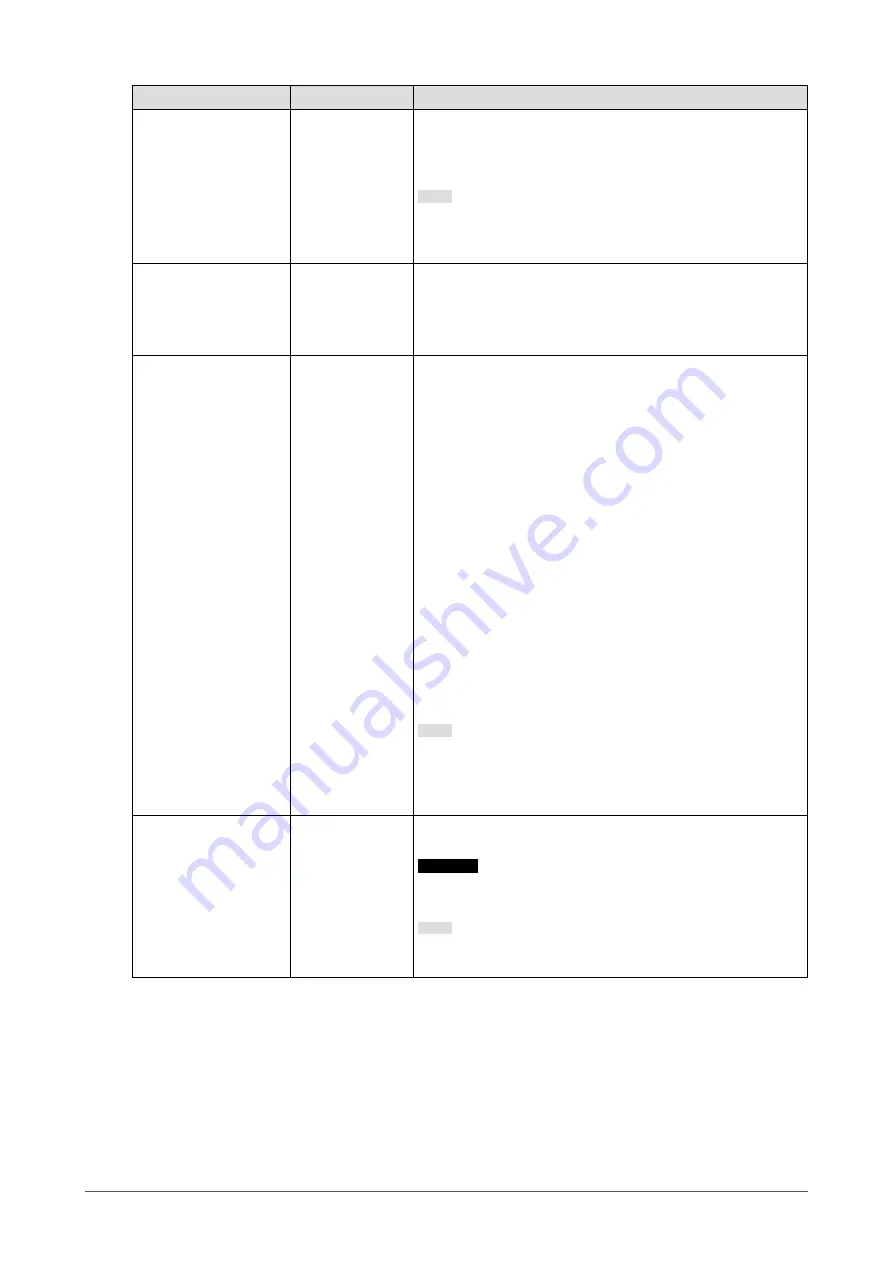
Function
Setting Value
Description
Sharpness
-2 to 2
When a low resolution image is displayed using picture
expansion mode ("Full Screen" or "Aspect Ratio"), the text and
lines of the image may appear blurry. This blurriness can be
reduced by configuring the settings for sharpness.
Note
•
For some resolutions, it is not necessary to configure the
settings for sharpness. ("Sharpness" is not a value that can
be selected.)
Input Color Format
Auto
YUV 4:2:2
*1
YUV 4:4:4
*1
YUV
*2
RGB
The color format of the input signal can be specified.
Try changing this setting if colors are not displayed correctly.
Input Range
Auto
Full
Limited
Depending on the video reproduction device, there may be a
restriction on black and white video signal levels output to the
monitor. This kind of signal is called "Limited range". On the
other hand, unlimited signals are called "Full range".
•
"Auto"
Input signal brightness range is automatically judged and is
displayed appropriately (recommended setting). Depending
on the video reproduction device, Limited range and Full
range may not be able to be judged by the monitor. In
such a case, selecting "Full" or "Limited" will allow it to be
displayed appropriately.
•
"Full"
To be selected in case of Full range signals. Appropriate
display can be obtained when this is selected, in case both
blacks and whites are corrupted.
•
"Limited"
To be selected in case of Limited range signals. In case this
is selected, the output signal range is expanded from 0 to
255 to obtain an appropriate display when black is pale and
white is dull.
Note
•
When "YUV" is selected in "Input Color Format", the setting
is automatically set to "Limited". Additionally, when "Auto" is
selected and the monitor determines the input color format
to be YUV, the setting is automatically set to "Limited".
Sound Source
Stereo Mini Jack
HDMI
*3
DisplayPort
*2
This function allows you to switch sound sources during HDMI
signal input or DisplayPort signal input.
Attention
•
For the panel mount type, the sound source cannot be
switched.
Note
•
This setting is fixed to "Stereo Mini Jack" when an HDMI
signal without an audio signal or a D-Sub signal is input.
*1 Only enabled during HDMI input
*2 Only enabled during DisplayPort input
*3 Only enabled during HDMI input with an audio signal
11
Chapter 3 Advanced Adjustment / Setting










































