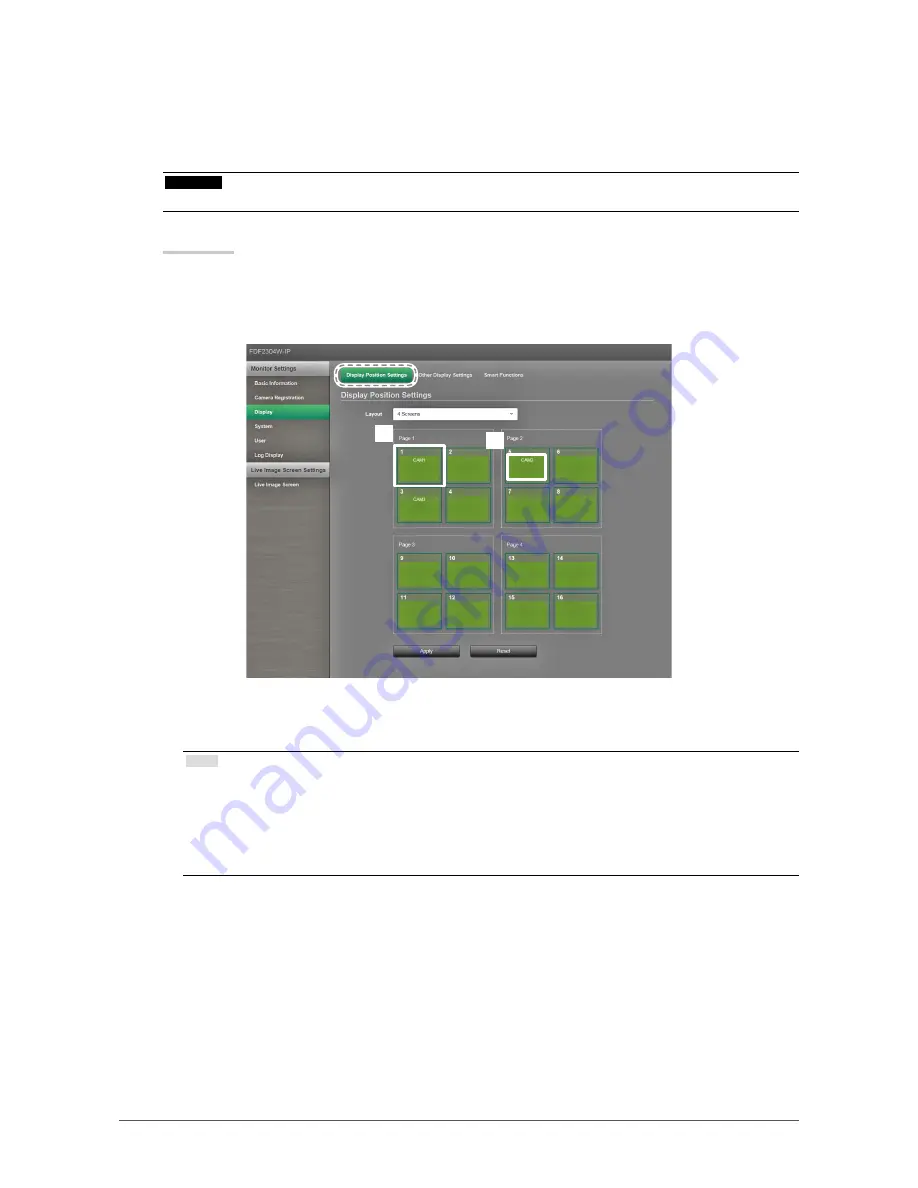
49
Chapter 3 Configuring from a Web Browser
●
Setting Display Positions
Set the positions for displaying network camera images.
You can switch the display positions of the source and destination camera images by dragging and
dropping the camera within the page.
Attention
•
All of the display positions of registered network cameras can be set.
Procedure
1.
Select “Display Position Settings”.
The “Display Position Settings” screen appears.
Each of the outer frames containing the number on the page are the camera display position
*1
, and the inner
squares for the camera display position are the camera name
*2
to be displayed.
*1
*2
2. Select the display position layout from the list.
Select the layout from the list box. The settings screen changes in accordance with the selected layout.
Note
•
When you select a layout in the list box, the display in the Page changes to the selected state. You can set
the display status while imaging.
• The initial display position when the screen is transitioned is the display position currently set in the
monitor.
•
You can switch the camera names in the inner squares by dragging and dropping them between the
respective pages.






























