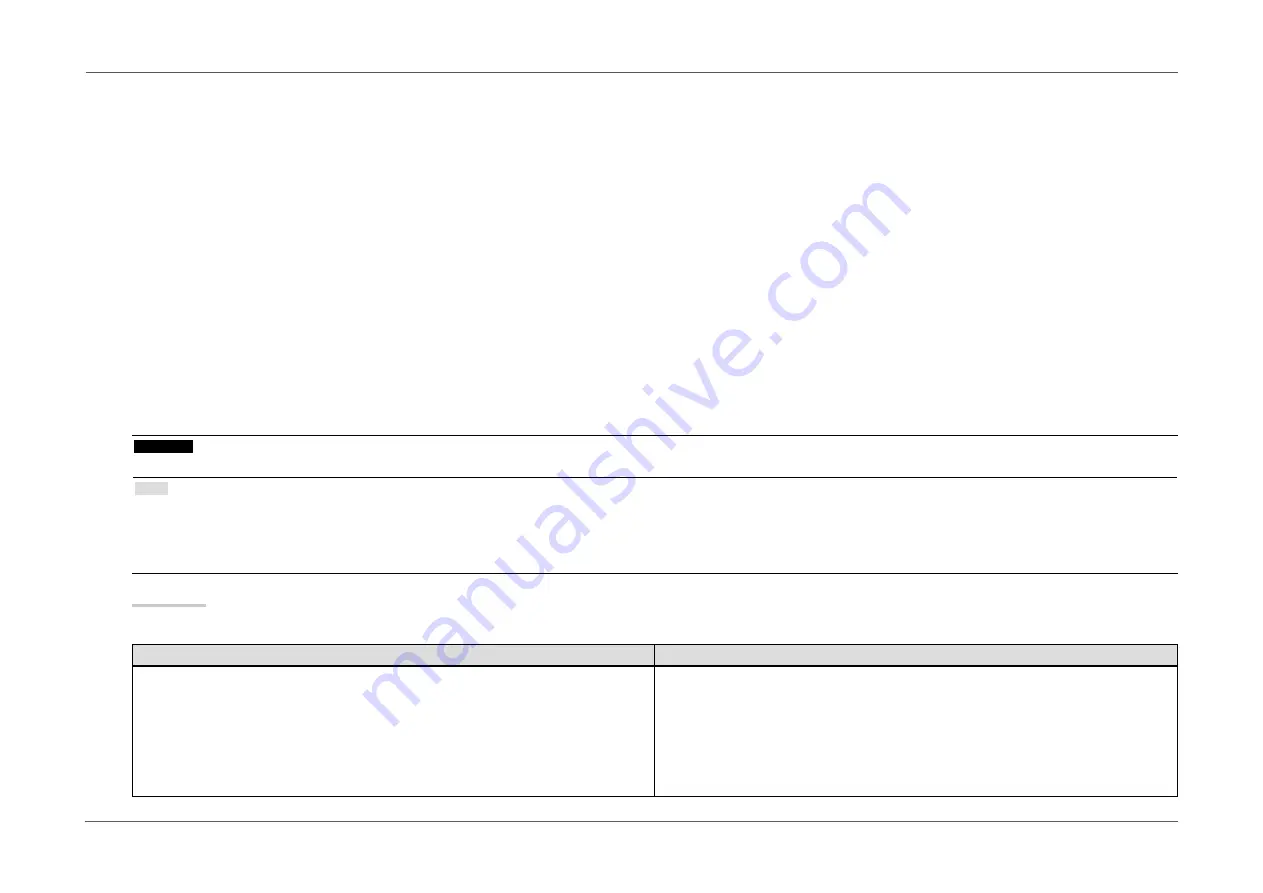
- 25 -
Chapter 3 Advanced Adjustments/Settings
●
SelfCalibration
This product is equipped with a built-in calibration sensor. By setting the calibration targets and execution schedule in advance, the calibration sensor
automatically operates and regularly calibrates the monitor. This automatic calibration function is called “SelfCalibration”.
The adjustment content of SelfCalibration differs depending on the color mode that is executed.
•
Calibration Mode (CAL mode: CAL1 / CAL2 / CAL3):
- When performing SelfCalibration on the monitor itself, calibrate the monitor to match the set targets.
- When using ColorNavigator 6, use ColorNavigator 6 and a measurement device to maintain the calibrated state of the monitor.
•
Standard Mode (color mode excluding CAL1 / CAL2 / CAL3): the monitor's color reproduction gamut is updated and each display mode in Standard Mode is
adjusted as follows:
- The temperature is adjusted so that it is as close as possible to the specified value.
- The gamut values are adjusted so that they are close to each specified value.
- Information on brightness is updated.
You can set the calibration targets and execution schedule in the monitor’s Setting menu or in ColorNavigator 6.
In this section, the settings for executing SelfCalibration on the monitor as a standalone unit are explained. For the settings in ColorNavigator 6, refer to the
ColorNavigator 6 User’s Manual (stored on the CD-ROM).
Attention
•
It is necessary to wait at least 30 minutes after turning on the power, in order to obtain correct measurement results.
Note
•
When the main power of the monitor is on, SelfCalibration can also be executed when there are no PC signals being input.
•
Because the brightness and chromaticity vary as you use the monitor, it is recommended to calibrate the monitor periodically.
•
The measurement results from the built-in calibration sensor can be correlated with the measurement results from the external measurement device that you want to use as
a reference. For details, refer to the ColorNavigator 6 User's Manual (stored on the CD-ROM).
Procedure
Use the following procedure to set up SelfCalibration. The steps differ according to the color mode used for executing SelfCalibration.
Calibration Mode (CAL mode)
Standard Mode
1. In “Color”, set the following functions:
•
“Color Mode”: Select the color mode to apply for SelfCalibration.
•
“SelfCalibration”: Set to “On”.
•
“Target”: Set a calibration target for SelfCalibration.
2. In “SelfCalibration”, set the following functions:
•
“Settings”: Set the calibration schedule and monitor date and time for
SelfCalibration.
1. In “SelfCalibration”, set the following functions:
•
“Settings”: Set the calibration schedule and monitor date and time for
SelfCalibration.
•
“Standard Mode”: Set “SelfCalibration” to “On”.
















































