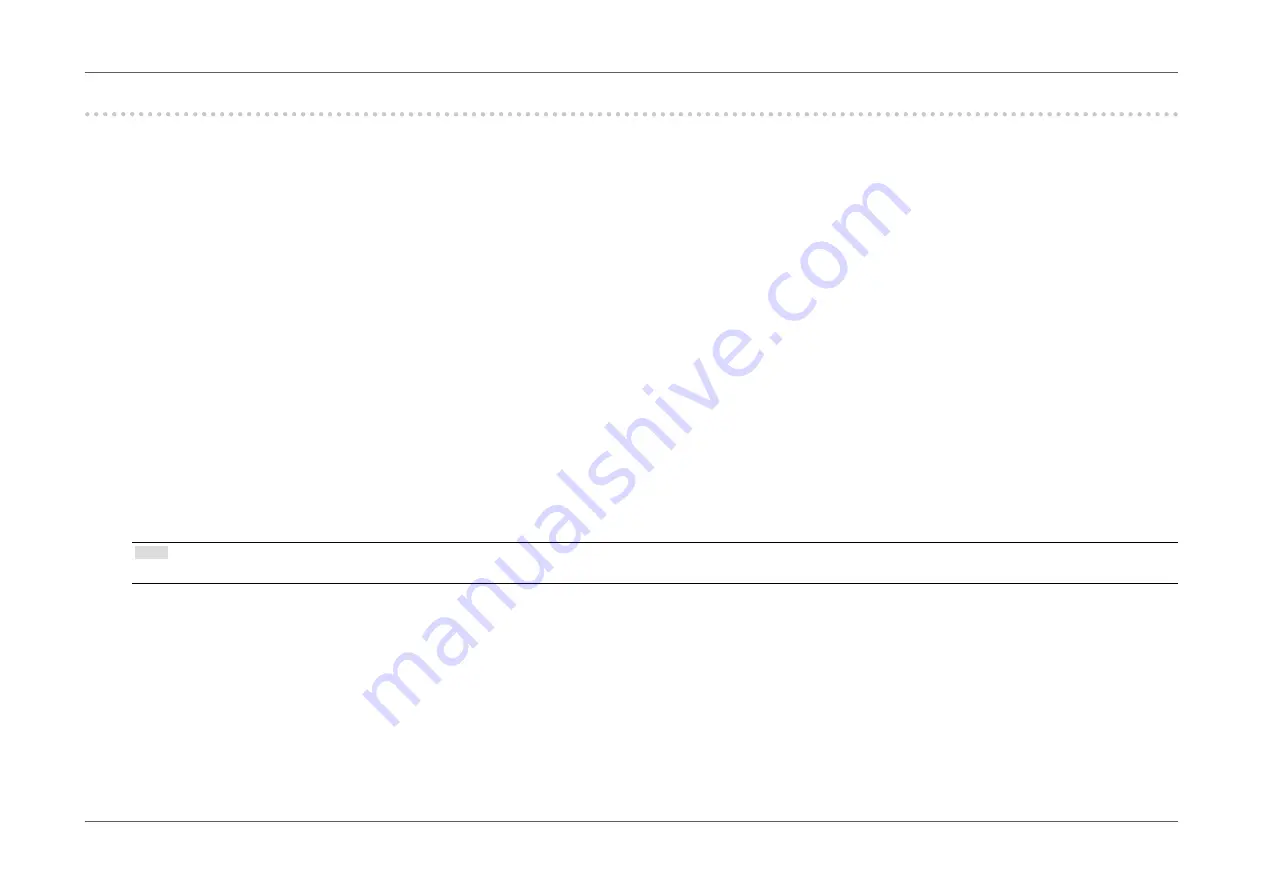
- 14 -
Chapter 1 Introduction
1-5. Setting the Resolution
If the resolution is incorrect after connecting the monitor to a PC or if you want to change the resolution, follow the procedure below.
●
Windows 10
1. Right-click the mouse anywhere on the desktop except on icons.
2. From the displayed menu, click “Display Settings”.
3. On the “Customize your display” dialog box, click “Advanced display settings”.
4. Select a monitor, then choose a resolution from the “Resolution” pull-down menu.
5. Click the “Apply” button.
6. When a confirmation dialog box is displayed, click “Keep changes”.
●
Windows 8.1 / Windows 8 / Windows 7
1. For Windows 8.1 / Windows 8, click the “Desktop” tile on the Start Screen to display the desktop.
2. Right-click the mouse anywhere on the desktop except on icons.
3. From the displayed menu, click “Screen resolution”.
4. Select a monitor, then choose a resolution from the “Resolution” pull-down menu.
5. Click the “OK” button.
6. When a confirmation dialog box is displayed, click “Keep changes”.
Note
•
If you want to change the size of displayed characters and other items, select “Display” from Control Panel and change the zoom percentage.





























