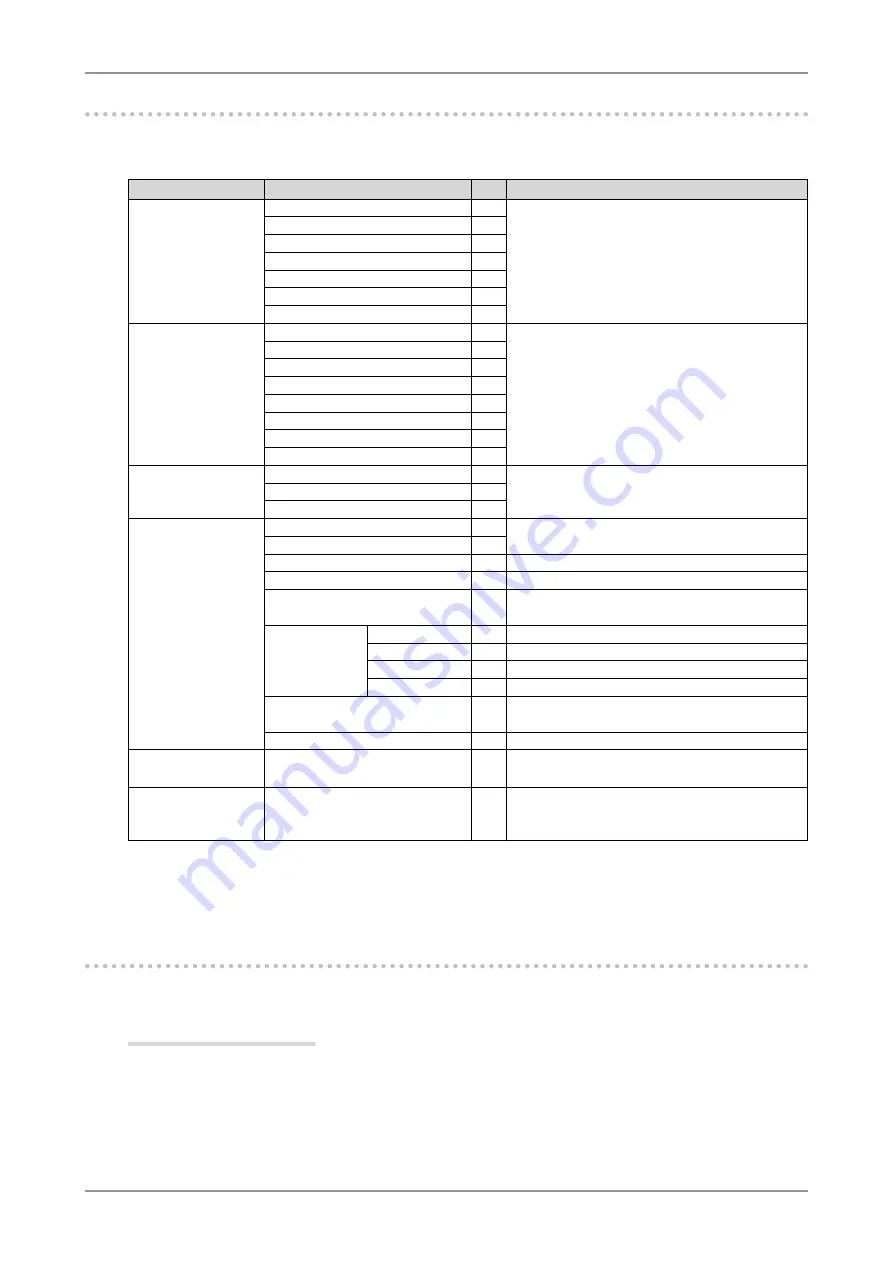
3. ScreenManager
19
3-2. ScreenManager Adjustments and Settings
The following table shows all the ScreenManager's adjustment and setting menus. "*" indicates
adjustments of analog input only and "**" indicates digital input only.
Main menu
Sub menu
Reference
Screen
Clock
*
Phase
*
Position
*
Resolution
*
Range Adjustment
*
Smoothing
Signal Filter
*
Color(Custom)
*
1
Brightness
Temperature
Gamma
Saturation
Hue
Gain
6 Colors
Reset
PowerManager
DVI DMPM
**
VESA DPMS
*
OFF
Others
Screen Size
4-2. Displaying Lower Resolutions
Border Intensity
Input Priority
Select the Priority Input Signal.
Off Timer
Set the monitor's Off Timer to on or off.
Beep
Set the monitor's beeper to on or off.
(Beeper settings.)
Menu Settings
Menu Size
Change the size of the menu.
Menu Position
Adjust the menu position.
Menu Off Timer
Set the menu displaying time.
Translucent
Set the transparency of the background.
Power Indicator
Make non-light for blue lighting when the screen
is displayed. ( Power Indicator Setting. )
Reset
Return to the factory Default settings.
Information
Information
Review the ScreenManager's settings, model
name, serial number and usage time.
*
2
Language
English, German, French,
Spanish, Italian, Swedish and
Japanese
Select the ScreenManager's language.
*
1
The adjustable functions on the <Color> menu depend on the selected FineContrast mode. The above table shows the sub
menus when the "Custom" mode is selected (See " 4-3. Color Adjustment. ").
*
2
Due to the inspection on the factory, the usage time may not "0 hour" at shipping.
3-3. FineContrast
This function allows you to select the best suited mode for screen display.
To select the Mode
Touching the Left or Right switch allows you to select the best suited mode for screen display from 3
FineContrast modes; sRGB, Custom and CAL. Color settings each mode can be adjusted by using the
<Color> menu of the ScreenManager.
Содержание ColorEdge CE210W
Страница 41: ...9 SPECIFICATIONS 41 Dimensions CE210W mm inch...
Страница 52: ......
















































