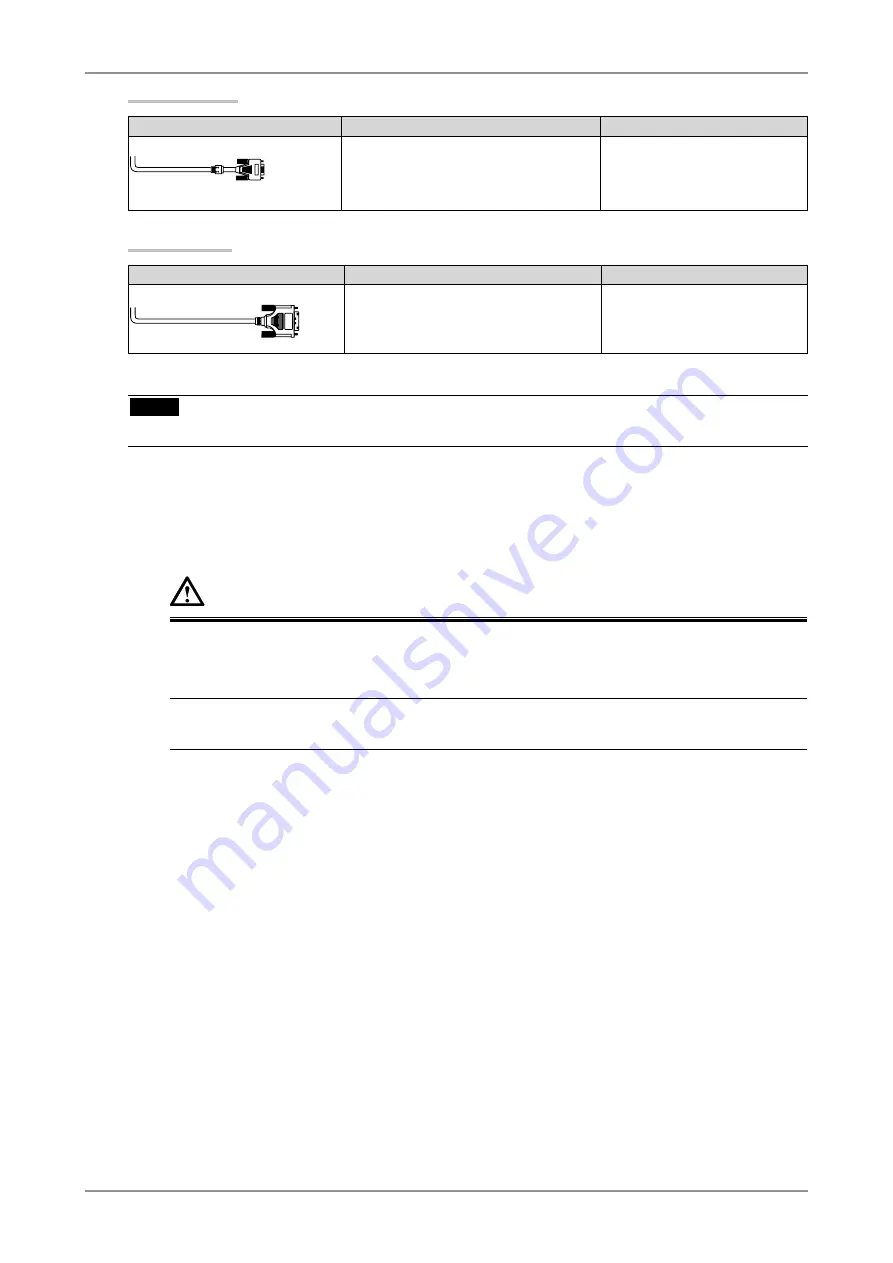
2. CABLE CONNECTION
13
Analog Input
Signal Cable
Connector of the PC
PC
Signal Cable (FD-C16 enclosed)
Video Output Connector / D-Sub mini 15
pin
Input Connector(monitor) / DVI
• Standard graphics card
• Power Macintosh G3
(Blue & White) /
Power Mac G4 (VGA)
Digital Input
Signal Cable
Connector of the PC
PC
Signal Cable (FD-C39 enclosed)
Video Output Connector / DVI
Input Connector (monitor) / DVI
• Digital Graphics card
• Power Mac G4/G5 (DVI)
NOTE
•
The monitor is not compatible with a Power Mac G4/G5 ADC (Apple Display Connector).
2
Plug the power cord into the power connector on the rear of the monitor.
3
Plug the other end of the power cord into a power outlet.
WARNING
Use the enclosed power cord and connect to the standard power outlet of your country.
Be sure to remain within the rated voltage of the power cord. Not doing so may result in fire or
electric shock.
The equipment must be connected to a grounded main outlet.
Not doing so may result in fire or electric shock.
Содержание ColorEdge CE210W
Страница 41: ...9 SPECIFICATIONS 41 Dimensions CE210W mm inch...
Страница 52: ......














































