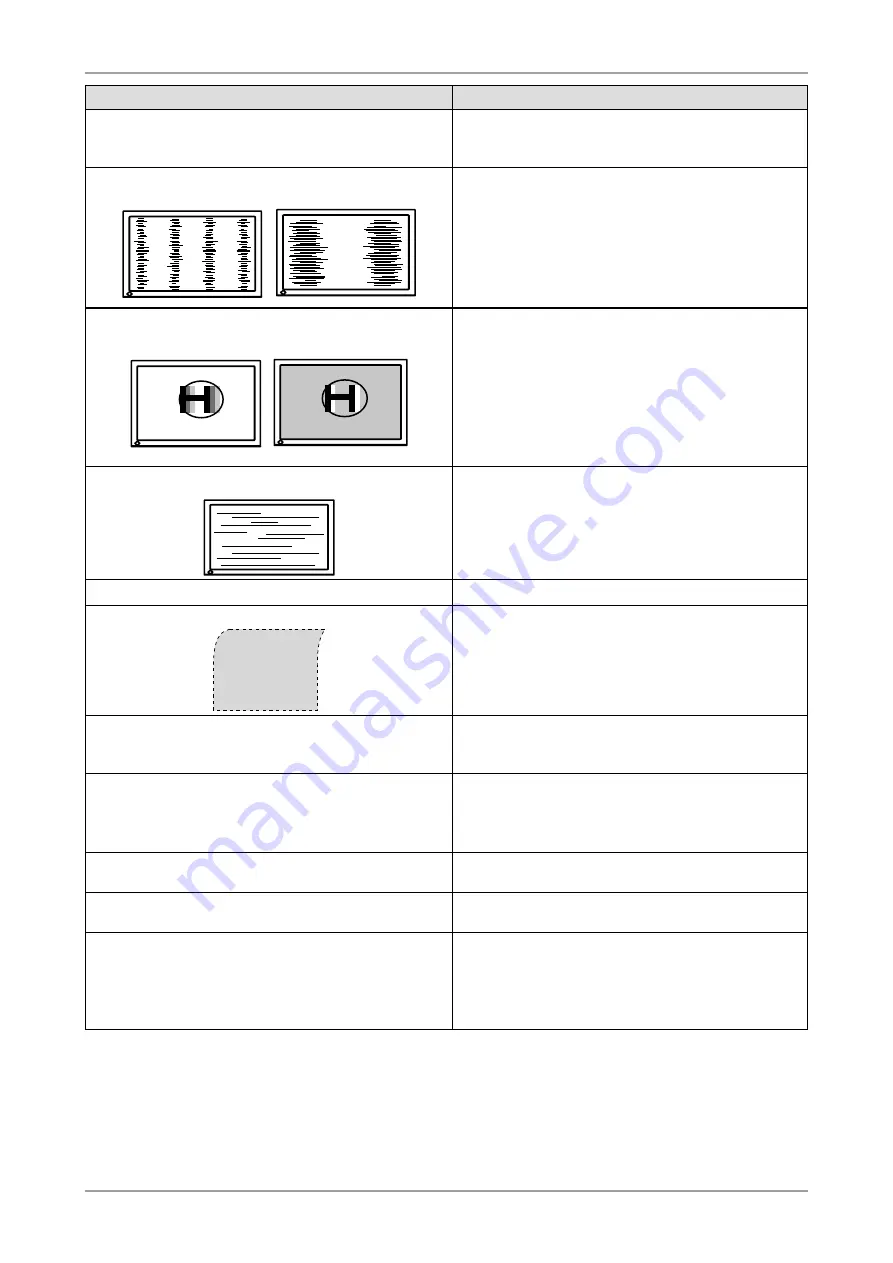
4. Troubleshooting
Problems
Possible cause and remedy
4. Screen image displayed is smaller or larger than the
actual screen image.
•
Adjust the resolution using <Resolution> so that the
input signal resolution equals the resolution in the
resolution adjustment menu (page 17).
5. Vertical bars appear on the screen or a part of the image
is flickering.
•
Adjust using <Clock> (page 16).
6. The characters and images have several vertical bars on
their right side.
•
Adjust the characters and images using the
<Signal Filter>.
7. Whole screen is flickering or blurring.
•
Adjust using <Phase> (page 16).
8. Characters are blurred.
•
Adjust using <Smoothing> (page 24).
9. Upper part of the screen is distorted as shown below.
•
This is caused when both composite sync (X-OR)
signal and separate vertical sync signal are input
simultaneously. Select either composite signal or
separate signal
10.The screen is too bright or too dark.
•
Adjust <Brightness>. (The LCD monitor backlight has a
fixed life span. When the screen becomes dark or begins
to flicker, contact your local dealer.)
11.Afterimages appear.
•
Use a screen saver or off timer function for a long-time
image display.
•
Afterimages are particular to LCD monitors. Avoid
displaying the same image for a long time.
12.Green/red/blue/white dots or defective dots remain on
the screen.
•
This is due to LCD panel characteristics and is not a
failure.
13.Interference patterns or fingerprints remain on the
screen.
•
Leave the monitor with a white screen or a black screen.
The symptom may disappear.
14.Noise appears on the screen.
•
When entering the signals of analog input, select 1 to
4 in <Signal Filter> from the <Screen> menu to change
the mode.
•
When entering the signals of HDCP system, the normal
images may not be displayed immediately.
Содержание COLOR EDGE CG241W
Страница 42: ...6th Edition April 2013 03V22160F1 U M CG241W ...
















































