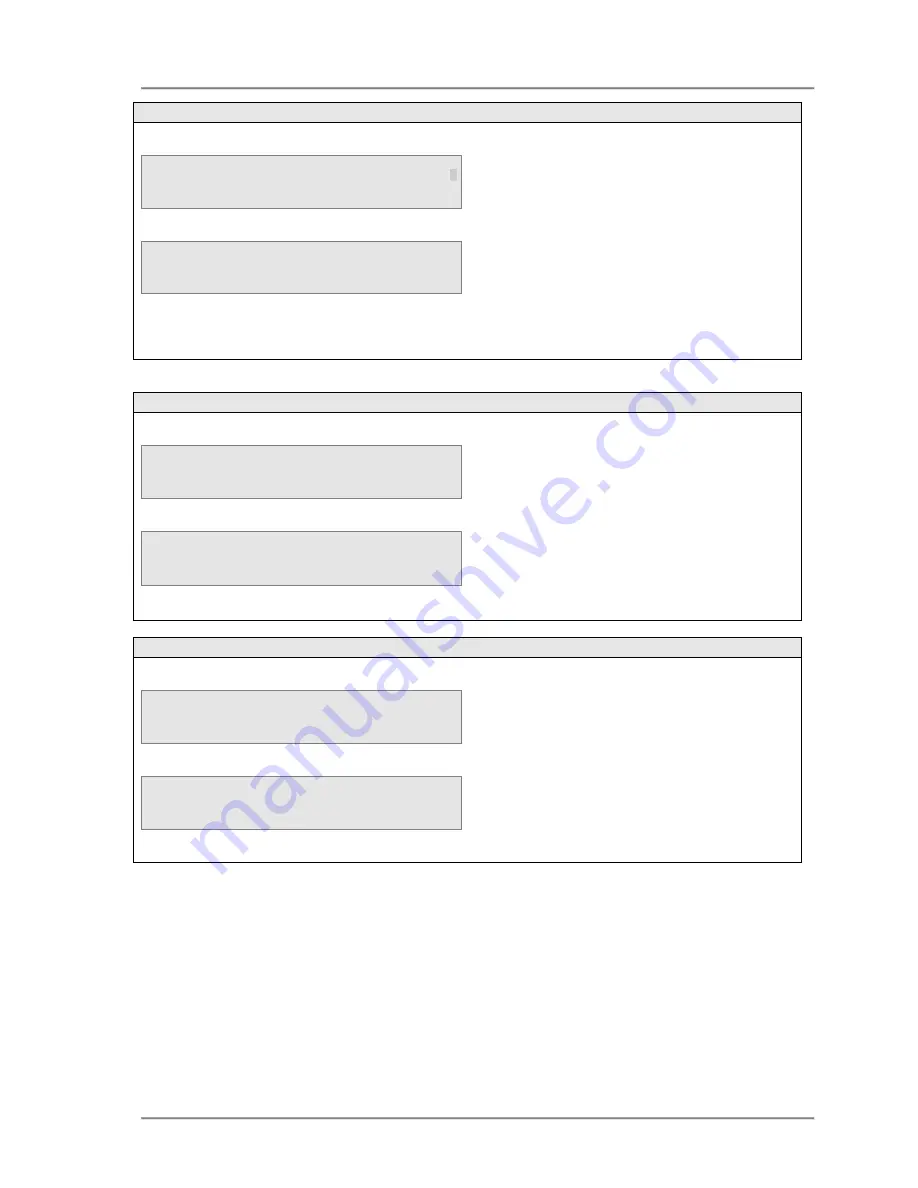
eircom
advantage
executive
phone D3 user guide
18
4.2.22 Parking a Call using the Park code
I n t e r n a l
D i a l l i n g
_
8 1 6 0 1 0 0 o n H o l d
O p t i o n s
U n H o l d
8 1 6 0 1 0 0
P a r k e d O n L i n e 3
O p t i o n s
N e w C a l l
Note
: The
PARK
key LED will light indicating the presence of a parked call.
4.2.23 To retrieve a parked call using the mouse keys
1 1 : 2 5
S a t
0 7 / 1 2 / 0 2
E x t e n s i o n 1 5
M e n u s
U n P a r k
P a r k e d C a l l
L i s t
►
E x t n 1 6
S e l e c t
↑
↑
↑
↑
↓
↓
↓
↓
C a n c e l
4.2.24 To retrieve a parked call using the Unpark softkey
1 1 : 2 5
S a t
0 7 / 1 2 / 0 2
E x t e n s i o n 1 5
M e n u s
U n P a r k
P a r k e d C a l l
L i s t
►
E x t n 1 6
S e l e c t
↑
↑
↑
↑
↓
↓
↓
↓
C a n c e l
•
Press
key until the <
Unpark
> option
appears at the bottom-right of the display
•
Press the <
UnPark
> key, the display will
indicate the list of calls currently parked
•
Use the
↑
↑
↑
↑↓
↓
↓
↓
keys to scroll through the list and
press the <
Select
> key to retrieve the call
To park a connected call using the Park
code.
•
Place the call on hold using one of the
methods already described.
•
Dial the Park code (
*74
).
The call is now parked and can be retrieved
from any other telephone connected to the
system.
•
Press
key once, the<
Unpark
> option will
appear at the bottom-right of the display
•
Press the <
UnPark
> key, the display will
indicate the list of calls currently parked
•
Use the
↑
↑
↑
↑↓
↓
↓
↓
keys to scroll through the list and
press the <
Select
> key to retrieve the call






























