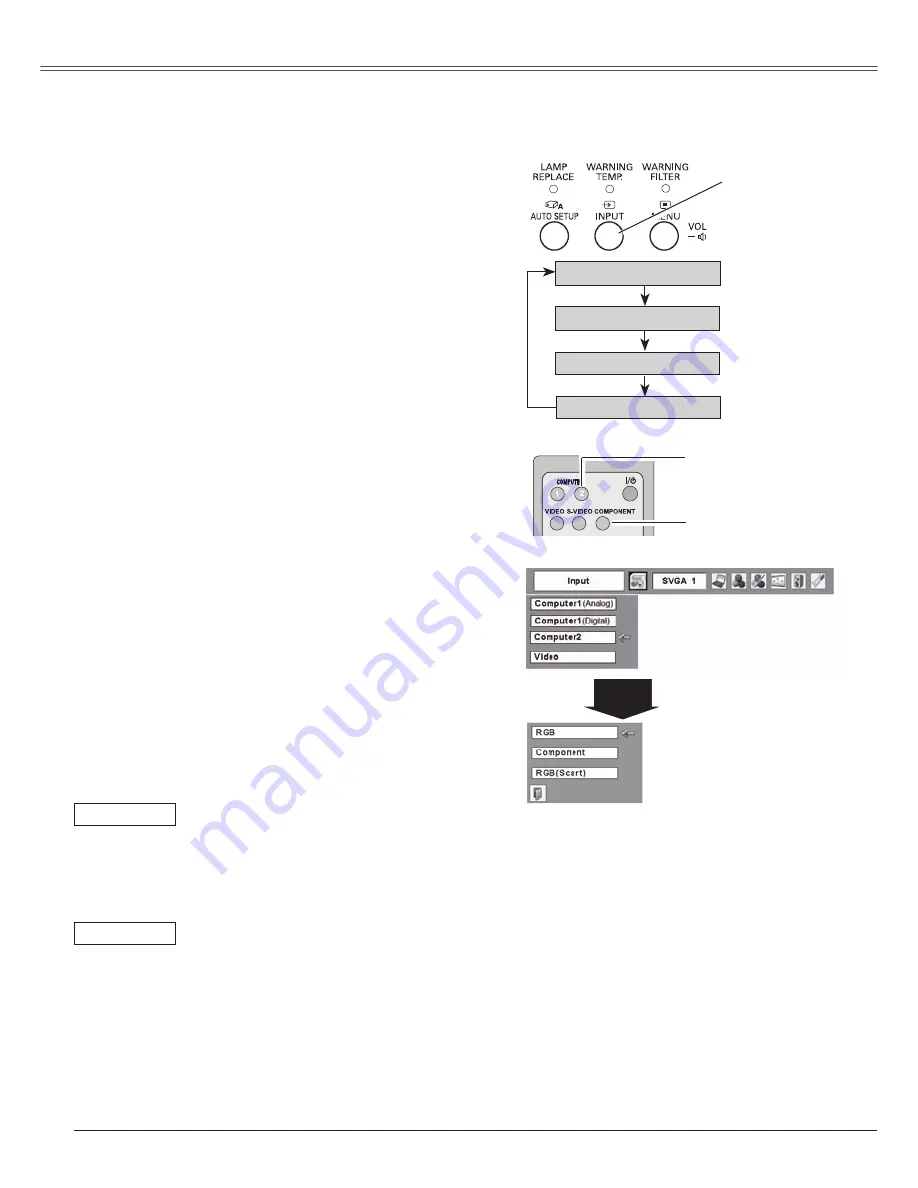
38
Video Input
Choose Computer 2 by pressing the INPUT button on
the top control or press the COMPUTER 2 button on
the remote control. Choose Component by pressing
COMPONENT button on the remote control.
Before using these buttons, correct input source should be
selected through Menu operation as described below.
Input Source Selection (Component, RGB Scart 21-pin)
Direct Operation
Press the Point
▲▼
buttons to move the red arrow
pointer to Computer 2 and then press the SELECT
button.
After the Source Select Menu appeared for Computer
2, move the pointer to Component or RGB(Scart) and
then press the SELECT button.
1
2
3
Menu Operation
Press the MENU button to display the On-Screen
Menu. Press the Point
◄►
buttons to move the red
frame pointer to the Input Menu icon.
Note:
When the Input Search function is set to “On1” or
“On2”, the input signal will be searched automatically
(p.46).
When the input source is coming from
v i d e o e q u i p m e n t c o n n e c t e d t o t h e
C O M P U T E R I N 2 / C O M P O N E N T I N
terminal with a Component-VGA Cable,
select Component.
When the input source is coming from
v i d e o e q u i p m e n t c o n n e c t e d t o t h e
C O M P U T E R I N 2 / C O M P O N E N T I N
terminal with a Scart-VGA Cable, select
RGB (Scart).
Component
RGB (Scart)
Remote Control
1
2
+
_
COMPUTER 2 button
COMPONENT button
Computer 1 (Analog)
Computer 2
Computer 1 (Digital)
Top Control
INPUT button
Video
Input Menu
Computer
2
M o v e t h e p o i n t e r ( r e d
arrow) to Computer 2 and
press the SELECT button.
M o v e t h e p o i n t e r t o
Component or RGB(Scart)
and press the SELECT
button.






























