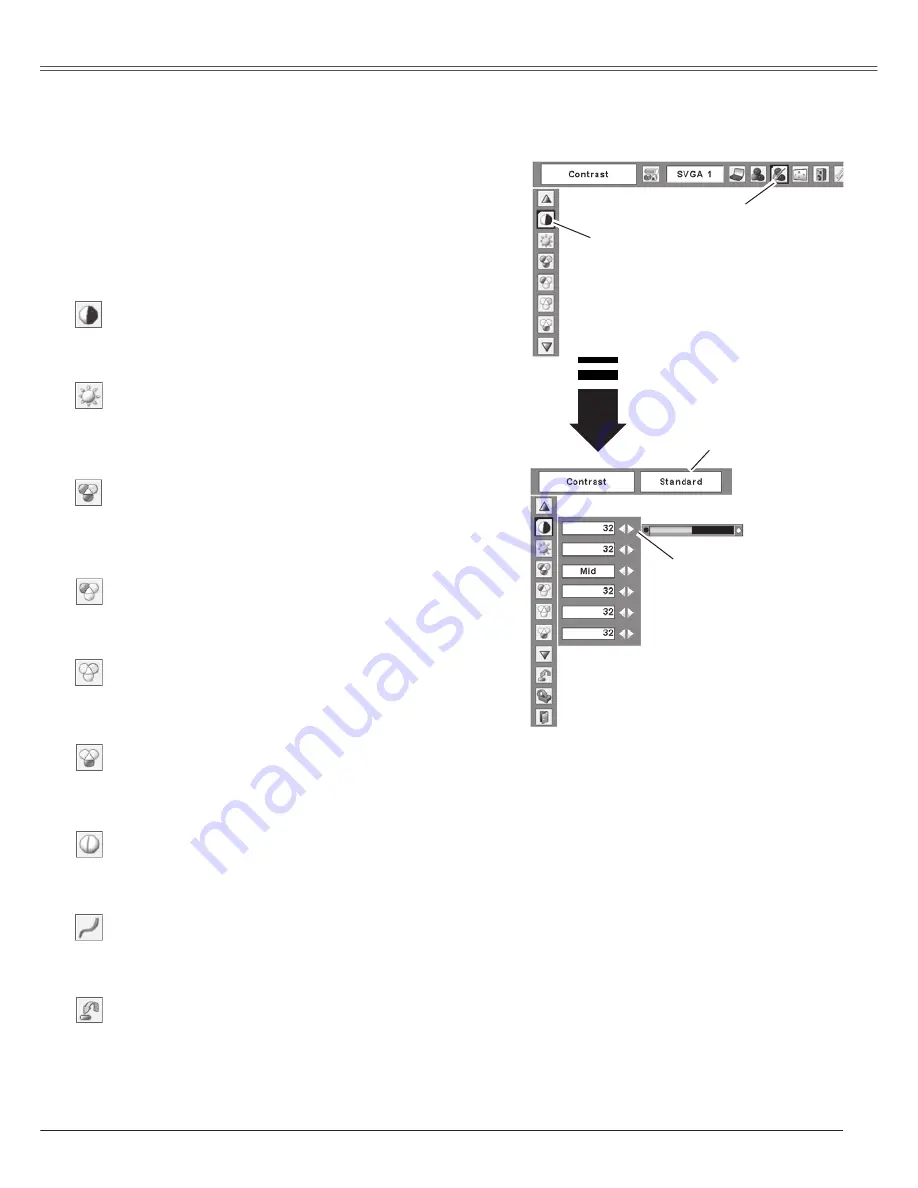
33
Computer Input
Computer Input
Press the MENU button to display the On-Screen
Menu. Press the Point
◄►
buttons to move the red
frame pointer to the Image Adjust Menu icon.
Press the Point
▲▼
buttons to move the red frame
pointer to the item that you want to adjust, and then
press the SELECT button. The level of each item is
displayed. Adjust each level by pressing the Point
◄►
buttons.
Image Level Adjustment
1
2
M o v e t h e r e d f r a m e
pointer to the item to be
selected and then press
the SELECT button.
Image Adjust Menu
Image Adjust Menu icon
Press the Point
◄
button to decrease the contrast and the
Point
►
button to increase contrast. (From 0 to 63.)
Press the Point
◄
button to adjust the image darker and
the Point
►
button to adjust the image brighter. (From 0 to
63.)
Contrast
Brightness
Press the Point
◄
button to lighten the red tone and the
Point
►
button to deepen the red tone. (From 0 to 63.)
White balance (Red)
Press the Point
◄
button to lighten the green tone and the
Point
►
button to deepen the green tone. (From 0 to 63.)
White balance (Green)
Press the Point
◄
button to lighten the blue tone and the
Point
►
button to deepen the blue tone. (From 0 to 63.)
White balance (Blue)
Press the Point
◄
button or the Point
►
button for Color
temp. level that you want to select. (XLow, Low, Mid, or
High)
Color temp .
To reset the adjusted data, select Reset and press the
SELECT button. The confirmation box appears and then
select [Yes]. All adjustments returns to their previous
figures.
Reset
Press the Point
◄►
buttons to obtain better balance of
contrast. (From 0 to 15.)
Gamma
Press the Point
◄
button to soften the image and the Point
►
button to sharpen the image. (From 0 to 15.)
Sharpness
Press the Point
◄►
buttons to adjust the
value.
Selected Image level
Note:
After adjusting any of the White balance
Red, Green, or Blue, the Color temp
changes to "Adj.".
















































