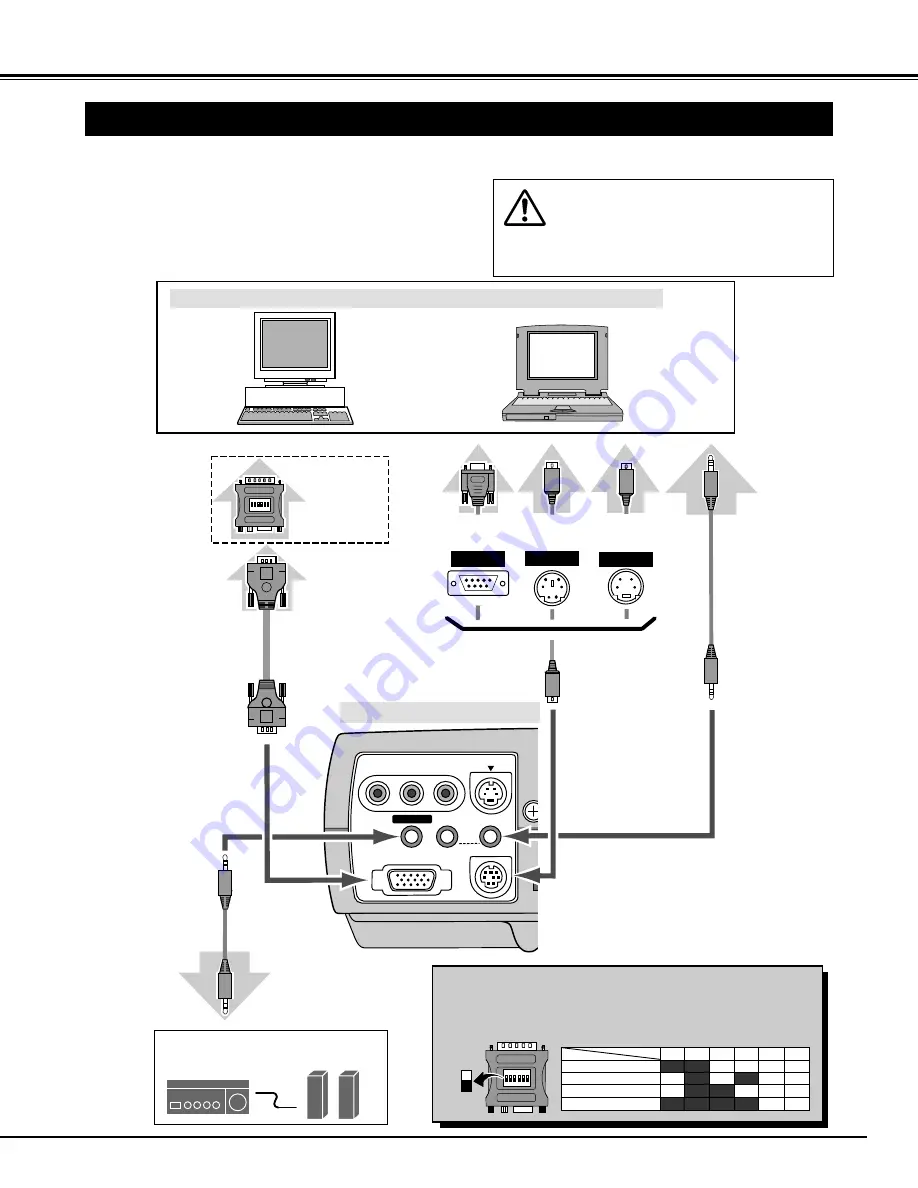
13
CONNECTING THE PROJECTOR
COMPUTER IN
S – VIDEO
COMPUTER
CONTROL PORT
RESET
AUDIO
IN
AV
Y – Pb/Cb – Pr/Cr
AUDIO OUT
VIDEO
13" MODE (640 x 480)
16" MODE (832 x 624)
19" MODE (1024 x 768)
OFF
ON
ON
ON
ON
ON
ON
OFF
OFF
OFF
OFF
OFF
OFF
OFF
OFF
OFF
OFF
OFF
1
2
3
4
5
6
OFF
OFF
ON
ON
ON
ON
21" MODE (1152 x 870)
ON
1
DIP
2 3 4 5 6
ON
OFF
CONNECTING TO THE COMPUTER
IBM-compatible computers or Macintosh computers (VGA / SVGA / XGA / SXGA)
VGA Cable
Monitor Output
Desktop type
Laptop type
Audio Speaker
(stereo)
Audio Amplifier
Control Cable
for Serial Port
✽
Audio Cable
(stereo)
✽
Terminal
Serial port
PS/2 port
Audio Output
Audio Input
CONTROL PORT
AUDIO OUT
COMPUTER AUDIO IN
COMPUTER IN
Use one of these Control
Cables corresponding
with the terminal of your
computer.
MAC Adapter
✽
Set the slide
switches following
the chart below.
ADB port
Set the switches as shown in the table below depending on the
RESOLUTION MODE that you want to use before you turn-on the
projector and computer.
◆
MAC ADAPTER (Not supplied)
Cables used for connection
(
✽
= Cables are not supplied with this projector.)
• VGA CABLE (HDB 15 pin)
• CONTROL CABLE FOR PS/2 PORT
• CONTROL CABLE FOR SERIAL PORT, or ADB PORT
✽
• MAC ADAPTER (When connecting to Macintosh computer)
✽
• AUDIO CABLE (Mini Plug (stereo))
✽
Control Cable
for PS/2 Port
Control Cable
for ADB Port
✽
Terminal
Terminal
Audio Cable
(stereo)
✽
NOTE :
When connecting the cable, the power cords of
both the projector and the external equipment
should be disconnected from AC outlet. Turn the
projector and peripheral equipment on before the
computer is switched on.
Terminals of the Projector














































