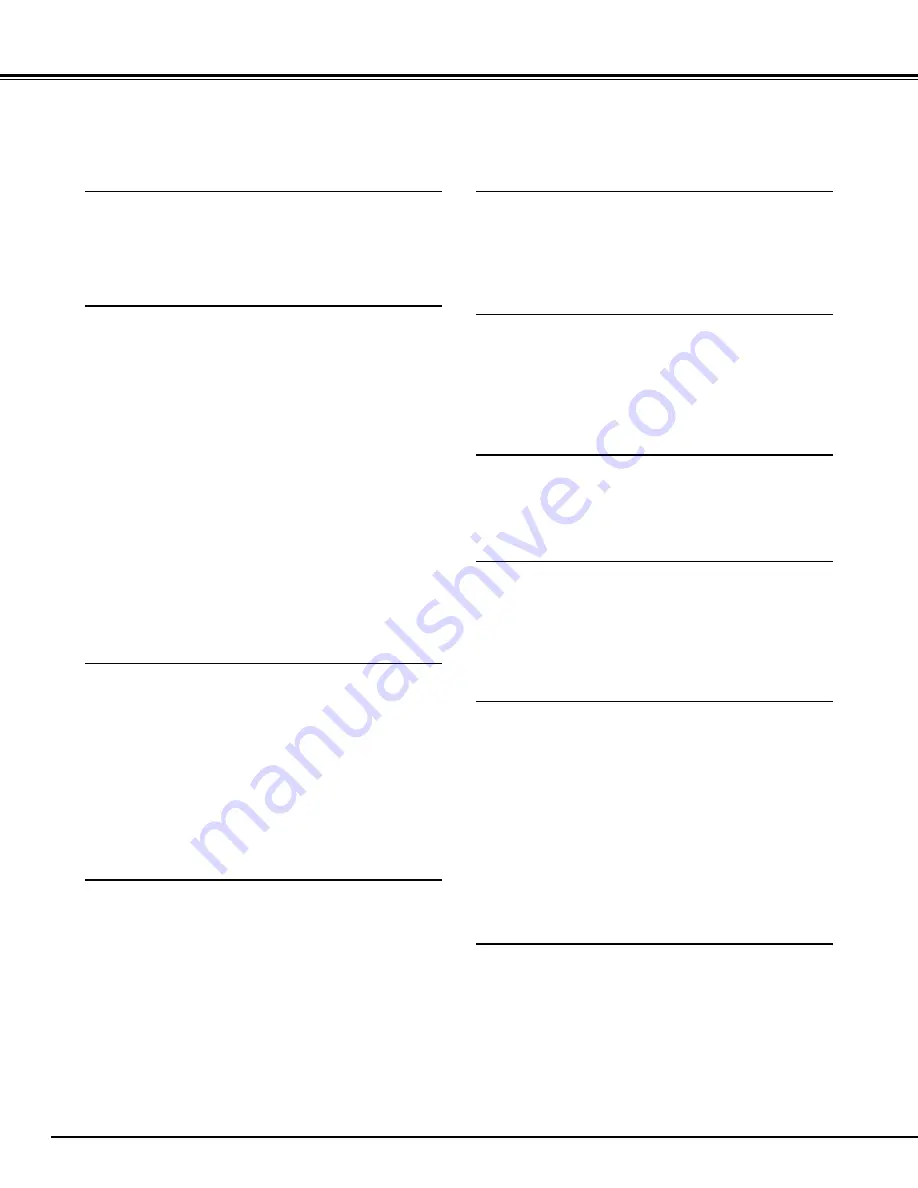
6
FEATURES AND DESIGN
This Multimedia Projector is designed with the most advanced technology for portability, durability, and ease of
use. The projector utilizes built-in multimedia features, a palette of 16.77 million colors, and matrix liquid crystal
display (LCD) technology.
◆
Compatibility
This projector widely accepts various video and
computer input signals including;
●
Computers
IBM-compatible and Macintosh computers up
to 1280 x 1024 resolution.
●
6 Color Systems
NTSC, PAL, SECAM, NTSC 4.43, PAL-M or
PAL-N color system can be connected.
●
Component Video
Component video signals, such as a DVD
player output or high definition TV signals
including 480i, 480p, 575i, 575p, 720p, 1035i
or 1080i can be connected.
●
S-Video
S-Video signals, such as a S-VHS VCR
output signals, can be connected.
◆
High Resolution Image
This projector provides 1024 x 768 dots resolution
for computer input and 550 horizontal TV lines.
The resolution from the computer between XGA
(1024 x 768) and SXGA (1280 x 1024) is
compressed into 1024 x 768 dots. This projector
cannot display image of over 1280 x 1024 dots.
When the resolution of your computer is over than
1280 x 1024, reset the computer output for lower
resolution.
◆
Multilanguage Menu Display
Operation menu is displayed in; English, Deutsch,
Français, Italiano, Español, or Japanese.
◆
Compact Design
This projector is extremely compact in size and
weight. It is designed to carry and work anywhere
you wish to use.
◆
Multi-Scan System
This projector has Multi-Scan System to conform to
almost all computer output signals quickly. There
is no need for troublesome manual adjustment of
frequency and other settings.
◆
Keystone Correction
Positioning height of the projector may result in
distorted images being displayed in a trapezoid
shape. Keystone Correction solves this problem
by digitally altering the projection to produce
undistorted images.
◆
One-Touch Auto Imaging
Incoming computer video signals are recognized
and the best setting is automatically selected by
the Auto Image function.
No complicated setup is necessary and projection
is always precise.
◆
Digital Zoom (Computer Mode only)
The Digital Zoom magnifies the image up to 16
times, allowing you to focus on crucial information
at a presentation.
◆
Power Management
Power Management function is provided to reduce
power consumption while the projector is not in
use.
This Power Management function operates to turn
the Projection Lamp off when the projector detects
signal interruption and any button is not pressed
over 5 minutes. The Projection Lamp is
automatically turned on again when the projector
detects the signal or any operation button is
pressed.
This projector is shipped with this function ON.
◆
Wireless Mouse
The Remote Control Unit supplied with this
projector has Wireless Mouse function for the
connected computer. This function enables you to
operate both projector and computer with this
Remote Control Unit only.







































