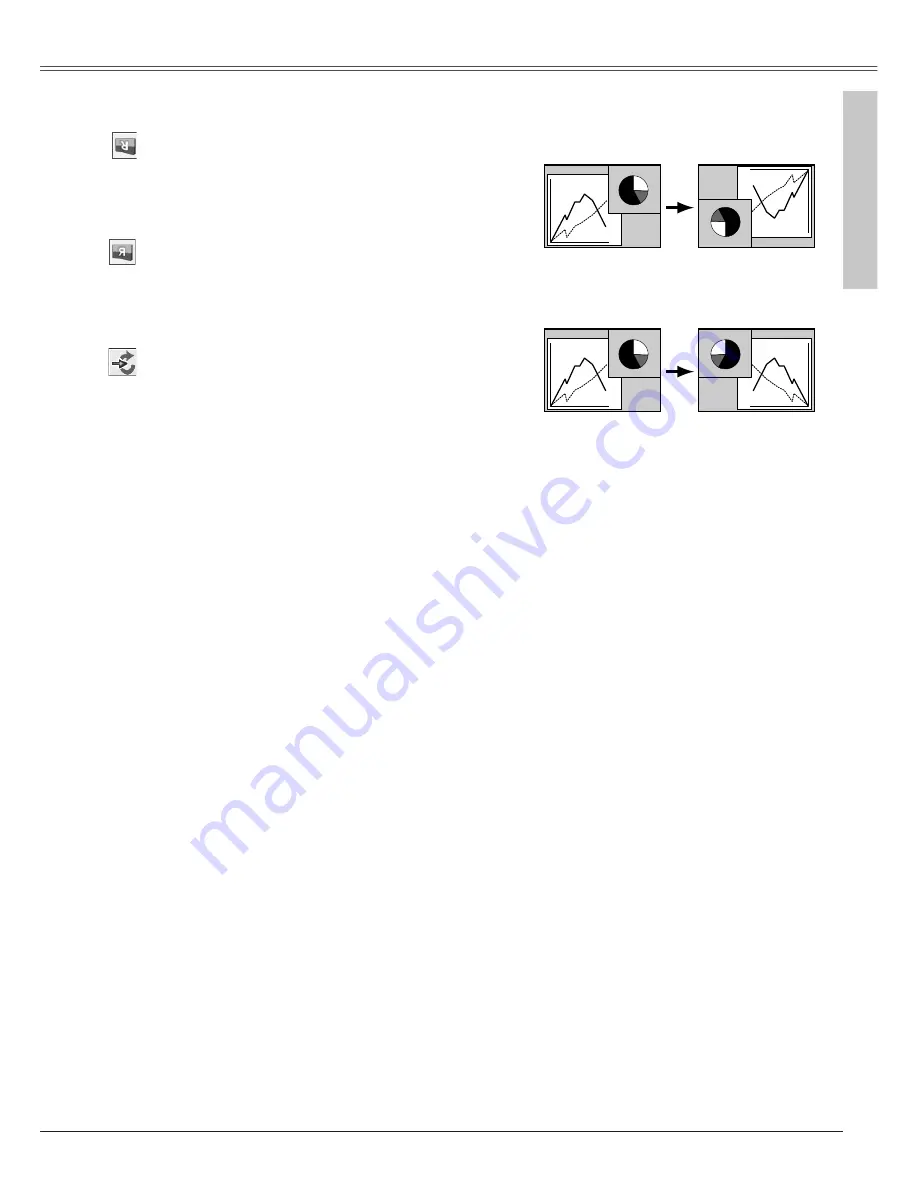
Setting
45
Ceiling
When this function is "On", the picture is top/bottom
and left/right reversed. This function is used to project
the image from a ceiling mounting the projector.
Rear
When this function is "On", the picture is left/right
reversed. This function is used to project the image to
a rear projection screen.
Ceiling
Rear
Setting
Input search
This function detects the input signal automatically.
When finding a signal, the search will stop. Use the
Point
7 8
buttons to select one of the following.
Off. . . . . Input search does not work.
On1. . . . Input search works under the situation
below.
• When pressing the INPUT button on the
top control.
• When pressing the COMPUTER button or
VIDEO button on the remote control.
On. . . . Input search works under the situation
below.
• When turning on the projector with
pressing the POWER ON-OFF button on
the top control or on the remote control.
• When pressing the COMPUTER button or
VIDEO button on the remote control.
• When missing the current input signal.
✳
• When pressing the INPUT button on the
top control.
✔
Note:
• While Input search is set On1 or On, the status of Input and Lamp are displayed every time the
signal is switched.
• Only the input source selected at the last time can be detected.
• After searching every input signal and still can not detect any signal, Input search will operate
like below:
–
When pressing the INPUT button, Input search will select input source other than previous
one.
–
When pressing the COMPUTER button, Input search will stop at the previous COMPUTER
input (either Computer 1 or Computer ).
–
When pressing the VIDEO button, Input search will stop at Video.
• If any of the INPUT button on the top control or COMPUTER/VIDEO button on the remote
control is pressed while Input search is on, Input search will stop and go back to the previous
input signal.
✳
It is not available when On-Screen menu is displayed.
















































