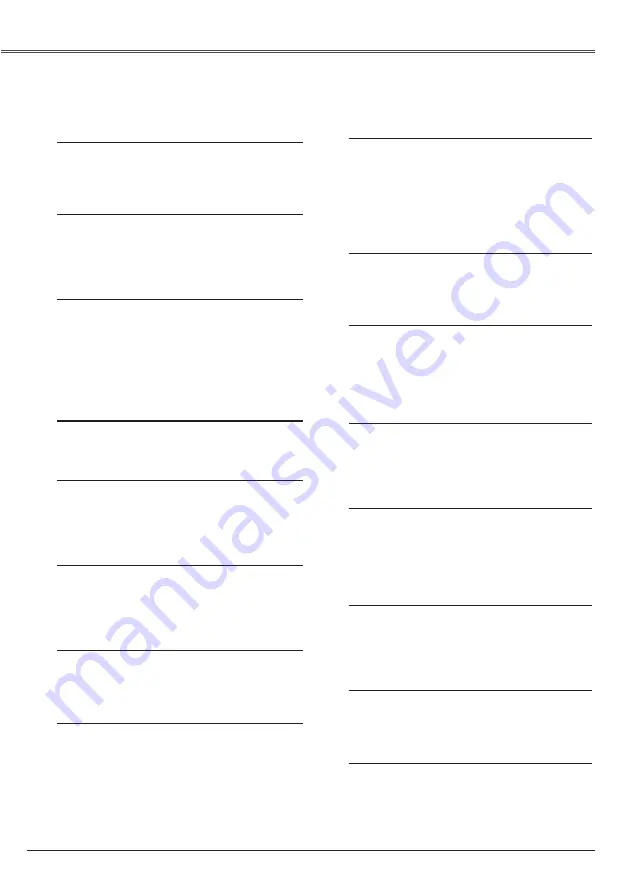
2
Features and Design
This Multimedia Projector is designed with the most advanced technology for portability, durability, and
ease of use. This projector utilizes built-in multimedia features, a palette of 16.77 million colors, and
matrix liquid crystal display (LCD) technology.
♦ Compact Design
This projector is designed compact in size
and weight. It is easy to carry and installed
anywhere you wish to use.
♦ Simple Computer System Setting
The projector has the Multi-scan system to
conform to almost all computer output signals
quickly (p.28). Up to WUXGA resolution can
be accepted.
♦ Useful Functions for Presentations
- The digital zoom function allows you to
focus on the crucial information during a
presentation (p.35)
- The MIC function and 10W audio output
allows you to make a presentation without
any external audio equipment (p.24).
♦ Lamp control
Brightness of the projection lamp can be
selected (pp.25, 54).
♦ Direct Off Function
With the Direct Off function, you can
disconnect the power cord from the wall outlet
or turn off the breaker even during projection
(p.20).
♦ Logo Function
The Logo function allows you to customize
the screen logo (pp.46-48). You can capture
an image for the screen logo and use it for the
starting-up display or between presentations.
♦ Picture in Picture Function
This projector is capable of projecting two
images simultaneously by using either built-in
P in P mode or P by P mode. (pp.26, 50)
♦ Multilanguage Menu Display
Operation menu is available in 22 languages:
English, German, French, Italian, Spanish,
Portuguese, Dutch, Swedish, Finnish, Polish,
Hungarian, Romanian, Czech, Russian,
Turkish, Arabic, Kazakh, Vietnamese,
Chinese, Korean, Japanese and Thai (p.44).
♦ Security Function
The Security function helps you to ensure
security of the projector. With the Key lock
function, you can lock the operation on the
top control or remote control (p.55). PIN code
lock function prevents unauthorized use of
the projector (pp.19, 55-56).
♦
Helpful Maintenance Functions
Lamp and filter maintenance functions
provide for better and proper maintenance of
the projector.
♦ LAN Network Function
This projector is loaded with the Wired LAN
network function. You can operate and
manage the projector via network. For details,
refer to the owner's manual of “Network Set-
up and Operation.”
♦ Auto Setup Function
This function enables Input search, Auto
Keystone correction and Auto PC adjustment
by simple pressing the AUTO SETUP button
on the top control (p.45).
♦ Colorboard Function
At the time of simple projection on the colored
wall, you can get the close color image to the
color image projected on a white screen by
selecting the similar color to the wall color
from the preset four colors.
♦ Switchable Interface Terminal
The projector provides a switchable interface
terminal. You can use the terminal as
computer input or monitor output conveniently
(p.49).
♦ Power Management
The Power management function reduces
power consumption and maintains the lamp
life (p.51).
♦ Closed caption
Closed Caption is a function that displays
the audio portion of a TV program as text on
the screen. You can turn on the feature and
switch the channels. (p.53)



































