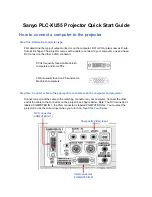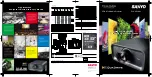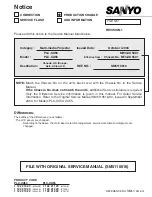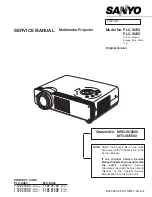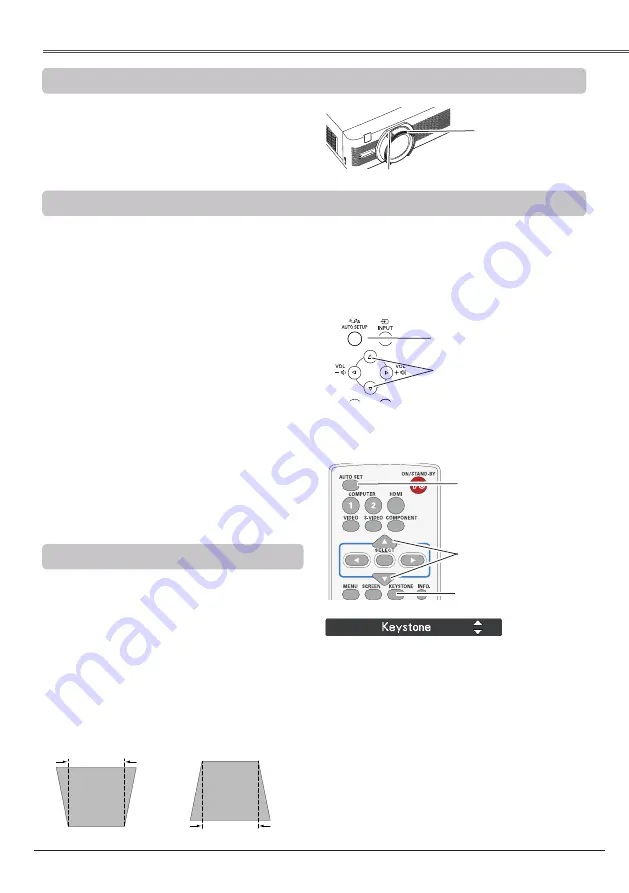
Basic Operation
23
Basic Operation
Rotate the Zoom Ring to zoom in and out.
Rotate the Focus Ring to adjust the focus of
the image.
Zoom and Focus Adjustment
If a projected picture still has keystone distortion
after pressing the AUTO SETUP button on the
top control or the AUTO SET button on the
remote control, correct the image manually as
follows:
Press the KEYSTONE button on the remote
control. The Keystone dialog box appears.
Use the Point
▲▼
buttons to correct keystone
distortion. The keystone adjustment can be
stored (pp.35, 43).
Reduce the upper
width with the Point
▲
button.
Reduce the lower
width with the Point
▼
button.
Note:
•The white arrows indicate that there is no
correction.
•A red arrow indicates the direction of
correction.
•An arrow disappears at the maximum
correction.
•If you press the KEYSTONE button on
the remote control once more while the
keystone dialog box is being displayed, the
keystone adjustment will be canceled.
•The adjustable range is limited depending
on the input signal.
Keystone Correction
Remote control
Auto setup function is provided to automatically execute the setting of Auto setup (includes Input
search, Auto PC adj. and Auto Keystone functions) in the setting menu by just pressing the AUTO
SETUP button on the top control or the AUTO SET button on the remote control. Refer to page 45 for
the setting of the Auto setup function.
Note:
• Auto Keystone corrects vertical distortion only, it
does not correct horizontal distortion.
• Auto Keystone cannot work when Ceiling feature
is set to
On
in the Screen menu (pp.35, 43).
• Perfect correction of the image distortion cannot
be ensured with the Auto setup function. If
the distortion cannot be corrected properly by
pressing the AUTO SETUP or AUTO SET button,
adjust manually by pressing the KEYSTONE
button on the remote control or selecting Keystone
in the Screen menu (pp.35, 43).
•
Fine sync
,
Total dots
,
Horizontal
and
Vertical
of
some computers cannot be fully adjusted with the
Auto PC Adjustment function. When the image is
not provided properly with this operation, manual
adjustments are required (pp.30-31).
AUTO SET button
Auto Setup Function
POINT ▲▼ buttons
KEYSTONE button
Top Control
Focus Ring
Zoom Ring
AUTO SETUP button
POINT ▲▼ buttons