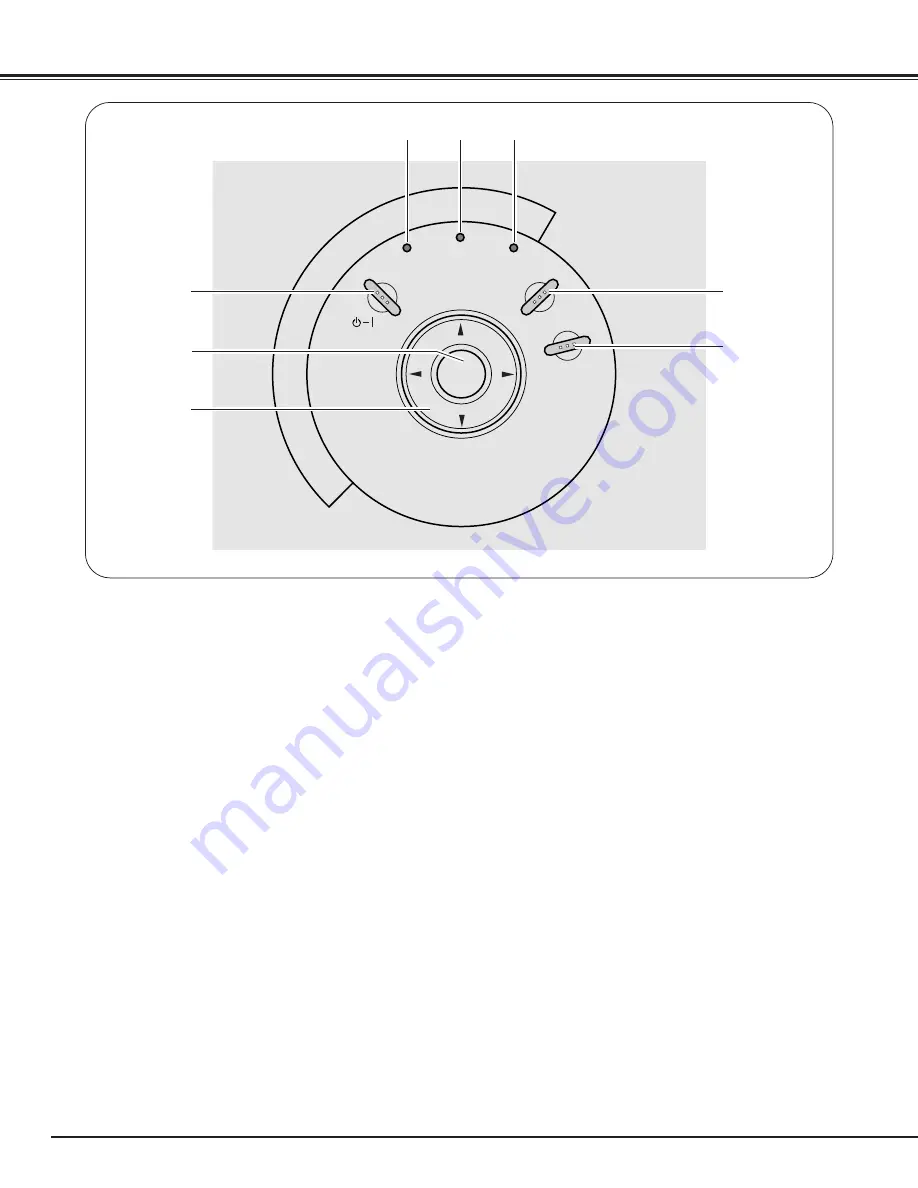
10
Parts Names and Functions
Top Controls and Indicators
POWER
LAMP
REPLACE
WARNING
INPUT
MENU
ON - OFF
SELECT
V
O
L
U
M
E
–
V
O
L
U
M
E
+
e
w
q
u
y
t
r
i
i
POWER indicator
Flash red until the projector gets ready to be turned
on. It turns red when the projector is in the stand-by
mode. It remains green while the projector is in
operation. (
☞
P17, 46 )
q
POWER ON-OFF button
Turn the projector on or off. (
☞
P17 )
w
SELECT button
– Execute the selected item. (
☞
P18 )
– Expand / compress the image in Digital Zoom
mode. (
☞
P29 )
r
MENU button
Open or close the On-Screen Menu. (
☞
P18 )
t
INPUT button
Select the input source. (
☞
P22, 30, 31 )
e
Point
e
ed
d7 8
( / – ) buttons
– Select an item or adjust the value in the On-Screen
Menu. (
☞
P18 )
– Pan the image in Digital zoom +/– mode. (
☞
P29 )
– Adjust volume level. (the Point
7 8
buttons) (
☞
P21 )
y
LAMP REPLACE indicator
Turn yellow when the life of the projection lamp draws
to an end. (
☞
P42, 46 )
u
WARNING indicator
Light red when the projector is in the abnormal
condition. This indicator also flashes red when the
internal projector temperature goes up over the
operating range. (
☞
P39, 46 )











































