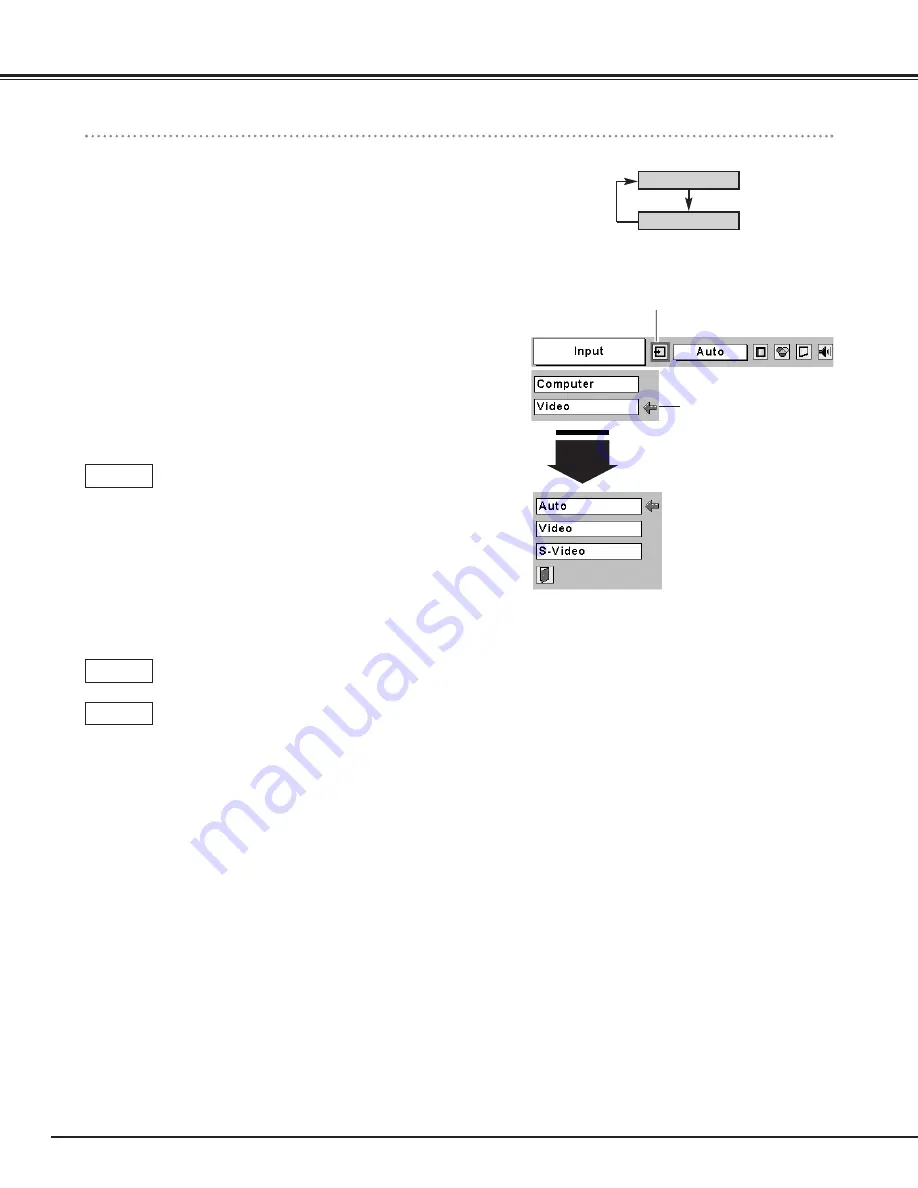
30
Input Source Selection ( Video, S-Video )
Menu Operation
Direct Operation
Choose Video by pressing the INPUT button on the top control or the
VIDEO button on the remote control.
Before using these buttons, correct input source should be selected
through menu operation as described below.
Press the MENU button to display the On-Screen Menu. Press
the Point
7 8
buttons to move the red frame pointer to the
Input Menu icon.
Press the Point
d
button to move the red arrow pointer to Video
and then press the SELECT button. Source Select Menu will
appear.
1
2
Move the red arrow pointer
to Video and press the
SELECT button.
VIDEO
Move the pointer to the
source and press the SELECT
button.
Source Select Menu (VIDEO)
INPUT MENU
INPUT button
Video
Computer
Move the pointer to the source that you want to select and then
press the SELECT button.
3
When selecting Auto, the projector automatically detects
incoming video signal, and adjusts itself to optimize its
performance. The projector selects connection in the
following order:
1st S-VIDEO
2nd VIDEO
If both the S-VIDEO jack and the VIDEO jack are
connected at the same time when Auto is selected in the
Input Menu, the S-VIDEO jack will override the signal
from the VIDEO jack.
Auto
When video input signal is connected to VIDEO jack,
select Video.
Video
When video input signal is connected to S-VIDEO jack,
select S-Video.
S-Video
Video Input
Input Menu icon















































