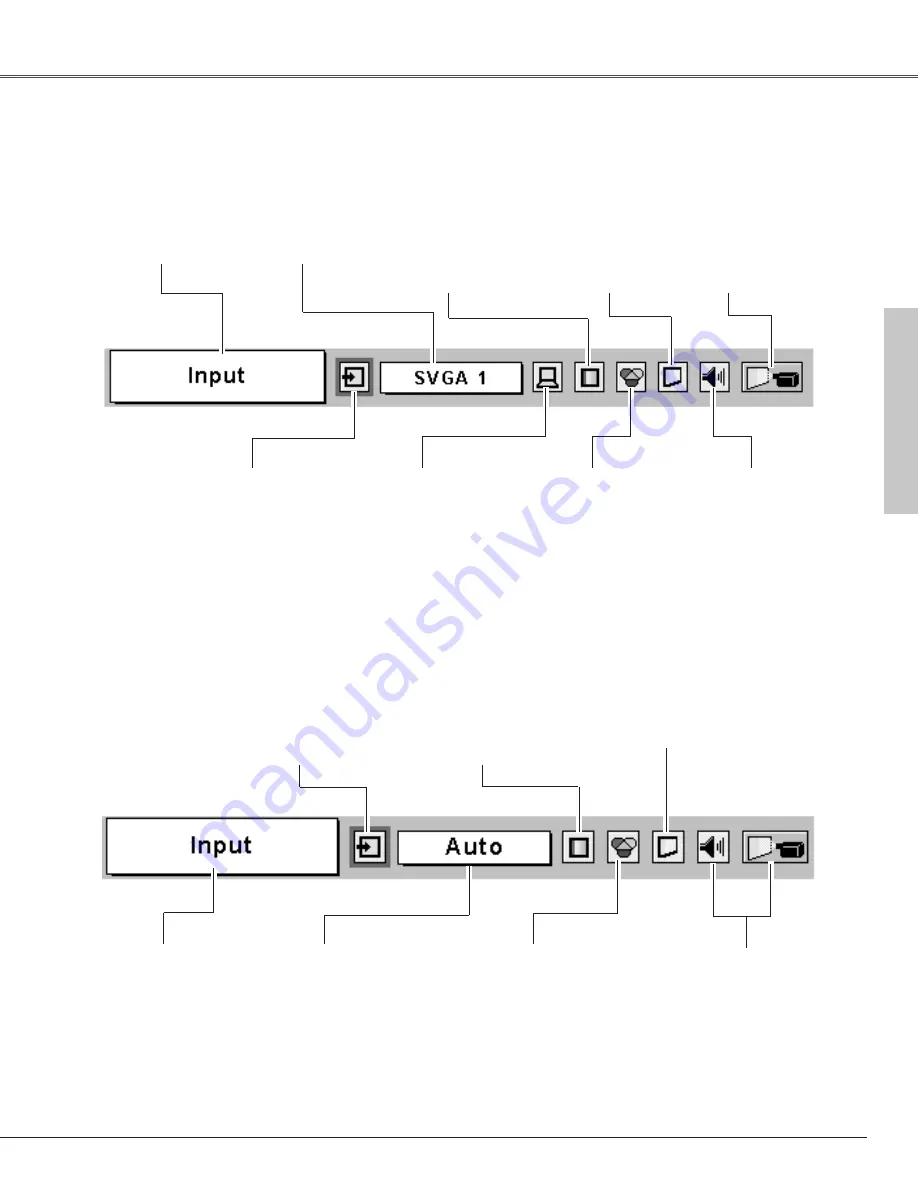
23
Basic Oper
ation
Basic Operation
Menu Bar
PC System Menu
Used to select
computer system.
(p28)
Image Adjust Menu
Used to adjust computer image.
[Contrast / Brightness
/ Color
temp. /
White balance (R/G/B) /
Sharpness /
Gamma] (p33)
Setting Menu
Used to change
settings of the
projector or reset lamp
replace counter.
(p42-48)
Sound Menu
Used to adjust
volume or mute
sound. (p26)
Image Select Menu
Used to select an image
level among Dynamic,
Standard, Real,
Blackboard(Green), and
Image 1 ~ 4. (p32)
For computer source
AV System Menu
Used to select
system of selected
video source.
(p37)
Image Adjust Menu
Used to adjust picture image.
[Contrast / Brightness
/ Color / Tint
/
Color temp. / White balance (R/G/B) /
Sharpness /
Gamma / Progressive /
Film] (p39-40)
For video source
Same function as menu
for computer source.
Input Menu
Used to select
input source
either Video or
Computer.
(p35-36)
PC Adjust Menu
Used to adjust
parameters to
match with input
signal format.
(p29-31)
Image Select Menu
Used to select an image
level among Dynamic,
Standard, Cinema,
Blackboard(Green) and
Image 1 ~ 4. (p38)
Screen Menu
Used to set size
of image to
Normal or Wide.
(p41)
Guide Window
Shows the selected
Menu of the On-
Screen Menu.
Same function as
menu for computer
source.
Input Menu
Used to select
input source
either Computer
or Video. (p27)
Screen Menu
Used to adjust size
of image. [Normal
/ True / Wide /
Digital zoom +/–]
(p34)
















































