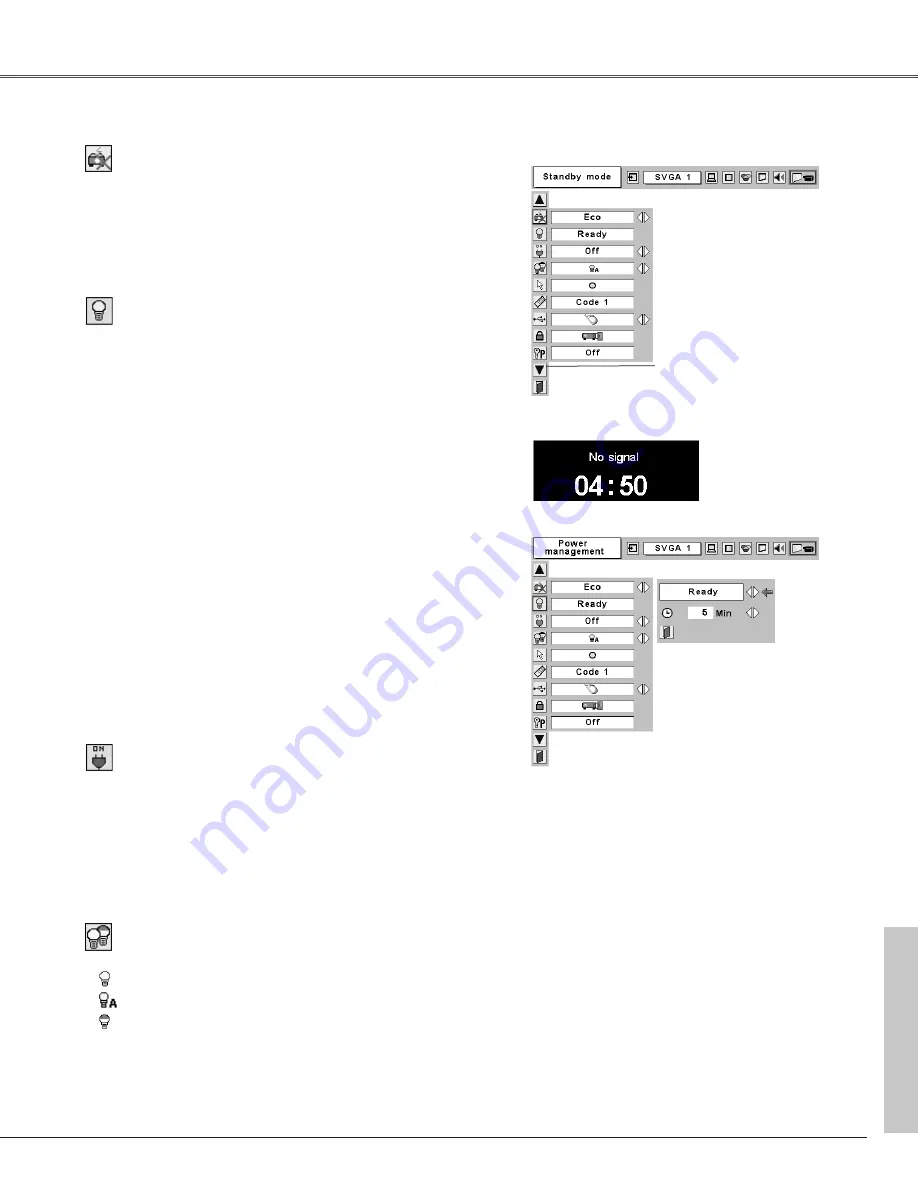
45
Setting
Lamp mode
This function allows you to change brightness of the screen.
···· normal brightness
···· brightness according with the input signal
···· lower brightness reduces the lamp power consumption
and extends the lamp life.
Power management
Time left until Lamp off
Press the SELECT button at
Power management and this
box appears. Choose one of
three settings with the Point
7
8
button, and go to the timer
with the Point
e
ed
d
button and
set time with the Point
7 8
button.
Power management
For reducing power consumption as well as maintaining the lamp
life, the Power Management function turns off the projection lamp
when the input signal is interrupted and no button is pressed for
30 seconds or more.
If the input signal is interrupted and no button is pressed for 30
seconds or more, the timer display with the message "No signal"
appears on the screen. The count-down of the set time will get
started. The count-down time can be set between 1 and 30
minutes.
When the count-down time has been elapsed, the lamp will be
turned off to cool itself down. The POWER indicator is blinking red
during this cooling-off period. The next operation depends on the
setting as follows :
Ready . . . . . .When the lamp has been fully cooled down, the
POWER indicator changes to green blinking. In
this condition, the projection lamp will be turned
on if the input signal is reconnected or any
button on the top control or remote control unit
is pressed.
Shutdown . . .When the lamp has been fully cooled down, the
power will be turned off.
Off . . . . . . . . .The Power Management function is canceled.
On start
When this function is “On,” the projector is automatically turned
on just by connecting the AC power cord to a wall outlet.
✔
Note:
Be sure to turn the projector off properly (see “Turning Off the Projector” on page
21). If the projector is turned off in the wrong steps, the On start function does not
operate properly.
Standby mode
Press the SELECT button at this
icon to display other items.
Standby mode
This function is available when using Multi Card Imager optionally
supplied, and it reduces standby energy when selecting Eco.
Eco
···· reduces standby energy.
Normal ···· consumes normal standby energy.
Setting













































