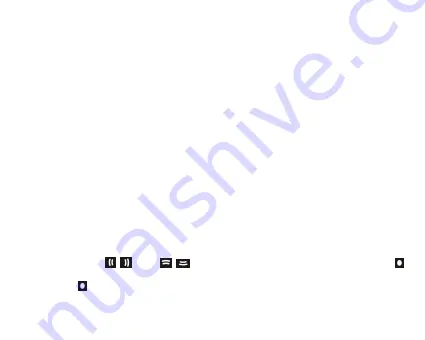
16
Down), Circle
4)
Command of “Load Image” –
Input image files. (*.jpg, *.gif, *.bmp)
5)
Command of “Preview” –
Show the effects of the slide show.
6)
Command of “Transform” –
Transform all image input files to single slide show file.
7)
Command of “Cancel” –
Cancel preview or transformation.
8)
Command of “Delete” –
Delete selected image files in the image file name list.
9)
Command of “Up” –
Move the selected image file up in the image file name list.
10)
Command of “Down” –
Move the selected image file down in the image file name
list.
3.
AP Usage Step:
1)
Set configuration files. (Panel Size, Panel Type, Language)
2)
Click “Load Image” command to load Images (*.jpg, *.gif, *.bmp)
3)
Manage Image File Name List (Using the “Delete”, “Up”, “Down” command)
4)
Select a mode of the slid show & Preview: Normal, Shutter (Left to Right), Shutter
(Top to Bottom), Circle.
5)
Click “Transform” command to transform the images into SLS file.
NOTE: About the detailed introduction to the slide show AP, please refer to:
CD
dis
k→
”SlideShowMaker_V1.12.0”
folder
→“Slide_Show_Maker_AP”
word format file.
FM(Optional function)
1.
Short press
【
】
or
【
】
buttons to select “FM“ mode, and short press
button to enter.
2.
Press
button to switch Normal and Preset mode.
Содержание MD398IFOD
Страница 1: ......
Страница 2: ...1 Digital Player ...
Страница 28: ...27 7 Add the songs that you want to synchronize into the sync List ...
Страница 29: ...28 8 You can select the synchronal media NAND Flash or Micro SD T Flash card as following picture shows ...
Страница 30: ...29 9 Click Start Sync ...
Страница 31: ...30 ...
Страница 38: ...37 ...
Страница 39: ...38 4 Click Next to enter into next step ...






























