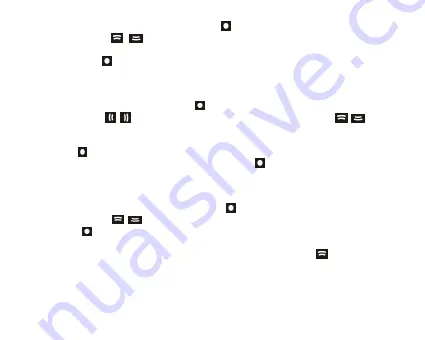
11
1.
Select Play Rate mode and short press
button to enter.
2.
Short press
【
】
buttons to select your desired speed (e.g. 1.00X, 1.14X,
1.33X, 0.67X, 0.80X).
3.
Short press
button to confirm.
NOTE: If the audio file is WMA format, it does not support “Play Rate” mode.
File
1.
Select File mode and short press
button to enter.
2.
Short press
【
】
buttons to scan previous/next page, or press
【
】
buttons
to select the music files.
3.
Press
R/AB
button and you can select: “Add to list" or “Delete”.
4.
Press
button to confirm.
5.
You can select one of the music files and press
button to playback.
6.
Press
MENU
button to return to previous list.
Classified
1.
Select Classified mode and short press
button to enter.
2.
Short press
【
】
buttons to select “No” or “Yes”.
3.
Press
button to confirm.
NOTE:
1.
It will take longer time to build classify list, or you can press
button to cancel
the classify process.
2.
After classify, the “Classified” menu will appear “Genre”, “Artist”, “Album”, “Title”
lists.
You also can use Music Classification AP to download, create or delete music
classification database on PC.
Содержание MD398IFOD
Страница 1: ......
Страница 2: ...1 Digital Player ...
Страница 28: ...27 7 Add the songs that you want to synchronize into the sync List ...
Страница 29: ...28 8 You can select the synchronal media NAND Flash or Micro SD T Flash card as following picture shows ...
Страница 30: ...29 9 Click Start Sync ...
Страница 31: ...30 ...
Страница 38: ...37 ...
Страница 39: ...38 4 Click Next to enter into next step ...



























