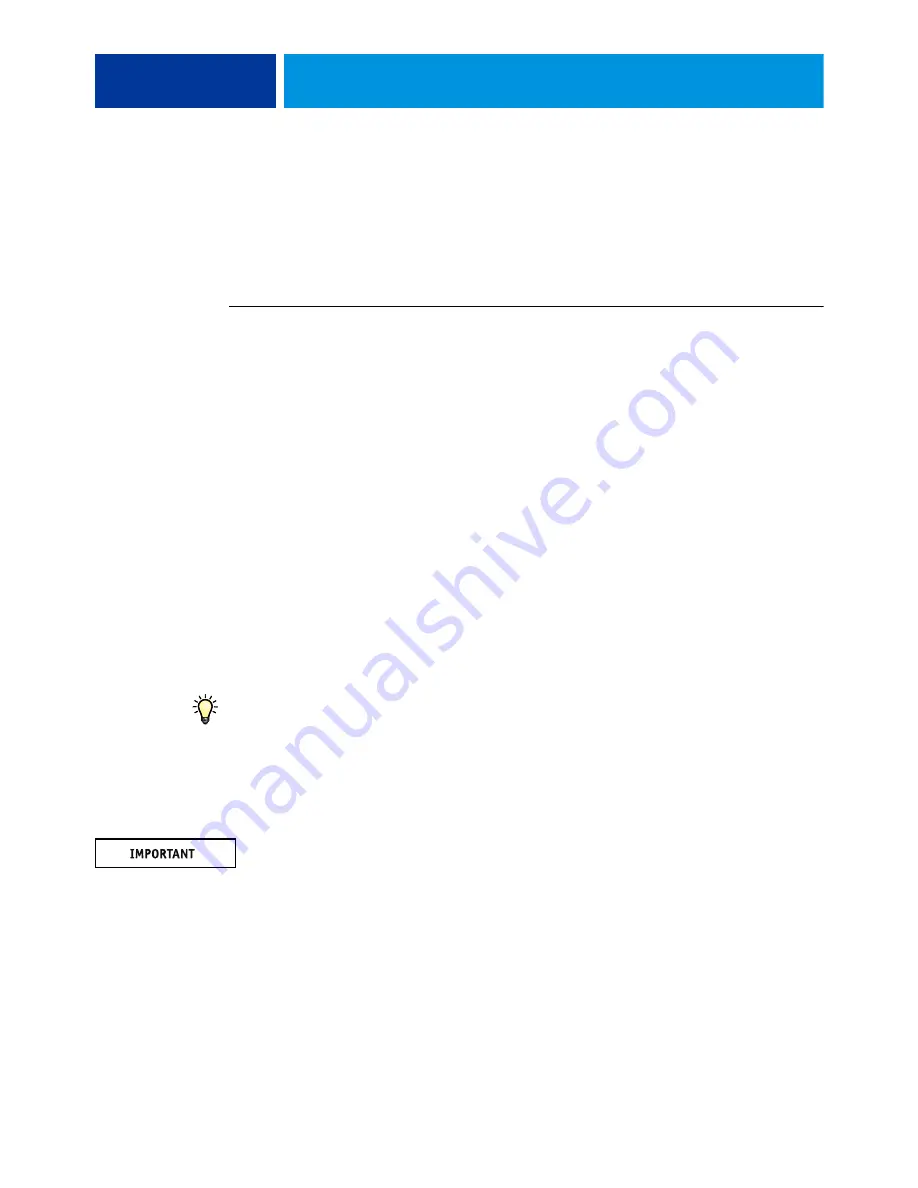
A
DMINISTRATION
60
Printing from a USB flash drive
Users can save PS, EPS, TIFF, and PDF files to a USB flash drive and print those files on the
E-42B. To print files automatically when you connect the USB flash drive to the E-42B, save
the files to specific folders or to the root level on the USB flash drive.
For more information about printing, see
Printing
.
T
O
CONFIGURE
AUTOMATIC
PRINTING
WITH
A
USB
FLASH
DRIVE
1 Set printing options.
• In Configure, click Network > Port > USB.
• Select Enable USB Port.
• For Default Queue, select the connection to which the E-42B downloads files that do not
specify a connection.
• Set USB Media Autoprint to Print All.
2 On a computer, create folders at the top (root) level of the USB flash drive named Print, Hold,
and Direct.
3 Save the files from the computer to the USB flash drive.
When you connect the USB flash drive to the E-42B, files copied to the Print, Hold, and
Direct folders are downloaded to the corresponding print connection on the E-42B.
Files copied to the root level of the USB flash drive (and any folder below the root level that is
not named for a print connection) are downloaded to the queue that you configured for USB
printing.
Prepare the USB flash drive with the correct folder structure and appropriate files before the
USB flash drive is connected to the E-42B. Because file processing begins as soon as you
connect the USB flash drive to the E-42B, there is no time to do any file management tasks,
such as moving files to a different folder or deleting files.
4 Remove the USB flash drive from the computer and connect it to the USB port on the E-42B.
For the location of the USB flash drive port, see
Make sure that the USB flash drive is properly stopped before you disconnect it from the
computer.






























