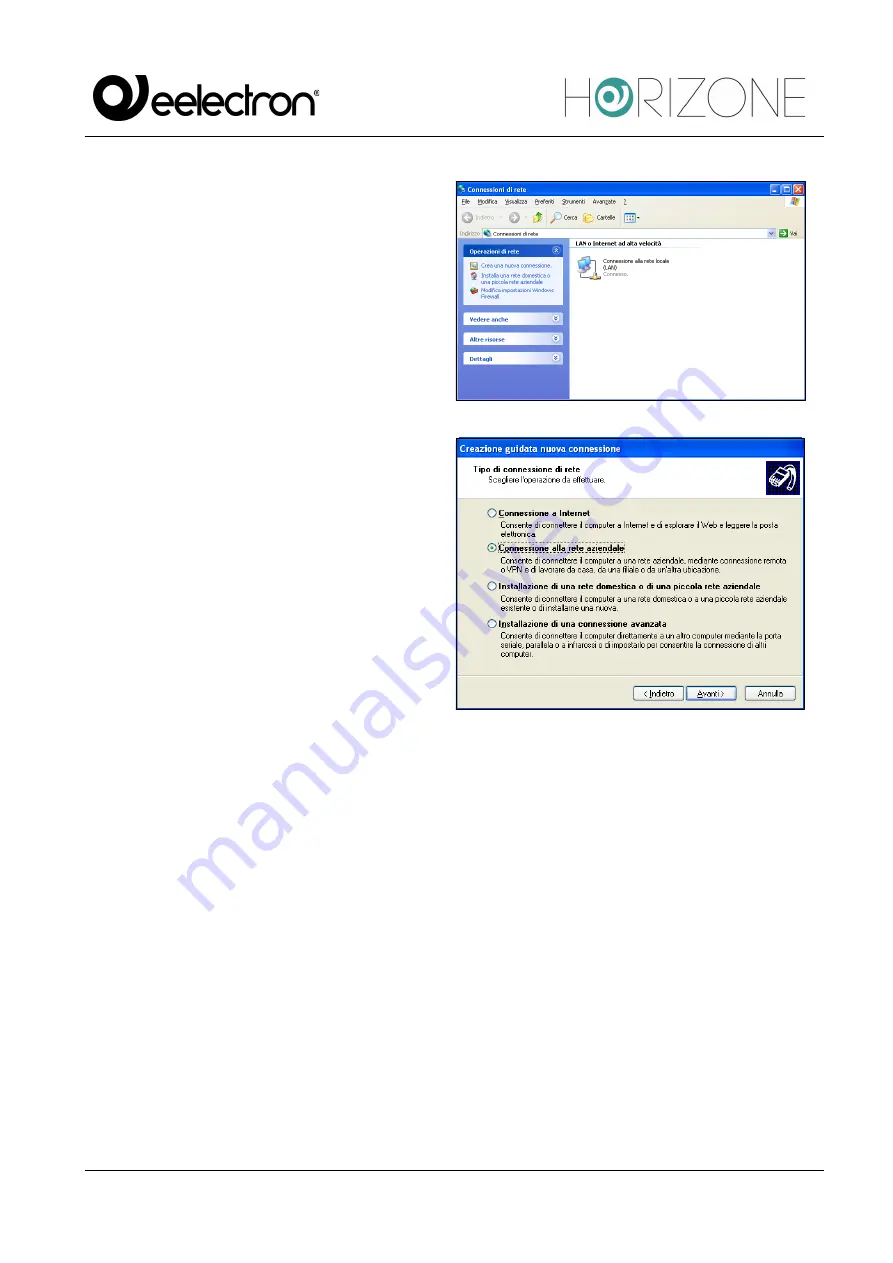
Eelectron Spa
IN00B02WEBFI00060140_KNX_MANUAL.DOCX
37/42
●
Access the control panel, then
select “network connections”
●
Select the entry “create a new
connection” from the left-hand
menu, then select the “connection
to the company network” type
when prompted
●
Select “VPN connection” at the
next request, then provide a name
for the connection to the next
request “company name” (e.g.
“HORIZONE”)
●
Specify the IP address to connect
to; in the case of local network
connections, specify the IP
address of HORIZONE, vice
versa specify the public IP
address used by the Internet
connection
●
Finish the process of creating the
new connection and close the
connection window prompt below
The new connection is now ready to be used; by double-clicking on it, the window in which to enter
the login credentials (entered in the configuration page of HORIZONE) is shown. Once the
connection is started, after a few seconds the PC is “projected” into the VPN network with one of the
IP addresses provided in HORIZONE; at this point, you can switch to the ETS configuration as
described above in the case of use on the local network.
If you are using Windows VISTA or SEVEN, do the following:




















