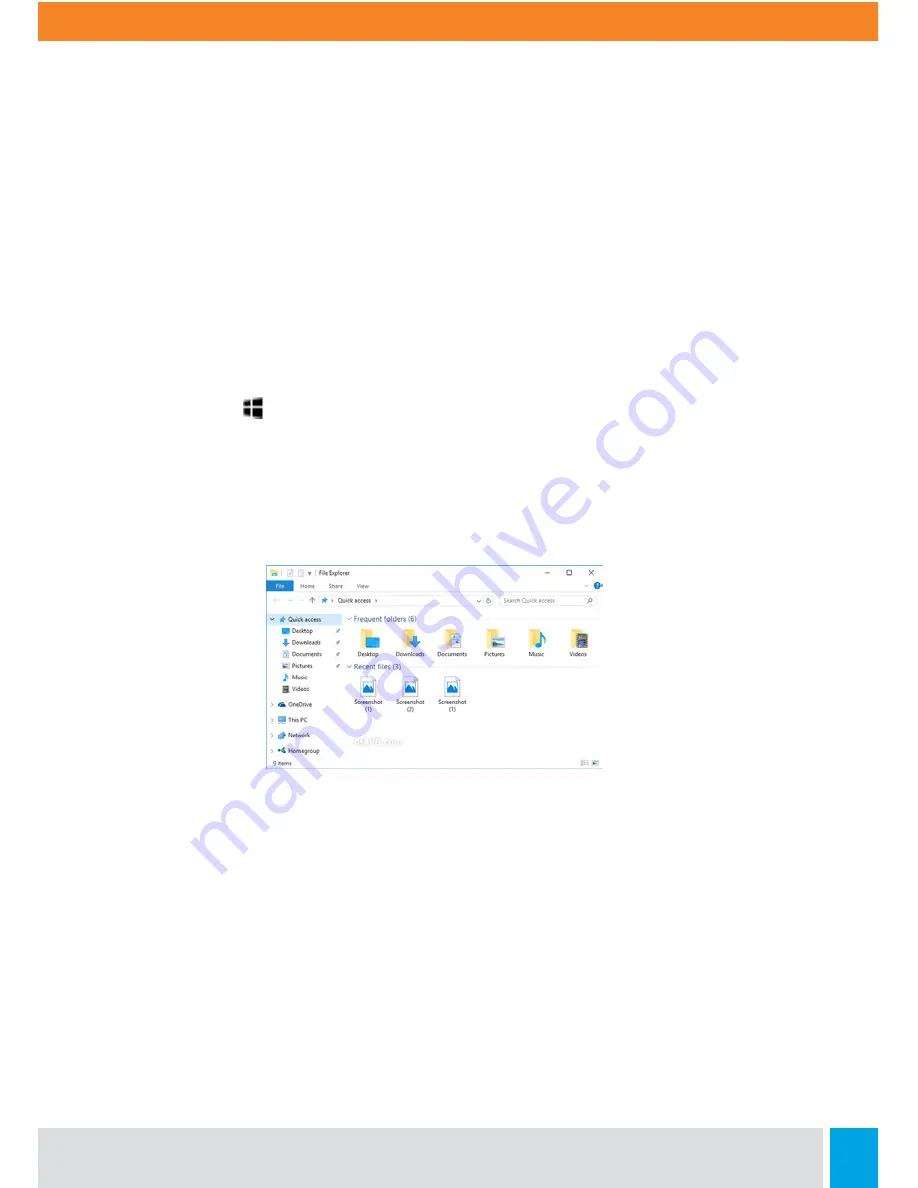
Call:
888.505.8878
Online:
edugear.com
Email:
13
Search Faster From the Address Bar
No need to go to a website to search for pictures of adorable penguins. Stay put and save
time by entering your search in the handy address bar. You’ll get search suggestions,
instant results from the web, and your browsing history right on the spot.
Find Your Files
To see all the files on your PC, select the File Explorer icon on the taskbar or press the
Windows logo key + E on your keyboard.
Get to Files Faster
When File Explorer opens, you’ll land in Quick access. This is place to find files you’ve
been working on and you often use.
Here are a few ways to customize Quick access:
• Pin a folder there so it’s always close at hand. Right-click (or press and hold) the folder
and then select Pin to Quick access.
• Remove a file or folder from Quick access (like that list of birthday gifts for Stan). Just
right-click it and select Remove from Quick access. It won’t show up there again, even if
you use it every day.
• Turn off recent files and frequent folders, so only your pinned folders show up in Quick
access. Select View > Options, then, under Privacy, clear the check boxes and select Apply.
(If you turn them back on later, any items you removed from Quick access—like Stan’s gift
list—might show up there again.)
























