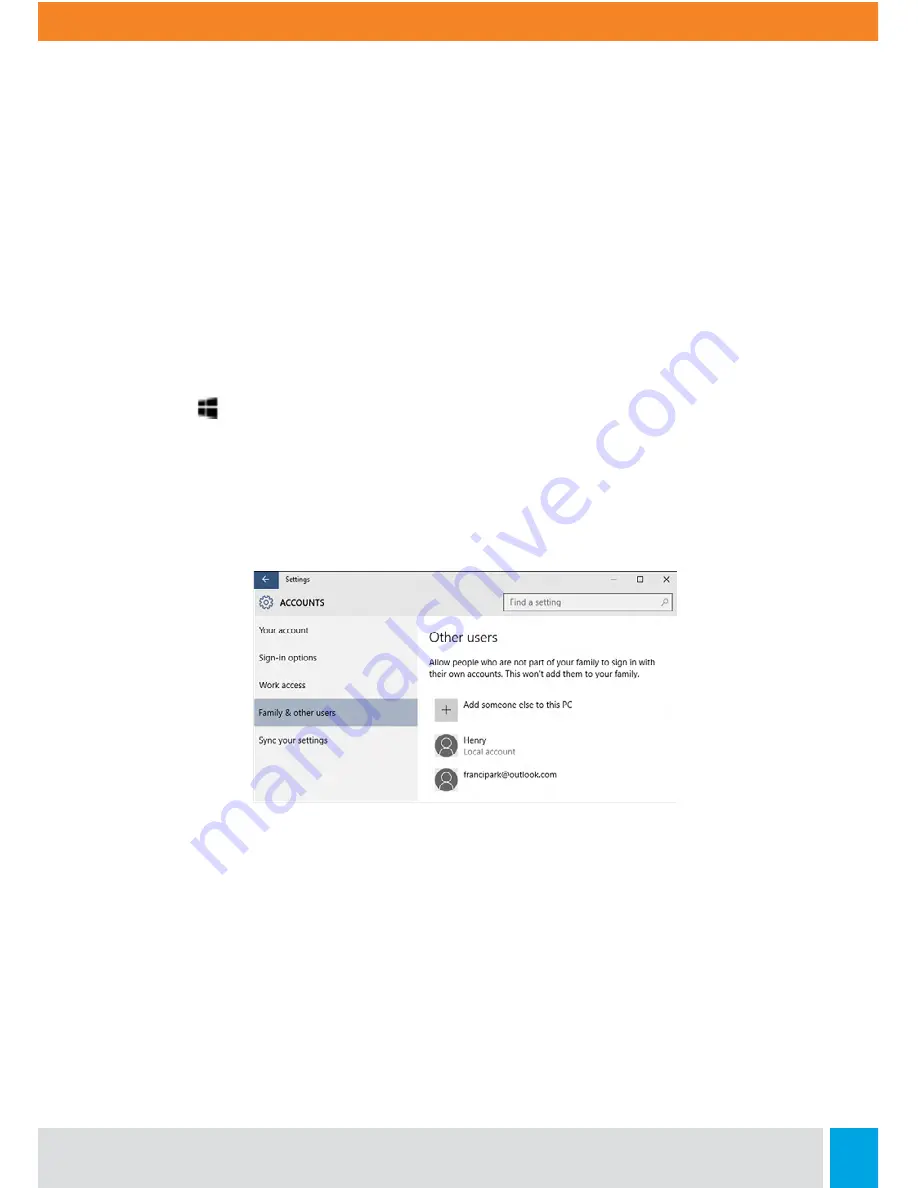
Call:
888.505.8878
Online:
edugear.com
Email:
11
Set Up Accounts
If you plan to share your PC with other people, consider adding accounts for them. It’s
always nice to share, and that way your friends will have some personal space—including
separate files, browser favorites, and a desktop they can call their own.
Add an account:
1. Go to Start then select Settings > Accounts > Your account.
2. Select Family & other users (or Other users, if you’re using Windows 10 Enterprise).
3. Under Other users, select Add someone else to this PC.
Note:
1. If the person you’re adding has a Microsoft account, enter their email address, select
Next, and then select Finish. After they sign in, their online email, photos, files, and
settings will be waiting for them.
2. If the person you’re adding doesn’t have a Microsoft account, select Sign in without
a Microsoft account (it’s OK that it says “not recommended”), and then select Local
account. Set their user name, temporary password, and password hint, and then select
Next > Finish.
























