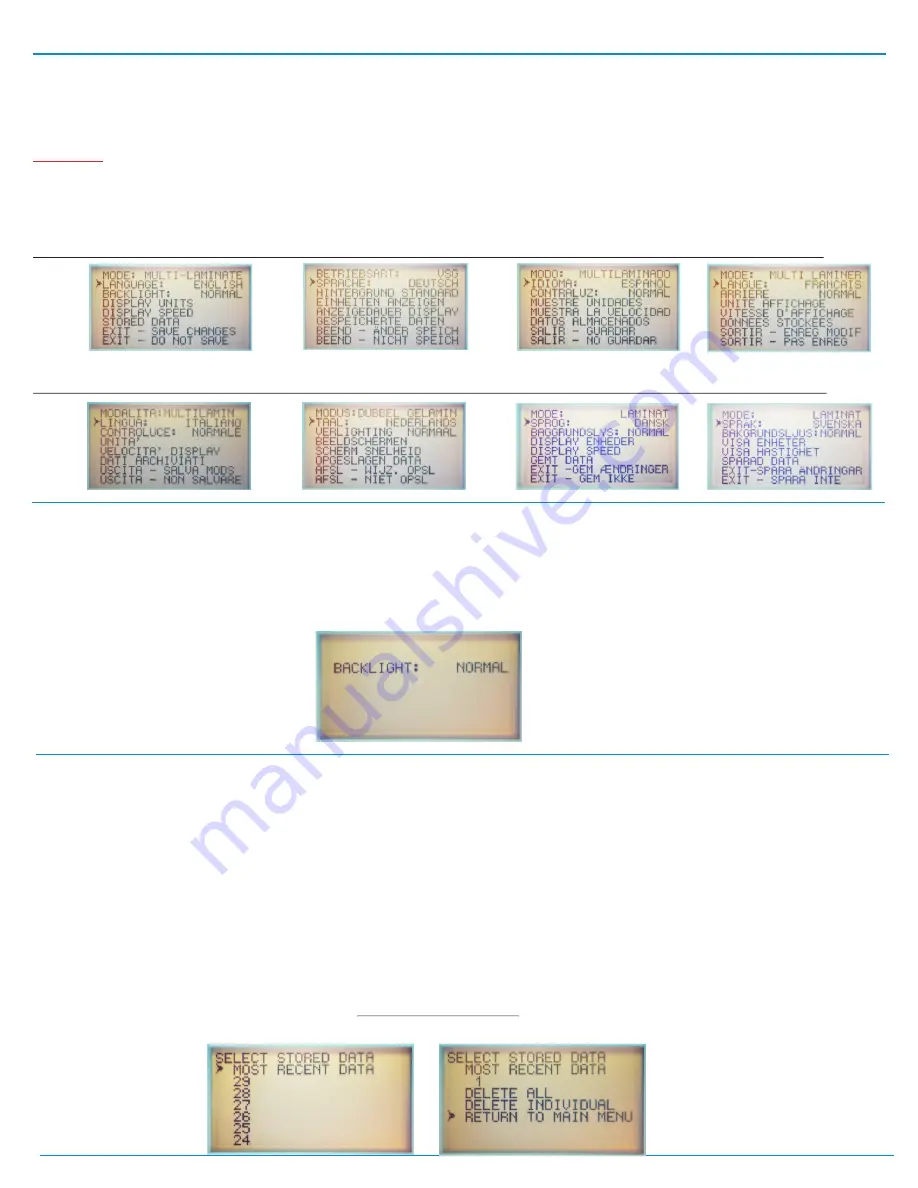
Choose Your Language
In the MENU, select the “LANGUAGE” option. Use the ARROW buttons to select LANGUAGE, then press the POWER button. Use the
ARROW buttons to scroll through the available languages. Press the POWER button when your desired language appears. Save your
changes and exit.
Once the meter’s language is changed, the menu will immediately change to the language selected. If you choose the wrong
language and can’t get back to your desired language, stop navigating the menu and allow the meter to automatically power down. The meter
will automatically shut off after 1 to 2 minutes of inactivity. When the meter powers back up, it will display the previously selected language.
The following languages are available in the GC3200: English, German, French, Spanish, Dutch, Italian, Swedish and Danish.
ENGLISH
GERMAN
SPANISH
FRENCH
ITALIAN
DUTCH
DANISH
SWEDISH
Backlight Setting
If you want to conserve the life of the battery you can choose to turn the back-lighting of the display off. If you choose NORMAL, the back-light
will stay on during measurements and also while the measurement results are displayed on the screen. The back-light will stay on through one
rotation of the measurement results. When the results begin repeating, the back-light will turn off, unless you press the ARROW buttons to
move the results screens forward or backward. Any ARROW button press will cause the back-light to turn back on. Please note that during
the actual measurement, we turn off the back-light until the measurement results are obtained. This helps to extend the life of the battery.
Stored Data
The GC3200 will automatically save the most recent 30 measurements. The stored data will continually update after every measurement. To
retrieve a recent measurement, enter the MENU system and select STORED DATA. Your most recent measurement will be at the top of the
list under the heading “MOST RECENT DATA”. As you move down the list, the measurements move from most recent to least recent.
Therefore the oldest measurement in your list will be in entry #1. Select the measurement you would like to retrieve. Once you select the data
point, the measurement results will appear, just as they did when you completed the measurement. The screens will automatically advance
from one result screen to the next, just as they did when you completed the measurement. The ARROW keys will also allow you to advance
or return as they do in normal measurements. After you are finished reviewing the information, press the POWER button to return back to the
STORED DATA MENU. You can select another measurement or EXIT. The EXIT selection is at the bottom of the list. You can get to the EXIT
by traveling down the measurement tree, or by moving to the top of the list and rolling over to the bottom of the list. Also at the bottom of the
list are options to DELETE INDIVIDUAL data point, or DELETE ALL data points. When you turn off the meter, the data is still stored in its
nonvolatile memory. Note that you can not permanently store the measurements in the meter. Each time you take a measurement, the oldest
data point will be deleted.
STORED DATA SCREENS
WARNING:
Page 5
















