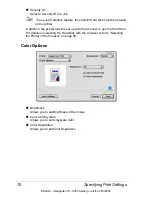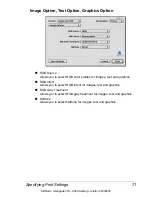Checking Print Jobs
74
Checking Print Jobs
To check the progress of print jobs, double-click the
magicolor 7450
desktop
printer icon.
"
In the Classic environment, Print Monitor automatically starts up,
and the icon appears in the Dock. Click the Print Monitor icon to
check the status of print jobs.
EDNord - Istedgade 37A - 9000 Aalborg - telefon 96333500
Содержание magicolor 7450
Страница 18: ...Contents vi Log Accounting Page 248 Job shown above 248 EDNord Istedgade 37A 9000 Aalborg telefon 96333500 ...
Страница 19: ...Operation on Mac OS X EDNord Istedgade 37A 9000 Aalborg telefon 96333500 ...
Страница 33: ...Printer Setup Utility Settings 15 7 Click Add EDNord Istedgade 37A 9000 Aalborg telefon 96333500 ...
Страница 62: ...EDNord Istedgade 37A 9000 Aalborg telefon 96333500 ...
Страница 63: ...Operation on Mac OS 9 EDNord Istedgade 37A 9000 Aalborg telefon 96333500 ...
Страница 94: ...EDNord Istedgade 37A 9000 Aalborg telefon 96333500 ...
Страница 95: ...Operation on Linux EDNord Istedgade 37A 9000 Aalborg telefon 96333500 ...
Страница 112: ...EDNord Istedgade 37A 9000 Aalborg telefon 96333500 ...
Страница 113: ...Operation on NetWare EDNord Istedgade 37A 9000 Aalborg telefon 96333500 ...
Страница 123: ...Printer Management Utilities EDNord Istedgade 37A 9000 Aalborg telefon 96333500 ...
Страница 125: ...Understanding the Ethernet Configuration Menus EDNord Istedgade 37A 9000 Aalborg telefon 96333500 ...
Страница 132: ...EDNord Istedgade 37A 9000 Aalborg telefon 96333500 ...
Страница 133: ...Network Printing EDNord Istedgade 37A 9000 Aalborg telefon 96333500 ...
Страница 148: ...EDNord Istedgade 37A 9000 Aalborg telefon 96333500 ...
Страница 149: ...Using Crown Print Monitor EDNord Istedgade 37A 9000 Aalborg telefon 96333500 ...
Страница 155: ...Using PageScope Web Connection EDNord Istedgade 37A 9000 Aalborg telefon 96333500 ...
Страница 213: ...Configuring the Printer 195 Paper Source Settings EDNord Istedgade 37A 9000 Aalborg telefon 96333500 ...
Страница 242: ...Configuring the Printer 224 NetWare NetWare EDNord Istedgade 37A 9000 Aalborg telefon 96333500 ...
Страница 272: ...Index 254 EDNord Istedgade 37A 9000 Aalborg telefon 96333500 ...