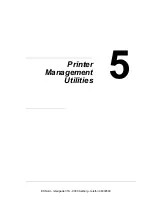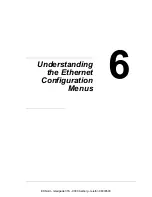Printing With NetWare
103
7
In the
Gateway Types
, select
Novell Printer Gateway
, and then register
it.
8
In the Configure Novell PDS for Printer Agent window, select
(None)
for
the printer type and
Novell Port Handler
for the port handler type, and
then register the settings.
9
In
Connection type
, select
Remote (LPR on IP)
, and then register it.
10
Enter the IP address set for this machine as the host address, enter
as the printer name, and then click the [Finish] button to register the set-
tings.
11
The printer driver registration screen appears. Select
None
for each oper-
ating system to complete the registration.
"
For settings for the queue user rights, printer notification option, assignment
of multiple queues, and passwords, refer to the NetWare documentation, and
set them as necessary.
Setting Up a Client (Windows) Settings When Using the
NetWare Server
1
For Windows 98SE/Me/2000/NT 4.0, click the [Start] button, point to
Set-
tings
, and then click
Printers
.
For Windows XP/Server 2003, click the [Start] button, and then click
Printers and Faxes
.
"
If
Printers and Faxe
s does not appear in the Start menu, open the
Control Panel from the Start menu, select
Printers and Other Hard-
ware
, and then select
Printers and Faxes
.
2
For Windows 98SE/Me/2000/NT 4.0/Server 2003, double-click the
Add
Printer
icon.
For Windows XP, click
Add a printer
on the
Printer Tasks
menu.The
Add Printer Wizard
starts up.
3
In the port settings, browse the network, and specify the name of the cre-
ated queue (or NDPS printer name).
4
In the
Printer Model
list, specify the folder on the CD-ROM that contains
the printer driver for the operating system and printer driver to be used
–
For Windows 98SE/Me
Software Utilities CD-ROM: drivers\windows 9x, Me\ps\"language" or
drivers\windows 9x, Me\pcl\"language"
–
For Windows 2000/XP/Server 2003
Software Utilities CD-ROM: drivers\windows 2000, XP, 2003\ps\"lan-
guage" or drivers\windows 2000, XP, 2003\pcl\"language"
EDNord - Istedgade 37A - 9000 Aalborg - telefon 96333500
Содержание magicolor 7450
Страница 18: ...Contents vi Log Accounting Page 248 Job shown above 248 EDNord Istedgade 37A 9000 Aalborg telefon 96333500 ...
Страница 19: ...Operation on Mac OS X EDNord Istedgade 37A 9000 Aalborg telefon 96333500 ...
Страница 33: ...Printer Setup Utility Settings 15 7 Click Add EDNord Istedgade 37A 9000 Aalborg telefon 96333500 ...
Страница 62: ...EDNord Istedgade 37A 9000 Aalborg telefon 96333500 ...
Страница 63: ...Operation on Mac OS 9 EDNord Istedgade 37A 9000 Aalborg telefon 96333500 ...
Страница 94: ...EDNord Istedgade 37A 9000 Aalborg telefon 96333500 ...
Страница 95: ...Operation on Linux EDNord Istedgade 37A 9000 Aalborg telefon 96333500 ...
Страница 112: ...EDNord Istedgade 37A 9000 Aalborg telefon 96333500 ...
Страница 113: ...Operation on NetWare EDNord Istedgade 37A 9000 Aalborg telefon 96333500 ...
Страница 123: ...Printer Management Utilities EDNord Istedgade 37A 9000 Aalborg telefon 96333500 ...
Страница 125: ...Understanding the Ethernet Configuration Menus EDNord Istedgade 37A 9000 Aalborg telefon 96333500 ...
Страница 132: ...EDNord Istedgade 37A 9000 Aalborg telefon 96333500 ...
Страница 133: ...Network Printing EDNord Istedgade 37A 9000 Aalborg telefon 96333500 ...
Страница 148: ...EDNord Istedgade 37A 9000 Aalborg telefon 96333500 ...
Страница 149: ...Using Crown Print Monitor EDNord Istedgade 37A 9000 Aalborg telefon 96333500 ...
Страница 155: ...Using PageScope Web Connection EDNord Istedgade 37A 9000 Aalborg telefon 96333500 ...
Страница 213: ...Configuring the Printer 195 Paper Source Settings EDNord Istedgade 37A 9000 Aalborg telefon 96333500 ...
Страница 242: ...Configuring the Printer 224 NetWare NetWare EDNord Istedgade 37A 9000 Aalborg telefon 96333500 ...
Страница 272: ...Index 254 EDNord Istedgade 37A 9000 Aalborg telefon 96333500 ...