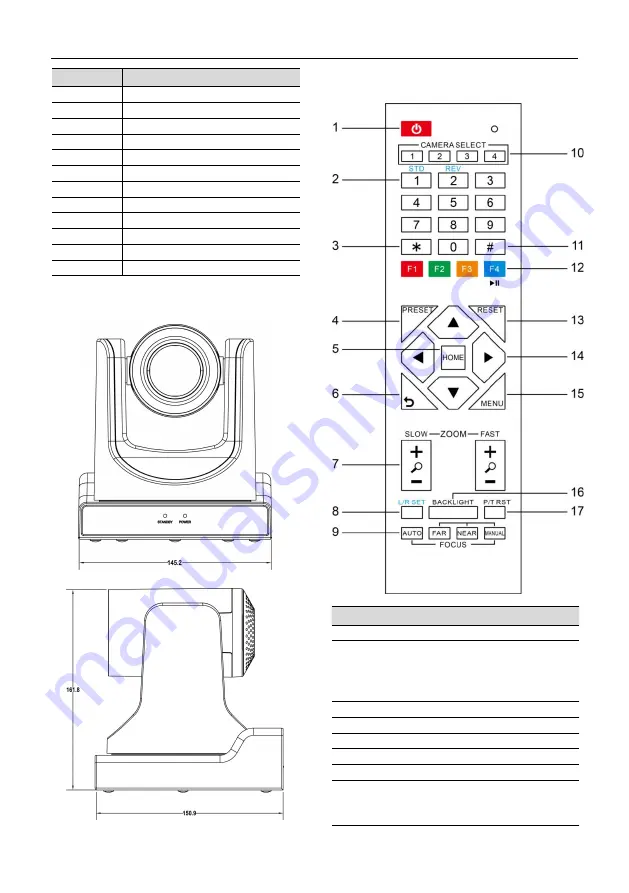
Video Conference Camera User Manual
4
Item
Name
1
LINE IN Interface
2
CVBS Interface
3
System Select Switch
4
RS485 Interface
5
RS232 IN Interface
6
RS232 OUT Interface
7
Network Interface
8
HDMI Interface
9
3G-SDI Interface
10
USB 2.0 Interface
11
DC 12V Interface
12
Power Switch
4.4 Dimension
4.5 Remote Control
Key Description
1. Standby Key
Press this button to enter standby mode.
Press it again to enter normal mode.
Note: Power consumption in standby mode is
approximately half of the normal mode
2. Number Key
To set preset or call preset.
3. *Key
Used with other buttons.
4. Preset Key
Set preset: Store a preset position.
[SET PRESET] + Numeric button (0-9): Setting
a corresponding numeric key preset position.








































