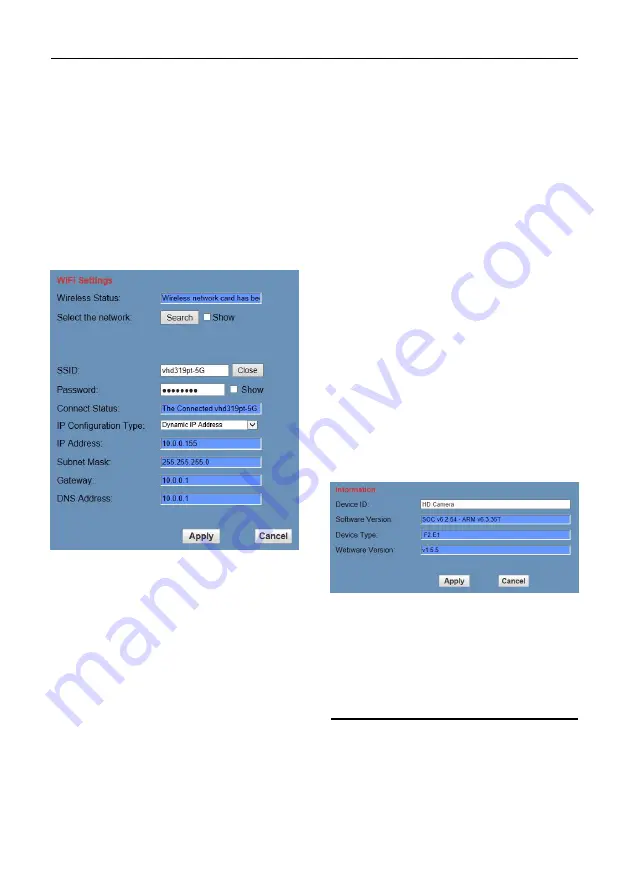
Video Conference Camera User Manual
18
8) SDK Settings
Turn On/Off active connection. Setting SDK
address (default value is 192.168.100.138)
and port (default value is 1234).
9) NTP Settings
Turn On/Off NTP time sync, main time show
and sub time show. Setting NTP server
address, time interval, main stream position
and sub stream position.
6.6.7 WiFi Settings
1) Wireless Status
Display the status of wireless network card.
2) Select the network
Search and select the wireless network.
3) SSID
Display the ID of the wireless network.
4) Password
Input the wireless network password, and the
password will be displayed when the
“show”check box is checked.
5) Connect Status
Display the status of wireless network connect.
6) IP Configuration Type
Select IP Configuration Type, optional items:
Fixed IP Address, Dynamic IP Address.
7) IP Address
Display the IP Address, you can also input the
IP Address when you select IP Configuration
Type be Fixed IP Address.
8) Subnet Mask
Display the Subnet Mask, you can also input
the Subnet Mask when you select IP
Configuration Type be Fixed IP Address.
9) Gateway
Display the IP Address of gateway, you can
also input the IP Address of gateway when you
select IP Configuration Type be Fixed IP
Address.
10) DNS Address
Display the DNS Address, you can also input
the DNS Address when you select IP
Configuration Type be Fixed IP Address.
6.6.8 Device Information
Display the current device information, as
shown below.
6.7 Download the Upgrade Program
If you need the camera upgrade program,
please contact the manufacturer.
7
Maintenance and
Troubleshooting
Camera Maintains
If camera will not be used for a long time,
please turn off the power switch,
disconnect AC power cord of AC adaptor to
the outlet.

















